Tutorials > Management Center > Track and displaying the most viewed recipes


Verify the customization in the storefront
In this lesson, you test the new function you customized for the most viewed recipes.
Procedure
- Modify the configuration file.
- Modify WCDE_INSTALL/workspace_dir/WC/xml/config/wc-server.xml
with the following changes:
- <Marketing version="Dialog"/>
- <PersistentSession cookieExpiry="30"
display="false" enable="true"/>
- <PersonalizationId enable="true"/>
-
<component compClassName="com.ibm.commerce.marketing.dialog.trigger.SensorEventListener" enable="true" name="SensorEventListener"> <property display="false"> <start enabled="true"/> </property> </component> -
<component compClassName="com.ibm.commerce.marketingcenter.events.runtime.ExperimentEvaluationECEventListenerImpl" enable="true" name="Experiment Evaluation Event Listener"> <property display="false"> <start enabled="true"/> </property> </component>
- <Marketing version="Dialog"/>
- Start the server. If it is already started, restart the server.
- Modify WCDE_INSTALL/workspace_dir/WC/xml/config/wc-server.xml
with the following changes:
- Create a new Web activity with the customized action.
In this step, you create an e-Marketing Spot, then create a Web activity containing this e-Marketing Spot.
- Open the Management Center Marketing tool.
- Create
a new e-Marketing spot named TopBrowsedRecipe.
The new e-Marketing spot name must be TopBrowsedRecipe, as it is the same value as emsName defined in RecipeRankingsDisplay.jsp.
- Create
a new Web activity with the new e-Marketing Spot just created
for the new customized action.
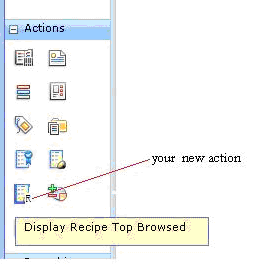
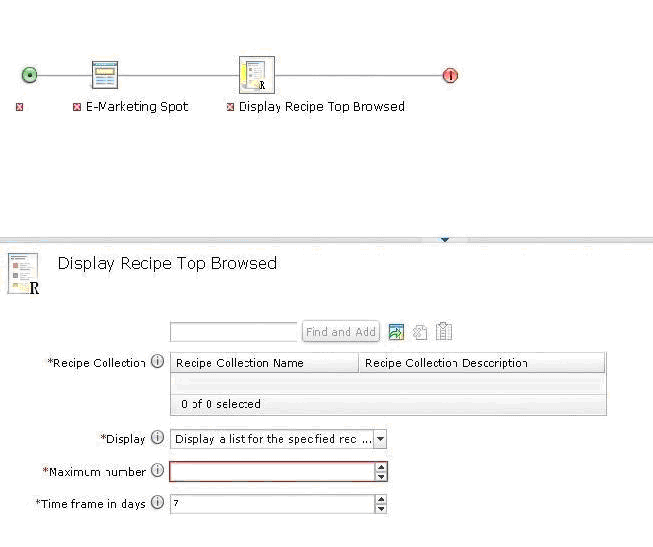
- Activate the new Web activity.
- Open the Management Center Marketing tool.
- Navigate the storefront and viewing the results for the
most viewed Recipes.
In this step, you execute two schedules to quickly generate the ranking list data. Otherwise, you cannot see the results after you browse the recipes.
- Navigate to the storefront:
- Click Recipes on the category
bar. The corresponding Recipe Collections page is displayed.
- Click Western Foods on the recipe
collections page to display the Western Foods collection page.
This is the collection page where select the TopBrowsedRecipe e-Marketing Spot you created. In this tutorial, it is the Western Foods collection page.
- Browse the Penne pasta Salad recipe
more than twice.
- Browse the Delicious Grilled Ham and Cheese
Sandwich recipe more than twice.
- Log onto the Administration Console using the wcsadmin
user:
- Execute the following scheduler to persist the browsed
data into the DMRANKINGSTAT table:
- https://host_name/webapp/wcs/stores/servlet/SaveMarketingStatistics
The resulting page should be a blank page containing no errors. For more information about working with the scheduler, see Edit the configuration for a scheduled job.
- Enter the following URL:
- Execute the following SQL statement to allow the next
scheduler command to generate data in the corresponding table:
delete from dmactattr;
- On the Administration Console address bar, execute the
following scheduler to generate the ranking list data to the DMRANKINGITEM
table:
- https://host_name/webapp/wcs/stores/servlet/SendMarketingTriggers
The resulting page should be a blank page containing no errors.
- Browse the Recipe Collections page again. The top viewed
Recipes are displayed on the right sidebar of the page:
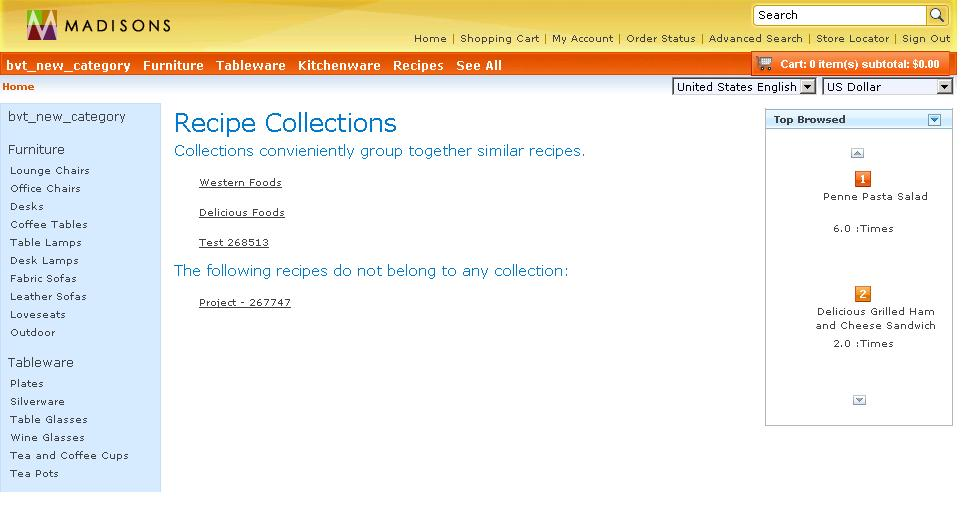
- Navigate to the storefront:
Related concepts
Rank list framework for marketing actions
Related tasks