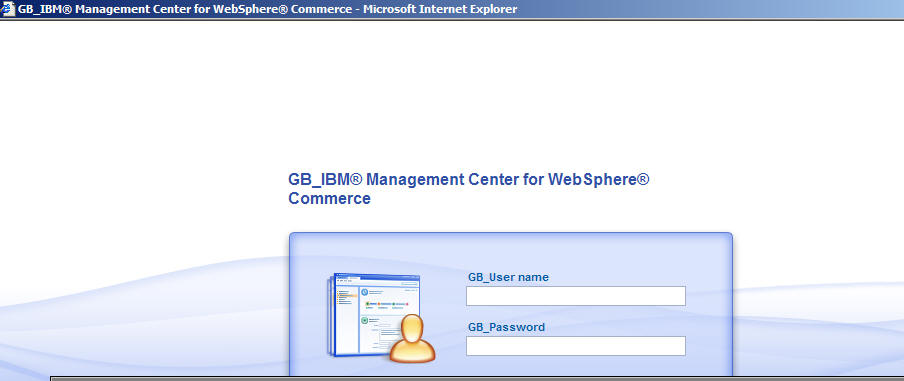Tutorials > Management Center > Add a new locale for Management Center
Testing the customization
In this step of the tutorial, you verify that the customization is successful.
Testing the customization in Management Center.
Procedure
- Start the WebSphere Commerce Test Server .
- Right-click the LOBTools project and select Build Open Laszlo Project. Wait until the project compiles. Typically this takes about two minutes.
- Open the Management Center.
- Click Management Center > Preferences.
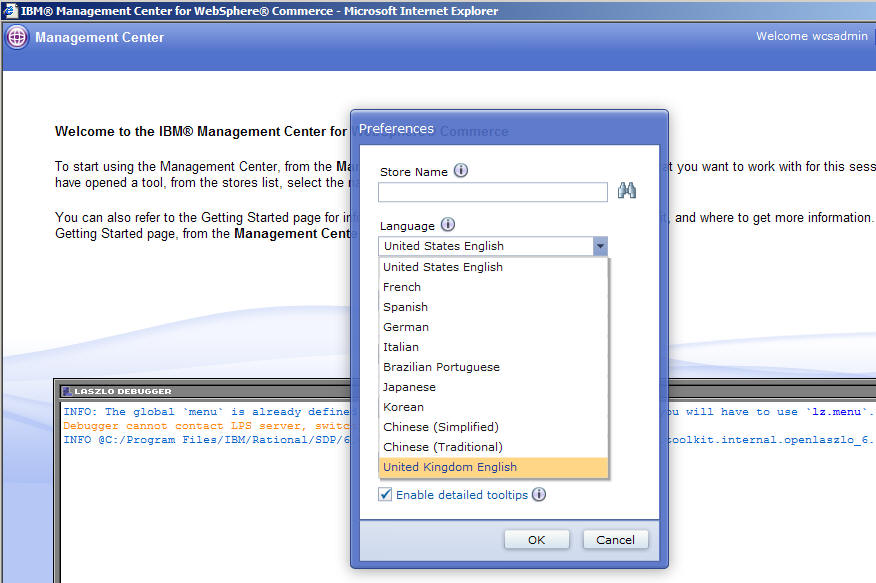 The Preferences dialog is displayed.
The Preferences dialog is displayed.
- In the Language list, select United Kingdom English; then click OK. The user interface changes to en_GB locale.
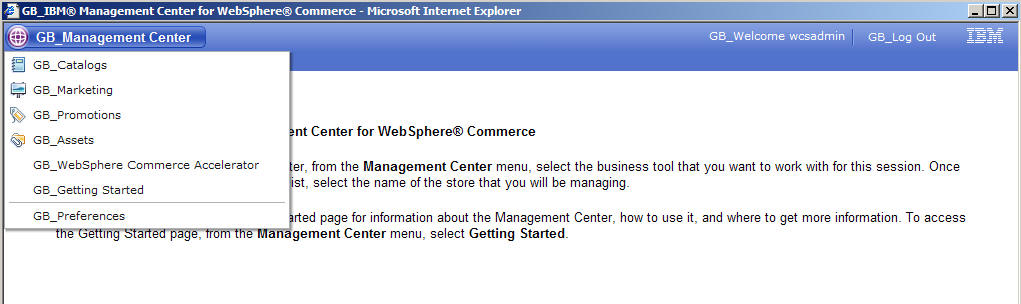
- Click Management Center > GB_Catalogs.
- From the Select Store list, select Madisons.
- In the explorer view, expand the GB_Catalogs category. Notice that text messages for product attributes, tab names and so on are changed to GB_*.
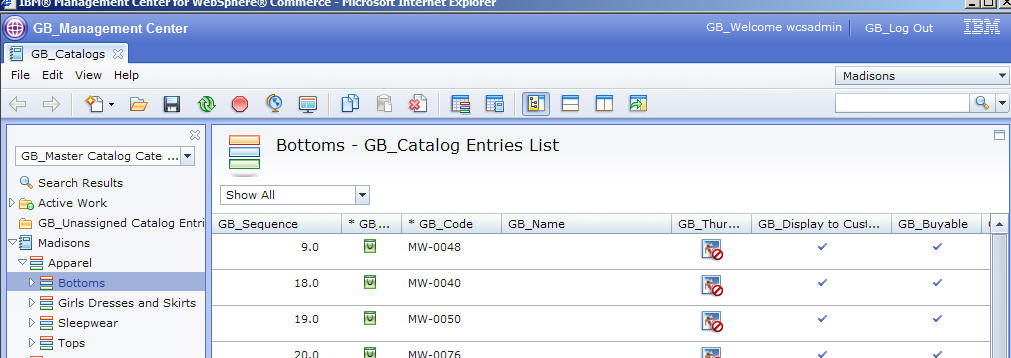
- Click
 . The Input language page is displayed.
Select United Kingdom English.
. The Input language page is displayed.
Select United Kingdom English.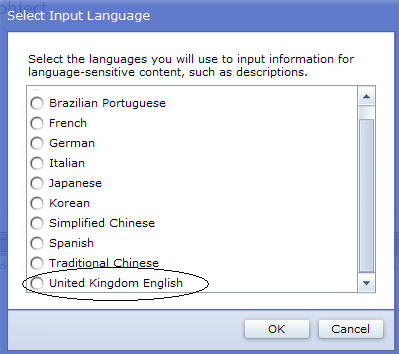 Notice that product information such as Name, Short Description and so on can be input in the new locale.
Notice that product information such as Name, Short Description and so on can be input in the new locale.
- Log out from Management Center.
- In the browser address bar enter: https://host_name:8000/lobtools/cmc/ManagementCenterMain?locale=en_GB
Tip: You can also change language settings in the browser.
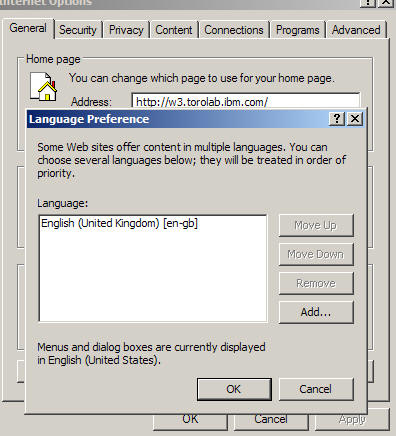 The Management Center page display should look like this:
The Management Center page display should look like this: