Enabling JMS for Web services
JMS support for Web services is not enabled when WebSphere Commerce is installed. This is because the JMS resources are required to be set up or the WebSphere Commerce Server will report errors during start up. Enabling Web service over JMS support involves defining the JMS resources, defining a Messaging Listener Port, and deploying a Message Driven Bean.
Web services over JMS support is provided as part of WebSphere Commerce Enhancements for version 6.
- Define JMS resources
- Start the server.
- Open and log in to the WebSphere Administration Console:
- http:// hostname:9102/ibm/console/
- localhost:9060/ibm/console/
- Go to the Resources > JMS Providers > WebSphere MQ menu.
- Create a WebSphere MQ queue connection factory and a WebSphere MQ queue destination.
Refer to the WebSphere information center for future details on how to create the JMS resources.
- Define the Messaging Listener Port
- Open and log in to the WebSphere Administration Console:
- http:// hostname:9102/ibm/console/
- localhost:9060/ibm/console/
- Go to the Server > Application Server menu.
- Select the server where the WebSphere Commerce application resides (i.e. server1).
- Expand the Communication > Messaging option and
select Message Listener Service
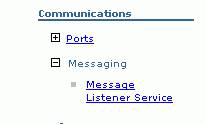
- Select the Listener Port option and create a new Listener port for listening for WebSphere Commerce Web service requests. Call the listener port WebSphereCommerceWebServices and use the JNDI names for the queue connection factory and destination queue created previously.
Once this is defined, now there is a listening process that will listen to a particular WebSphere MQ queue waiting to be associated with a message driven bean to process the message.
- Open and log in to the WebSphere Administration Console:
- Deploying the JMS message driven bean
In order to listen to the JMS queue for inbound Web service requests, a Message Driven Bean needs to be deployed and associated with a Messaging Listener port. Use the WebServicesJMSRouter.jar EJB module and perform the following steps to deploy the Message Driven Bean.
- Open and log in to the WebSphere Administration Console:
- http:// hostname:9102/ibm/console/
- localhost:9060/ibm/console/
- Go to the Application > Enterprise Applications.
- Check the check box beside the WebSphere Commerce application and select
the Update button.

- In the update application menu, select single module and specify the WebServicesJMSRouter.jar
file. In the relative path to module, input WebServicesJMSRouter and
then select the next button.

- Select the Next button in the Preparing the application for installation screen.
- Select the Next button in the Security Warning screen.
- Follow the installation screens and ensure the proper Listener Port and JMS Queue Connection Factory are specified when deploying the EJB module.
More information about Web services can be found in the WebSphere 6 Web services handbook (http://www.redbooks.ibm.com/abstracts/sg246461.html).
- Open and log in to the WebSphere Administration Console:
Related concepts
WebSphere Commerce Web services with JSP pages
Understanding the WebSphere Commerce Web service framework
Related tasks
Configure WebSphere Commerce Developer for Web service development
Related reference