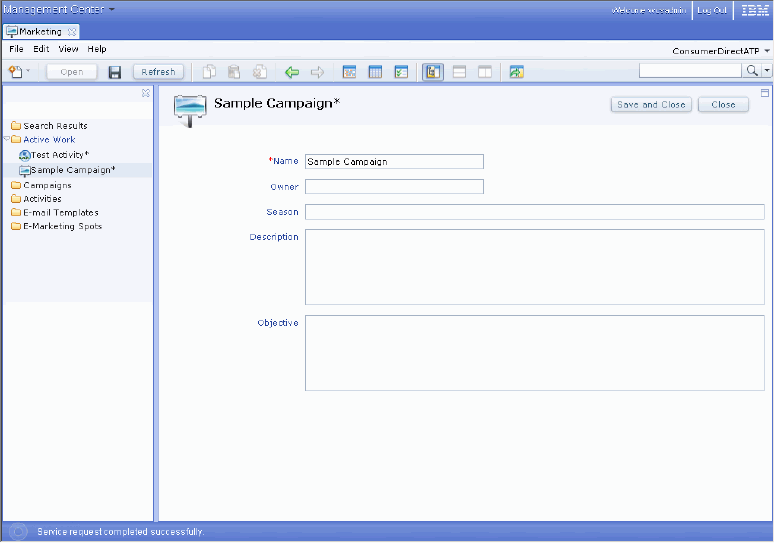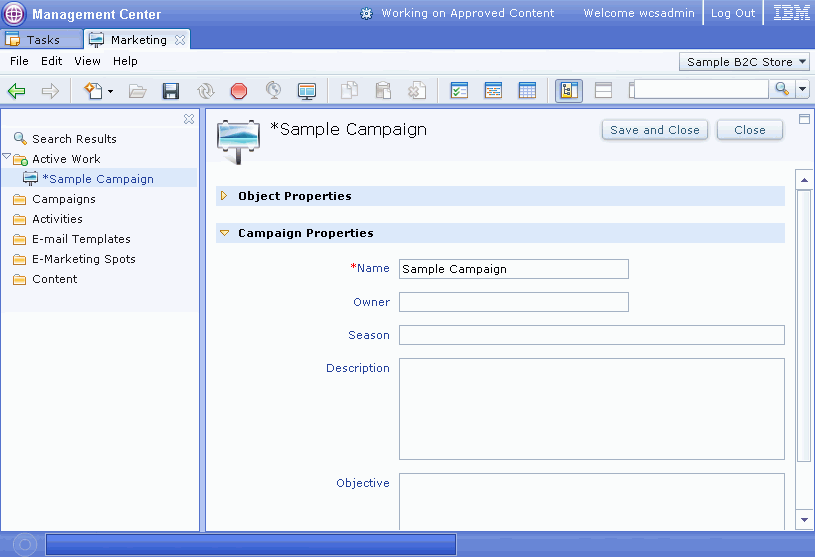Marketing tool
Before using the Management Center and the marketing tool, it must be enabled.
The marketing tool provides the following screens:
Asset list view
The asset list view displays the assets defined for the current store. There is one list for each kind of marketing asset that you can manage in the Management Center, namely campaigns, campaign activities, e-mail templates, e-Marketing Spots, and content.

 If you
are using the extended sites model,
and are currently in the extended site store,
you can view marketing assets from both the asset store and the extended site store.
You can see if a marketing asset belongs to the asset store by the
small blue arrow added to the icon in the Type column,
or by looking at the Store column in the list
view. If you are logged in to an asset store, the marketing asset
can only come from the asset store.
If you
are using the extended sites model,
and are currently in the extended site store,
you can view marketing assets from both the asset store and the extended site store.
You can see if a marketing asset belongs to the asset store by the
small blue arrow added to the icon in the Type column,
or by looking at the Store column in the list
view. If you are logged in to an asset store, the marketing asset
can only come from the asset store.
You can select filters on certain columns, such as the Type and Status columns in the screen capture of the Activities list, to limit the number of assets displayed. You can perform actions on the assets in a list view using either the toolbar, the menu, or the context menu.
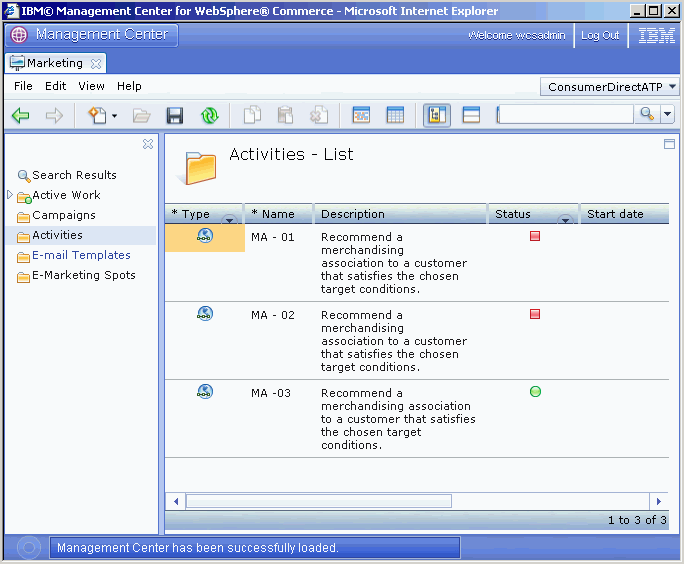

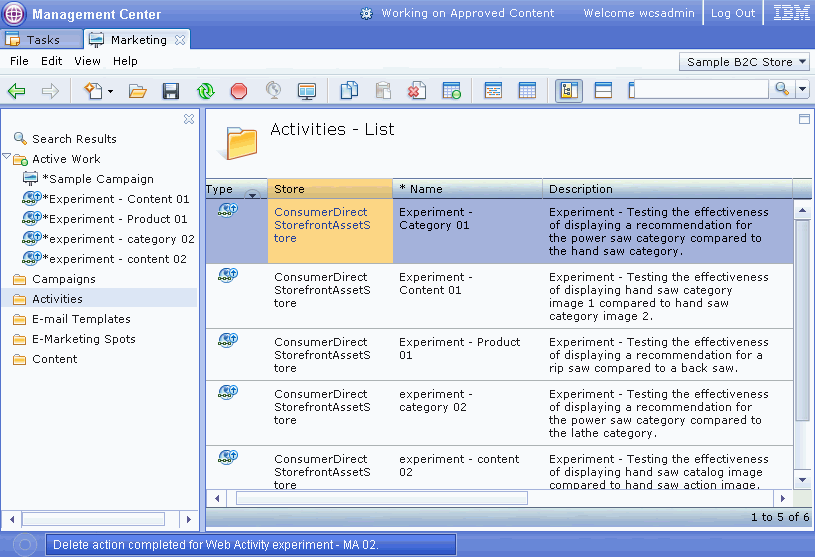
Activities calendar view
Similar to the activities list, the activities calendar view also displays the campaign activities defined for the current store, but it displays them in a chart that graphically represents which activities are scheduled as available in the storefront at any time. Some of the columns, like the Type and Status columns in the screen capture, incorporate filters that use to limit the activities displayed. You can perform actions on the listed activities using either the toolbar, the menu, or the context menu.
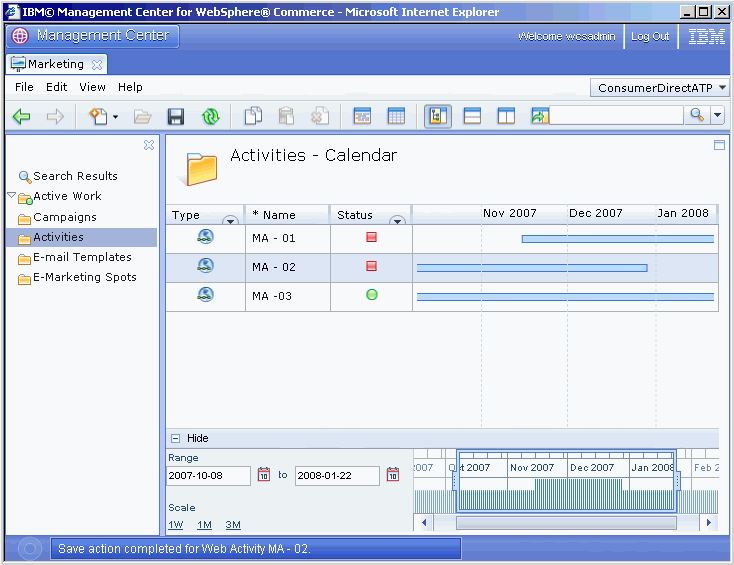

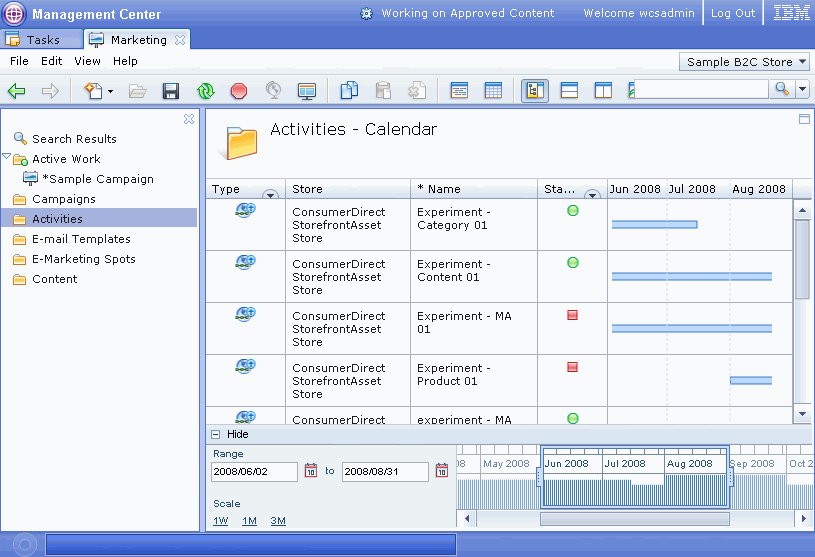
Asset properties editor
The marketing asset properties view display the properties for a single marketing asset. Use this view to create new assets, or to edit existing assets.