Catalogs tool
- Browse the master catalog
- Create, change, and delete catalog groups in the master catalog
- Add, change, and delete merchandising associations at the catalog group level
- Create, change, and delete catalog entries in the master catalog
- Add, change, and remove merchandising associations at the catalog entries level.
- Add, change, sequence, and delete attributes and attribute values.
The catalogs tool provides the following screens:
Master Catalog Categories
The Master Catalog Categories view displays the categories defined for the current store. You can view or browse categories and sub-categories and perform actions on the listed assets using either the toolbar, the menu, or the context menu.
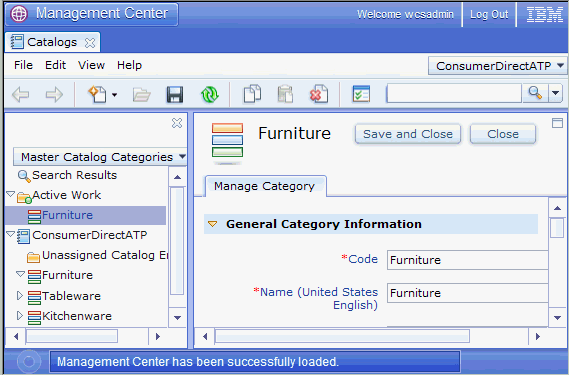
The catalog list in the Management Center is unsorted by default. Use the sorting capability provided in the Management Center to sort any column as needed.
Master Catalog
The Master Catalog view displays the current categories and catalog entries for the store. You can view, add, or make changes on the listed assets using either the toolbar, the menu, or the context menu.
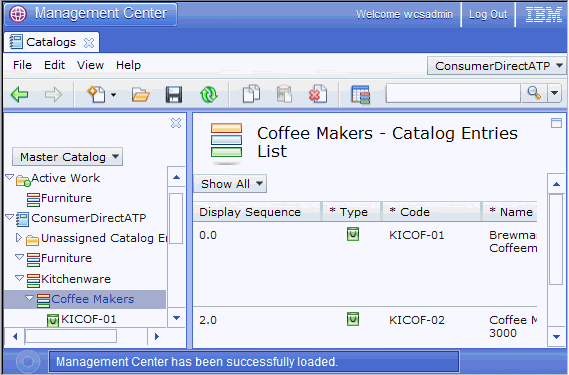
Sales Catalog Categories
The Sales Catalog Categories view is similar to the Master Catalog Categories view however as well as displaying the categories defined for the current store, a reference to the catalog entries in the master catalog is provided enabling you to view the catalog entries as well. You can view, add or browse categories and catalog entries and perform actions on the listed assets using either the toolbar, the menu, or the context menu.
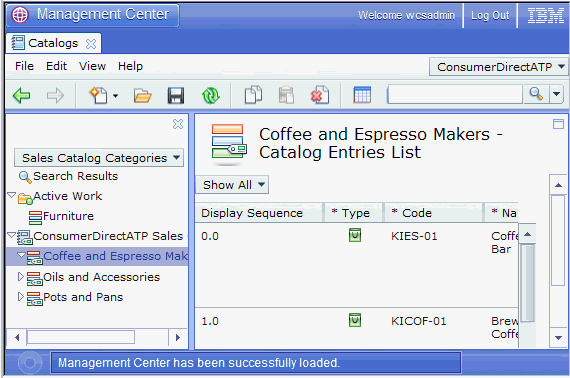
The catalog list in the Management Center is unsorted by default. Use the sorting capability provided in the Management Center to sort any column as needed.
Utilities
The utilities view is found in all of the Management Center tools. In the utilities view, you can browse for categories and catalog entries and drag assets from the utilities view onto any list view in the tool.
