Package commands, data beans, or Java classes for deployment
If you are deploying a custom command, data bean, or Java classes, first package or export your classes as a JAR file.- Open WebSphere Commerce Developer and switch to the Project Explorer view.
- Right-click the WebSphereCommerceServerExtensionsLogic project
and select Export. If you group the projects by type
as in the following screen capture, the WebSphereCommerceServerExtensionsLogic project
is in the Other Projects group:
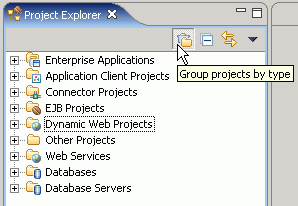
- In the Export wizard:
- Select JAR file and click Next.
- Ensure Export generated class files and resources is selected.
- Ensure Export Java source files and resources is not selected.
- In the Select the export destination field,
enter the fully-qualified JAR file name, for example:
C:\ExportTemp\WebSphereCommerceServerExtensionsLogic.jar
- Click Finish.
- Depending on whether you have other assets to deploy, you are either
ready to deploy your assets or you have one more packaging step:
- If you do not have other assets to deploy (that is, the only asset to deploy is the JAR file you have just created), then deploy it as a single file.
- If there are other assets as part of this deployment:
- Package them as either a partial application or an entire module.
- Deploy as either a partial application or an entire module.
Related tasks
Package custom J2EE assets
Deploy custom J2EE assets