Tutorial: Customizing Web 2.0 and Web services to support personalization > < Previous | Next >
Create the SDO genmodel file
In this step you will create an genmodel file that will be used to generate your new EngravingOrderItemType object. Create EMF Model- To create the genmodel, click MyExtensionType.xsd in the Project
Explorer, then select New then Other. Check the Show
All Wizards box and select Eclipse Modeling Framework then EMF Models.
Click Next.
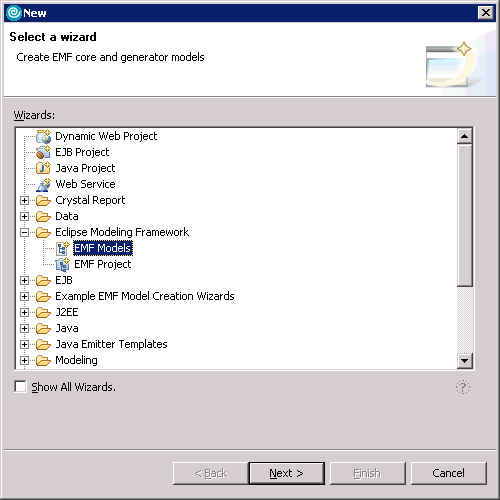
- Navigate to the WebServicesRouter/WebContent/component-services/ecore
folder. Name your new genmodel file MyExtension.genmodel and
click Next.
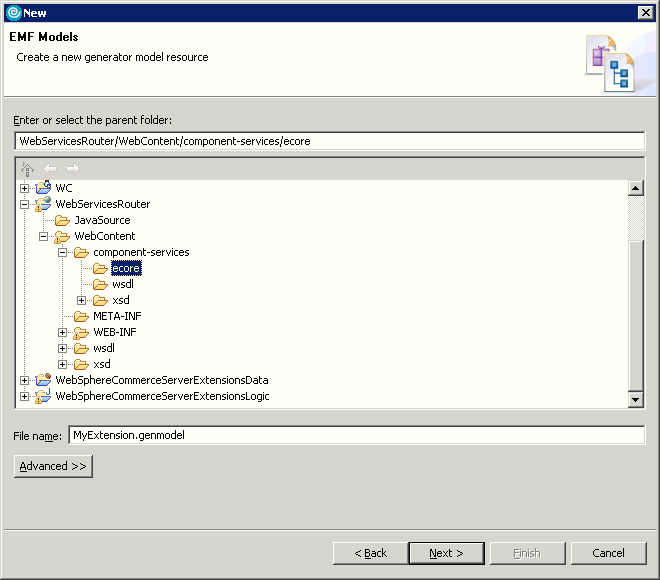
- Select Load from an XML Schema and click Next

- Click Browse Workspace and
select the list of XSD schemas to include in the model. Go to your message
BOD, in the Components folder and select MyExtenstionTypes.xsd. Click OK then
Next.
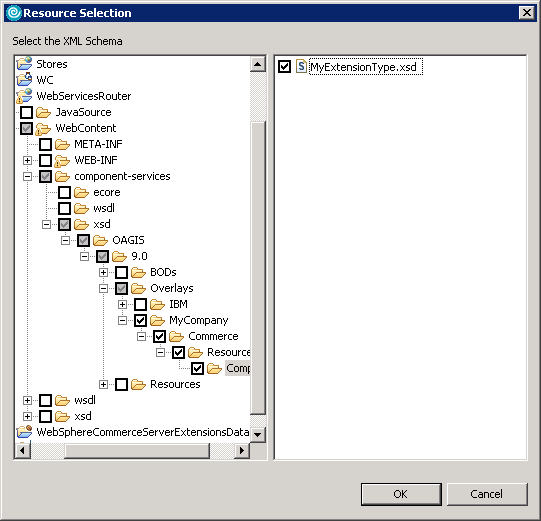
- Select the datatypes checkbox for com.mycompany.commerce.order.facade.datatypes.
Then click the Browse button to add references existing genmodel files.

- Expand Workspace/WebServicesRouter/WebContent/component-services/ecore
then select the Order.genmodel check box and click OK.
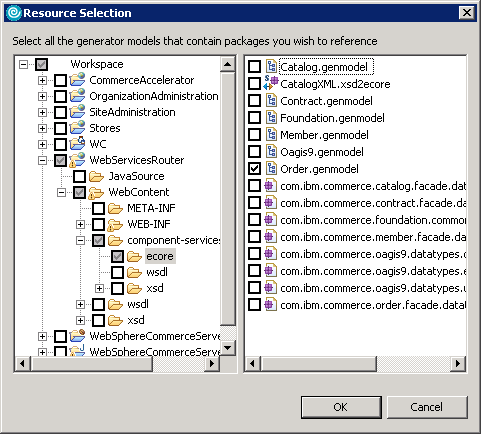
- Expand Order in the Referenced generator models view. Select all
the referenced generator models and click Finish.
