Following communities
Overview
Follow a community to be notified about the latest updates to the community, for example, community activities or blogs. You are not automatically sent these notifications if we are a member of the community; we must follow the community to receive them.
If a community is publicly accessible anyone can follow that community. We do not have to be a community member to follow a public or moderated community. If we are a community owner or creator, then we are already following the community. We cannot follow a restricted community unless we are a member of the community.
To not follow an entire community, we can follow specific community content to get updates about that content. For example, if we are interested only in updates to a community wiki, we can follow the entire wiki or a specific wiki page. To follow community content, open that content from the community and click Follow to view the options available for following that content.
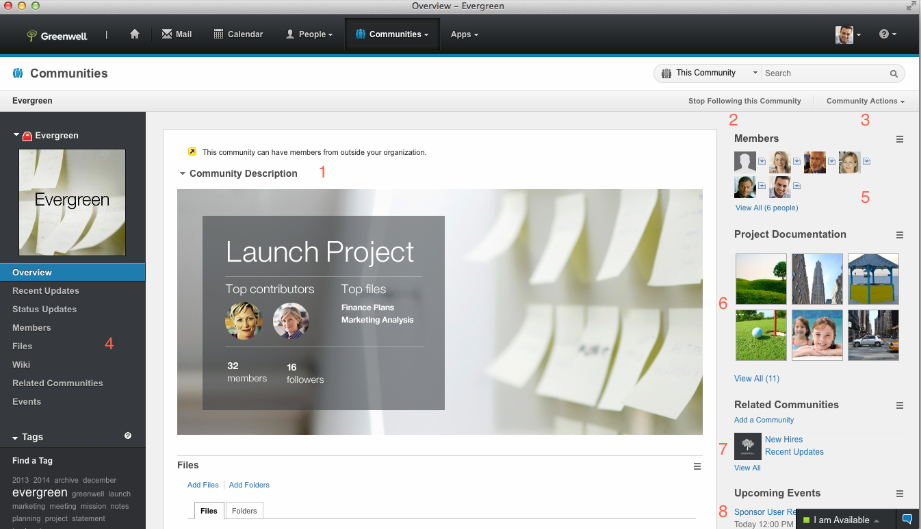
2. Once the user has selected to follow a Community, the button name changes to Stop Following this Community, allowing the user to opt out of a Community at any time.
Follow a community
- From one of Public Communities, I’m a Member or I’m an Owner views, browse to the community to follow.
- Click Follow this Community.
What to do next
We can view the communities that we are following by selecting the I'm Following view. We can also track updates in the communities that we are following from the home page by selecting Filter By > Communities in the I’m Following view.If we no longer want to receive notifications about the latest updates to a community, we can stop following it at any time. To stop following a community, open the community and click Stop Following this Community.
Parent topic:
Work with communities
Related: