Advanced searching
When you perform an advanced search, we can search for a text string in one, all, or a subset of applications. We can also apply different filters to the search query.
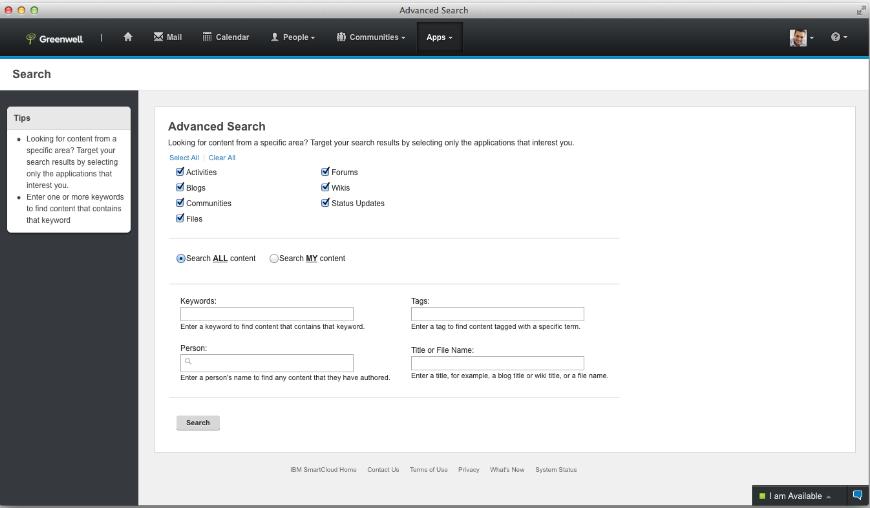
An advanced search allows you to search across all the applications. For example, searching for the keyword "project" across all the applications returns a list of results with the word "project" in the title, description, tags, or content. The search results can include content from any of the applications included in the installation of Connections, for example, bookmarks, activities, blogs, communities, files, forums, profiles, and wikis. It can also include status updates.
We can limit the search to one or more applications to narrow the results to content from specific areas. For example, a search for the keyword "project" that is limited to the Activities application only returns results from Activities with the word "project" in the title, description, tags, or content. We can further narrow your search results by searching our own content only. For example, searching the Communities application when Search MY content is selected searches only the communities that you own and the communities to which you belong.
When you search for a phrase, we must enclose the phrase in double quotation marks ("); single word search terms do not need to be enclosed in quotation marks. We can further refine the scope of the search by combining search terms with Boolean operators to create a more complex query. For more information about the search operators that we can use when performing an advanced search, see Advanced search options. We can also perform wildcard searches, and group search terms using parentheses to form sub-queries. Note that search terms are not case-sensitive.
Related reference: