Manage blog entries
As the blog owner, we can view and manage all of the entries in the blog from the Entries page.
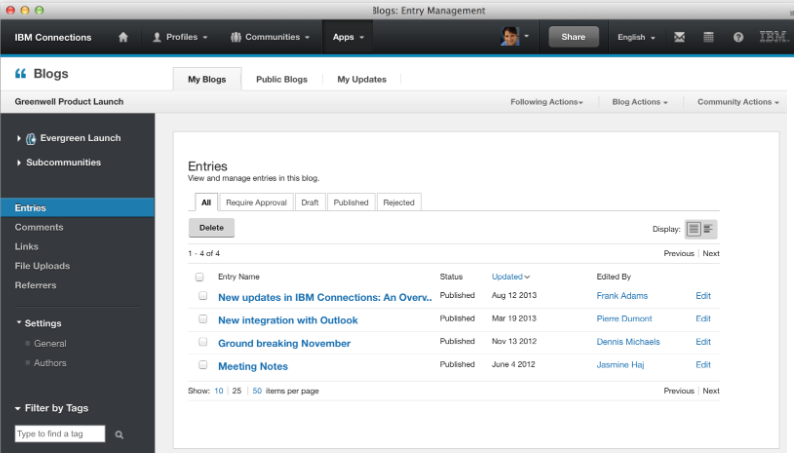
The Entries page provides a central spot where we can view and manage all of the entries for a blog you own. For example, if you designate a member as a draft author, we can review submitted draft entries and decide whether to approve entries for posting to the blog or reject them and return them to the author.
- From the My Blogs page, select Entries for the blog to work with. All of the blog entries are listed, with information that includes entry name, status, and the date the entry was updated.
- To filter the set of entries, enter a tag and press the search icon to view all entries associated with that tag.
- The All tab displays all blog entries with their status. Click the Require Approval tab to view and manage entries that are awaiting approval.
- Select one or more entries and click one of the following:
- Approve to publish the entry to the blog.
- Reject if you do not want to publish the entry. You are prompted to enter an optional reason for rejecting the entry, which is sent in a notification email to the entry author.
The author can edit the entry and resubmit it for the review.
- Delete to permanently remove the entry.
- Approve to publish the entry to the blog.
- Click the Draft tab to view draft entries. The entries that we see depend on the role. If we are a draft user, we see the entries that you created in a draft state. If we are a blog owner or author, we see all draft entries for this blog. From this view, we can edit an entry, or select it and click Submit to publish it to the blog, or Delete to permanently remove it.
- Click the Published tab to view published entries. From this tab we can edit entries, reject them and remove them from the blog, or delete them.
- Click the Rejected tab to view rejected entries. From this tab we can edit entries, approve them for publishing to the blog, or delete them.
Parent topic:
Manage the blog