The Profiles Portlet
The IBM Connections Profiles portlet gives you access to the profile and network information from within IBM WebSphere Portal.
The portlet has two views...
- Status Updates
- My Profile
From the Status Updates view, we can:
- Post the status
- View the status history
- View the status for other people in the network
- Comment on other people's status
- Delete comments or status you posted
- Search Profiles by name, tag, or keyword
From the My Profile view, we can:
- Update the profile information
- View report-to chain for yourself or the colleagues
- View network information for yourself or the colleagues
- Search Profiles by name, tag, or keyword
- Invite people to join the network
- View, accept, or decline invitations to join other networks
- Send email to colleagues or display their business card
My Profile
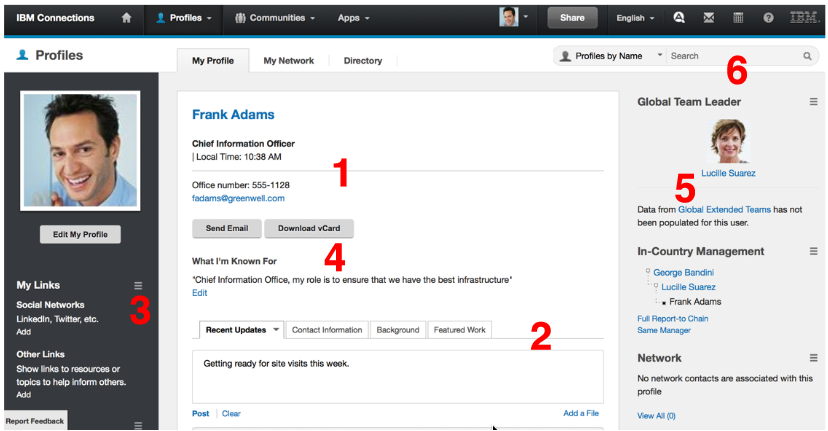
- Contact information includes email address, contact numbers, and a pronunciation icon that lets you hear how the person's name is pronounced. Administrators can customize this section to include company-specific information.
- The Board displays the latest updates to your status message and your most Recent Activities across all Connections applications. This direct communication ensures we can see the current activity of a particular person in your network at all times. We can enter personal status updates in the Updates view under your photo or in the “What are you working on right now?” text box. We can also opt to clear your status at any time using the Clear Link option.
- The My Link section provides a place for you to share some of your external social information with those within your organization.
- The What I am Know For section allows you to provide a quick write up on your expertise and other areas which you might be know for in your company.
- The reporting structure area on the Profile page provides a quick glimpse at your reporting structure. This section provides information about your in country reporting structure as well as if you report to some from a different country. This provides a consolidated reporting structure for multinational organizations.
- An “advanced search” narrows the search by letting you search specific profile fields at the same time. It is a more targeted search versus a quick search, in that we can search specifically by fields such as phone number, address, email, or other fields in the profile, including custom fields.
Edit the shared settings for the Profiles portlet
You must have at least editor access for the page and for the portlet to be able to edit shared settings for Connections features. For more information about access levels, see the WebSphere Portal product wiki. Settings entered on this page can be overridden by settings on the Personalize page for a portlet. Choose Edit Shared Settings from the portlet menu and choose which view to display in the portlet. Choose which views to display in the portlet. We can choose Status Updates or My Profile.
Configure the Profiles portlet
You must have administrative access to the portlet to be able to configure it. Choose Configure from the portlet menu and configure these options:
| Option | Description |
|---|---|
| Enable this will provide link to the External Connections UI for editing profile | Display an Edit Profile link so that users can update their profiles in the Connections web application. |
| Display page controls only in bottom bar | Hides the page controls in the header of the window. Clear the check box to display paging controls in the header as well as the footer of the page. |
Parent topic:
Use the Connections Portlets for WebSphere Portal