Java SDK collection
To specify the default SDK for a node...
- For an application server, click...
-
Servers > Server Types > WebSphere application servers > server > Java SDKs
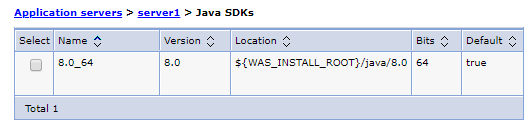
- For an administrative agent, click...
-
System administration > Administrative agent > Java SDKs
- For a job manager, click...
-
System administration > Job manager > Java SDKs
- For a dmgr, click...
-
System administration > Deployment manager > Java SDKs
- For a dmgr node, click...
-
System administration > Nodes > node > Java SDKs
To specify a default SDK for the node or server, select an SDK from the list and click Make Default.
A node can have one default SDK. Servers on the node use the default SDK unless a server overrides the SDK selection and specifies a different SDK.
| Name | Name of an SDK installed on the node. |
| Version | Version number of the SDK. |
| Location | Path of the SDK installation. |
| Bits | Number of bits for the SDK. The number of bits might be shown in the SDK name; for example, 8.0_64 for the 64-bit SDK version 8. However, do not rely upon the SDK name for the number of bits. Use the Bits value to determine the number of bits for the SDK. |
| Default | Specifies whether the SDK is the current default SDK for the node. True indicates that the SDK is the default. A false value indicates that the SDK is not the default. A node can have no more than one SDK with a true value. A node can have many software development kits with a false value. |