Use a single built-in, file-based repository in a new configuration under Federated repositories
To use the default configuration under Federated repositories that includes a single built-in, file-based repository only, we need to know the primary administrative user name of the user who manages WebSphere Application Server resources and user accounts.
Tasks
- In the administrative console, click...
-
Security > Global security > User account repository > Available realm definitions > Federated repositories > Configure
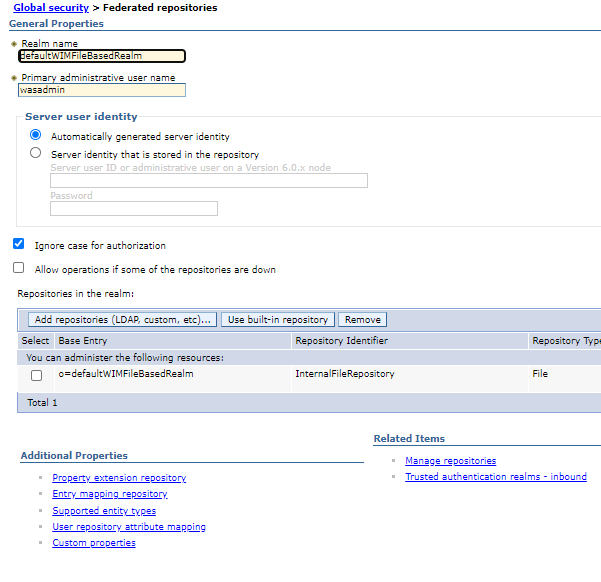
To configure for a specific domain in a multiple security domain environment, click Security domains > domain_name. Under Security Attributes, expand User Realm, and click Customize for this domain. Select the Realm type as Federated repositories and then click Configure.
- Optional: Leave the Realm name field value as defaultWIMFileBasedRealm.
- Enter the name of the primary administrative user in the Primary administrative user name field, for example, adminUser.
- Leave the Ignore case for authorization option selected.
- Leave the Allow operations if some of the repositories are down option cleared.
- Optional: In a multiple security domain environment, select Use global schema for model option to indicate that the global schema option is enabled for the data model. Global schema refers to the schema of the admin domain.
- Click OK.
- Provide an administrative user password. This panel displays only when a built-in, file-based repository is included
in the realm. Otherwise, the panel does not display. If a built-in,
file-based repository is included:
- Supply a password for the administrative user in the Password field.
- Confirm the password of the primary administrative user in the Confirm password field.
- Click OK.
- To modify the settings of the built-in, file-based
repository, under Related items, click Manage Repositories and
then click the InternalFileRepository link.
- Salt length
- Salt length of the randomly generated salt for password hashing.
- Message digest algorithm
- Message digest algorithm to use for hashing the password.
- Login properties
- Property names to use to log into the application server. This field takes in multiple login properties, delimited by a semicolon (;).
- Custom properties
- Specifies arbitrary name and value pairs of data. The name is a property key and the value is a string value used to set internal system configuration properties.
After completing these steps, the new configuration under Federated repositories includes a single built-in, file-based repository only.
What to do next
- Before we can manage this account with Users and Groups, configure supported entity types as described in Configure supported entity types in a federated repository configuration.
- After configuring the federated repositories, click Security > Global security to return to the Global security panel. Verify that Federated repositories is identified in the Current realm definition field. If Federated repositories is not identified, select Federated repositories from the Available realm definitions field and click Set as current. To verify the federated repositories configuration, click Apply on the Global security panel. If Federated repositories is not identified in the Current realm definition field, the federated repositories configuration is not used by WebSphere Application Server.
- If we are enabling security, complete the remaining steps, as specified in Enable WebSphere Application Server security. As the final step, validate this setup by clicking Apply in the Global security panel.
- Save, stop, and restart all the product servers (deployment managers, nodes, and Application Servers) for changes in this panel to take effect. If the server comes up without any problems, the setup is correct.
Subtopics
- Administrative user password settings
Set a password for the administrative user who manages the product resources and user accounts. - Federated repository wizard settings
Use this security wizard page to complete the basic requirements to connect the application server to a federated repository.
Related tasks: