Connect service integration buses to use point-to-point messaging
We can connect a service integration bus to another service integration bus to send and receive messages using point-to-point messaging. To do this, we create a foreign bus connection.
To connect a service integration bus to another service integration bus to use point-to-point messaging, the following resources must be defined:
- A service integration bus to connect from, known as the local bus. The bus must have at least one bus member.
- A service integration bus to connect to, known as the foreign bus. The bus must have at least one bus member.
- Optionally, to configure a secure connection, an authentication alias.
The buses that you connect must have unique names, because the connection will fail if the buses have the same name.
In point-to-point messaging, the sending application specifies the target destination for the message. To receive the message, the receiving application specifies the same destination when it communicates with the messaging provider. Therefore, there is a one-to-one mapping between the sender and receiver of a message.
Tasks
- Start the Foreign bus connection wizard.
-
Service integration | Buses | MyLocalBus | Configuration tab | Topology | Foreign bus connections | New
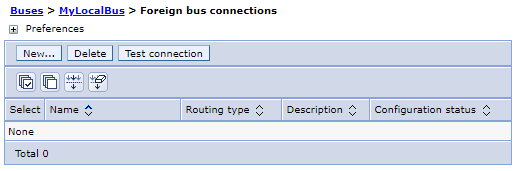
- In the Bus connection type pane, ensure that Direct connection is selected.
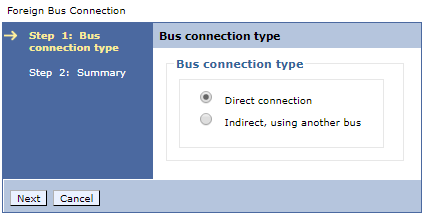
- In the Foreign bus type pane, ensure that Service integration bus is selected.
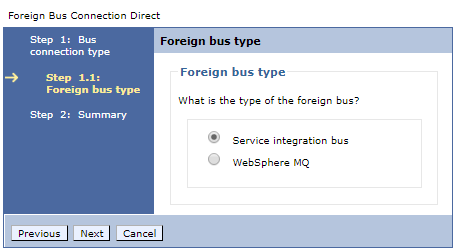
- In the Local bus details pane, select from the drop-down
list the messaging engine to use.
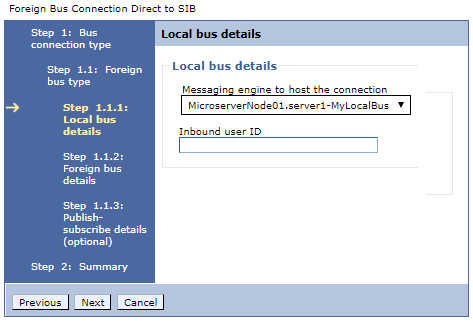
- Optionally, enter a name for the inbound user ID.
When the local bus is secure, the inbound user ID replaces the user ID in messages from the foreign bus that arrive at the local bus, and is used to authorize whether those messages can access their destinations.
Specify an inbound user ID for the local service integration bus under the following circumstances:
- The foreign bus is in a different security domain, so user IDs in the foreign bus are not recognized in the local bus.
- You want local control of access to inbound messages to the local bus.
If the local bus is not secure, the inbound user ID has no effect on messages. If the local bus is secure, the foreign bus is not secure, and an inbound user ID is not set, an inbound message from the foreign bus is only authorized to destinations that allow unauthenticated users access.
- In the Foreign bus details pane, complete the details as appropriate.
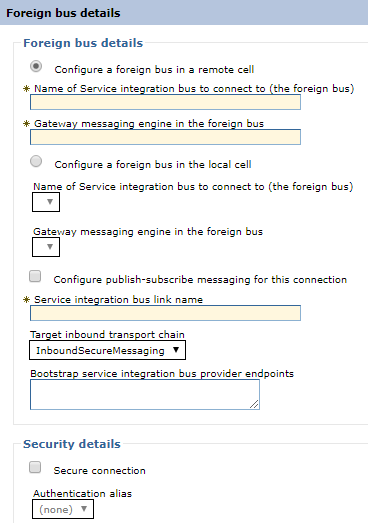
- If the service integration bus we want to connect to is in a different cell from the local bus...
- Select...
-
Configure a foreign bus in a remote cell
- Enter the name of the service integration bus to connect to, that is, the foreign bus. Enter the exact name of the existing service integration bus.
- Enter the name of the gateway messaging engine in the foreign bus, that is, the messaging engine to connect to in the foreign bus.
- Ensure that the Configure publish-subscribe messaging for this connection check box is clear.
- Enter the name of the service integration bus link.
- Enter one or more bootstrap endpoints, that is, the host, port location, and transport chain for the messaging engine on the foreign bus that the local service integration bus connects to. The port is the SIB_ENDPOINT_ADDRESS (or SIB_ENDPOINT_SECURE_ADDRESS if security is enabled) of the messaging engine. Use the format hostName:portNumber:chainName, separating each bootstrap endpoint by a comma. See steps relating to setting bootstrap endpoints in Configure a connection to a non-default bootstrap server.
- Select...
- If the service integration bus we want to connect to is in the same cell as the local bus...
- Select...
-
Configure a foreign bus in a local cell
- Select the name of the service integration bus to connect to, that is, the foreign bus.
- Select the name of the gateway messaging engine in the foreign bus, that is, the messaging engine to connect to in the foreign bus.
- Ensure that the Configure publish-subscribe messaging for this connection check box is clear.
- Enter the name of the service integration bus link.
- Select...
- If the service integration bus we want to connect to is in a different cell from the local bus...
- Optionally, to secure the connection, in the Foreign bus
details pane, complete the following details:
- Select the Secure connection check box.
- Select the type of transport chain to use to communicate
with the messaging engine in the foreign bus. Select one of the following:
- InboundBasicMessaging. InboundBasicMessaging is a predefined transport chain where communication uses the TCP protocol.
- InboundSecureMessaging. InboundSecureMessaging is a predefined transport chain where communication is secured using the secure sockets layer (SSL) based encryption protocol over a TCP network. For successful connection, a set of suitably compatible SSL credentials must be associated with the local bus inbound channel and the foreign bus outbound channel.
- Other, please specify. Select this option to specify our own transport chain and enter the details in the field that appears.
- Select the name of the authentication alias to use to authenticate access to the foreign bus. The alias must be known to the foreign bus.
- When the Foreign bus connection wizard is finished, save our changes to the master configuration.
We have created a connection from a local service integration bus to a foreign service integration bus to use point-to-point messaging. We have created a direct foreign bus connection, which contains a routing definition, or virtual link. The physical link, a service integration bus link on the messaging engine for the local bus, is created automatically.
What to do next
We must create a connection in the opposite direction between the two buses. To do this, repeat the procedure, using the bus we have just connected to as the local bus, and the bus we have just connected from as the foreign bus. Ensure that we use exactly the same name for the service integration bus link. After creating a foreign bus connection for each service integration bus, we can test the connection.
Related:
Last updated: 09/23/2025 00:37:31