Accessing command assistance from the administrative console
Use command assistance, we can view wsadmin scripting commands in the Jython language for the last action run in the administrative console. the administrative console.
If a command assistance link is listed in the help portlet, wsadmin commands exist for the last console action completed, and command assistance is available for that action.
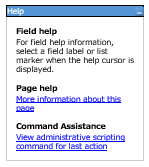
When command assistance is unavailable in the help portlet: Some console actions do not have wsadmin commands directly associated with them. When the help portlet of the administrative console panel does not have a command assistance link in it, no command assistance data is available for the last console action.
Tasks
- Click the link under Command assistance to view wsadmin scripting commands for the last action run for this administrative console panel.
After the Command assistance window opens, it refreshes automatically when new command assistance data is available.
Examples of actions include a click on a button or a click on a link in the navigation bar, a collection panel, or a detail panel. The editing of forms is not a user action.
The wsadmin scripting commands display in the Jython language in a secondary window that we can view by clicking on the Command assistance link in the help portlet.
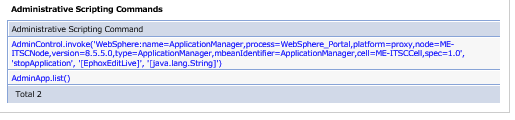
If we perform an administrative console action after launching the Command assistance window, whether or not the scripting commands display in the window depends on whether the browser supports Javascript. If our browser supports Javascript, the Command assistance window automatically refreshes the command list to reflect the most recent console action. If the browser does not support Javascript, click the link again under Command assistance in the help portal to refresh the command list.
- To view the description of a specific wsadmin command, place your cursor over the command.
Hover text is displayed.
- Optionally, log the command assistance data to a file by selecting the Log command assistance commands setting on the Preferences page of the administrative console.
A timestamp and the breadcrumb trail of the panel that produced the command assistance data are provided with the wsadmin data.
This file is saved to...
-
${LOG_ROOT}/server/commandAssistanceJythonCommands_user name.log
- server is the server process where the console runs, such as dmgr, server1, adminagent, or jobmgr.
- user name is the administrative console user name.
- When we manage a profile using an administrative agent, the command assistance log is put in the location of the profile that the administrative agent is managing. The ${LOG_ROOT} variable defines the profile location.
- Optionally, allow command assistance to emit Java Management Extensions (JMX) notifications by selecting the Enable command assistance notifications setting on the Preferences page of the administrative console.
Enablement of the notifications allows integration with product tools such as the Rational Application Developer Jython editor to assist us in writing scripts.
The notification type is websphere.command.assistance.jython.user_name where user_name is the name of the administrative console user.
We have viewed wsadmin scripting commands from the administrative console, optionally logged the commands to a file, and optionally allowed command assistance to emit JMX notifications.
What to do next
We can continue your administration of the administrative console.
Subtopics