WAS v8.5 > Reference > Developer best practices
Publish a checked categorization tModel entity
You publish a checked categorization tModel entity as the first step in the procedure to add a user-defined value set to the UDDI registry.
This topic describes how to publish a checked categorization tModel entity with the keyName "Checked value set" for a user-defined value set to use.
Publish a tModel entity to the UDDI registry with a categoryBag element containing the keyedReference elements shown in the following table.
| tModelKey | KeyName | KeyValue | Notes |
|---|---|---|---|
| uddi:uddi-org:categorization:types | categorization | categorization | To choose this tModelKey in the UDDI registry user interface, select the category type UDDI Types.
This element indicates that this tModel entity is a categorization tModel entity (required). |
| uddi:uddi-org:categorization:types | Checked value set | checked | To choose this tModelKey in the UDDI registry user interface, select the category type UDDI Types.
This element indicates that use of the tModel entity is checked against a list of valid data (required). If this keyedReference element is omitted, or a value of unchecked is specified, this indicates that this categorization is unchecked. |
| uddi:uddi-org:categorization:general_keywords | urn:x-ibm:uddi:customTaxonomy:displayName | user-defined Value Set displayName | To choose this tModelKey in the UDDI registry user interface, select the category type categorization:
general_keywords.
This element indicates special use of the general keywords value set, with a proprietary uniform resource name (URN) as the keyName value, defines a name for the user-defined value set intended for use in user console implementations where the full tModel name might be too long. The value can be 1-255 characters (inclusive) long. |
We can use the displayName value to give a value set a label that is meaningful to users, that is greater than 8 characters, and that is different to the published tModelName, which might be as long as 255 characters. The UDDI user console can display this label in a value set tree or in a drop-down list of available value sets. The following diagram shows an example:
Figure 1. Use of the display name in the UDDI user console
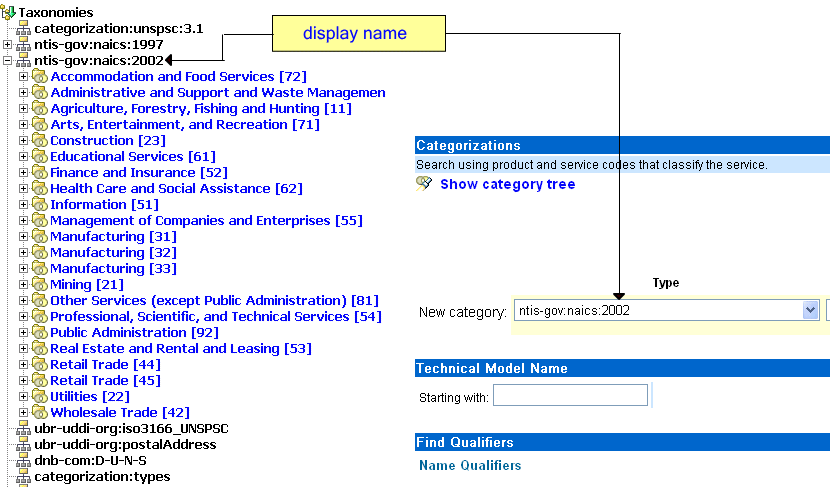
It is advisable to specify a unique name for urn:x-ibm:customTaxonomy:displayName to avoid confusion when it is displayed in user interfaces.
To publish a new categorization tModel that uses SOAP, use the following message:
<save_tModel generic="3.0" xmlns="urn:uddi-org:api_v3">
<authInfo></authInfo>> <tModel tModelKey=""""> <name>Natural Foods tModel</name> <categoryBag> <keyedReference tModelKey="uddi:uddi.org:categorization:types"
keyName="categorization" keyValue="categorization"/> <keyedReference tModelKey="uddi:uddi.org:categorization:types"
keyName="Checked value set" keyValue="checked"/> <keyedReference tModelKey="uddi:uddi.org:categorization:general_keywords"
keyName="urn:x-ibm:uddi:customTaxonomy:displayName"
keyValue="Natural Foods"/> </categoryBag> </tModel>
</save_tModel>
To specify an unchecked categorization, change the keyName value from "Checked value set" to "Unchecked value set" and change the keyValue value from checked to unchecked. Alternatively, omit that keyedReference element completely.
Related
Use the UDDI registry
Reference:
Load user-defined value set data
Enable support for a user-defined value set
Validation and error handling for user-defined value sets