Network Deployment (Distributed operating systems), v8.0 > End-to-end paths > Communications enabled applications > Collaborating and cobrowsing in web applications
| Previous Step | Next Step |
Embed the mobile widgets in the application you are enhancing
Step 4: Collaborating and cobrowsing in web applications
Embed the widgets in the application you are enhancing.
Procedure
- Add the following viewport metatag to make the widget
display in full-screen mode.
<meta name="viewport" content="height=device-height, width=device-width, initial-scale=1, maximum-scale=1, user-scalable=no"/>
- Import the default Dojo and Cobrowse widget CSS.
<style type="text/css"> @import " <contextRoot>/ceadojo/dijit/themes/tundra/tundra.css"; @import " <contextRoot>/ceadojo/dojox/mobile/themes/iphone/iphone.css"; @import " <contextRoot>/ceadojo/cea/mobile/widget/Cobrowse/Cobrowse.css"; @import " <contextRoot>/ceadojo/cea/mobile/widget/CollaborationDialog/CollaborationDialog.css"; @import " <contextRoot>/ceadojo/cea/mobile/widget/iFrame/iFrame.css"; </style>
- Add the following JavaScript code to import the Dojo Toolkit that is included with this product.
<script type="text/javascript" src=" <contextRoot>/ceadojo/dojo/dojo.js" djConfig="parseOnLoad: true, isDebug: false"> </script>
 Avoid trouble: If the page is already using a version of Dojo add the following JavaScript code instead of the preceding code. This code enables multiple versions
of the Dojo on the same page.
Avoid trouble: If the page is already using a version of Dojo add the following JavaScript code instead of the preceding code. This code enables multiple versions
of the Dojo on the same page.
<script type="text/javascript"> var djConfig = { baseUrl:" <contextRoot>/ceadojo/dojo/" }; </script> <script type="text/javascript" src=" <contextRoot>/ceadojo/dojo/dojo.js"> </script>See the reference information on multiple versions of Dojo on a page for more information.
- Add the following JavaScript to hide the location bar for the browser, and display the widget in full-screen mode.
<script type="text/javascript"> window.onload = function() { setTimeout(function(){window.scrollTo(0, 1);}, 100); </script> - Place the widget on the page using the following HTML
code.
<div ceadojoType="cea.mobile.widget.Cobrowse" joinCollaborationUri=" <contextRoot>/ceadojo/cea/tests/ test_Cobrowse.html" defaultCollaborationUri=" <contextRoot>/cobrowseWelcome.html">
- The joinCollaborationURI attribute specifies the page
to which the Cobrowse peer is taken. This page must include the Cobrowse
widget and be able to accept an additional parameter as part of the request.
- To configure the default page shown when the Collaboration Dialog is launched, update the defaultCollaborationUri attribute.
- Override the widget CSS if necessary to match the look and feel of the page.
Example
Use the following example HTML code to place the Cobrowse mobile widget on a web page.
<!DOCTYPE html PUBLIC "-//W3C//DTD XHTML 1.0 Strict//EN"
"http://www.w3.org/TR/xhtml1/DTD/xhtml1-strict.dtd">
<html xmlns="http://www.w3.org/1999/xhtml">
<head>
<title>Cobrowse Widget
</title>
<meta name="viewport" content="height=device-height, width=device-width, initial-scale=1, maximum-scale=1, user-scalable=no"/>
<style type="text/css">
@import "
<contextRoot>/ceadojo/dijit/themes/tundra/tundra.css";
@import "
<contextRoot>/ceadojo/dojox/mobile/themes/iphone/iphone.css";
@import "
<contextRoot>/ceadojo/cea/mobile/widget/Cobrowse/Cobrowse.css";
@import "
<contextRoot>/ceadojo/cea/mobile/widget/CollaborationDialog/CollaborationDialog.css";
@import "
<contextRoot>/ceadojo/cea/mobile/widget/iFrame/iFrame.css";
</style>
<script type="text/javascript" src="
<contextRoot>/ceadojo/dojo/dojo.js"
djConfig="parseOnLoad: true, isDebug: false">
</script>
<script type="text/javascript"> window.onload = function() {
setTimeout(function(){window.scrollTo(0, 1);}, 100);
}
</script>
</head>
<body class="tundra">
<div ceadojoType="cea.mobile.widget.Cobrowse" joinCollaborationUri="
<contextRoot>/ceadojo/cea/tests/
test_Cobrowse.html" defaultCollaborationUri="
<contextRoot>/cobrowseWelcome.html">
</body>
</html>
This example renders the following interface controls on the screen of a mobile phone.
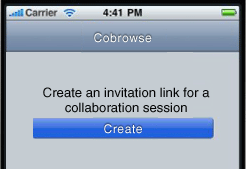
Cobrowse mobile widget attributes and descriptions
Support information (generally applicable)
What to do next
Install and start the application you are enhancing.
| Previous Step | Next Step |