
14.1.3 Creating the Plants by WebSphere appserverIn a distributed server environment, you have the option of using a single appserver, or creating multiple appservers or clusters. The advantages of deploying multiple applications to a single appserver is that it consumes less resources. There is no overhead for any extra appserver processes. Another benefit is that applications can make in-process calls to each other. For example, servlets in one EAR file could access Local interfaces of EJBs in another EAR file. One alternative to using a single appserver is to deploy each application to its own server. The advantages of deploying only one application on an appserver is that it gives you greater control over the environment. The JVM heap sizes and environment variables are set at appserver level, so all applications running in an appserver share the JVM memory given to the appserver and they would all see the same environment variables. Running each application in its own appserver could also make it easier to perform problem determination. For example, if an application runs amok and consumes a lot of CPU, you could see which application it is by looking at the process ID of the appserver. In our example, we create a unique appserver on which to run the Plants by WebSphere sample application.
To create an appserver...
Figure 14-1 Creating the WebSphere Bank appserver
Select the node on which the appserver will be created.
Enter the appserver name, such as PlantsByWebSphereServer. Click Next.
|
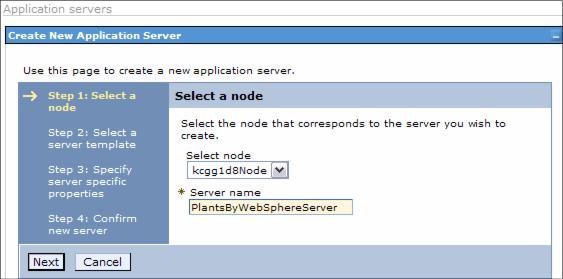
 Node
Node
