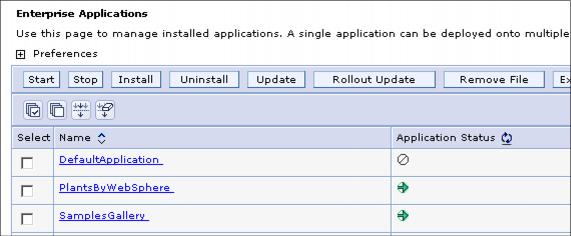4.8.1 Using the console to manage applicationsTo view and manage applications using the console, select Applications | Enterprise Applications. In the window, you see the list of installed applications and options for performing application management tasks. Select one or more applications by checking the box to the left of the application name, and then click an action to perform. The exception to this is the Install option, which installs a new application, and requires no existing application to be selected.
Figure 4-35 Working with enterprise applications The following list describes the actions you can choose on this window.
Applications normally start when the server to which they are mapped starts. Exceptions to this include when the application has just been installed, and when the application has been stopped manually.
You can stop an application manually without affecting the rest of the appserver processes. This is common when you are updating an application or want to make it unavailable to users.
The install option takes you through the process of installing a new enterprise application EAR file.
Use this to uninstall an application. This removes it from the appservers and from the configuration repository.
Applications can be updated in several ways. The update options include full application, single module, single file, and partial application.
With this option, you can remove a single file from an application.
Use this option to export an EAR file of the application.
Use this option to export DDL files found in the application. |