4.6.1 Creating clusters
Clusters consist of one or more appservers. When you create a cluster, you can choose one existing appserver to add to the cluster. The rest of the servers must be new and can be created when you create the cluster or later.
When creating a cluster, it is possible to select the template of an existing appserver for the cluster without adding that appserver into the new cluster. For this reason, consider creating an appserver with the server properties that you want as a standard in the cluster first, then use that server as a template or as the first server in the cluster.
To create a new cluster:
| 1.
| Select Servers | Clusters.
|
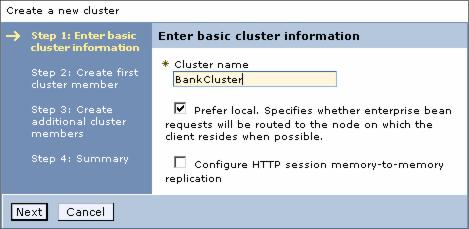
Figure 4-31 Creating a new cluster
| 3.
| Enter the information for the new cluster:
|
|
 Cluster name: Enter a cluster name of your choice. On z/OS, you will also be asked for the short name for the cluster.
Cluster name: Enter a cluster name of your choice. On z/OS, you will also be asked for the short name for the cluster.
|
|
 Prefer local: This setting indicates that a request to an EJB should be routed to an EJB on the local node if available.
Prefer local: This setting indicates that a request to an EJB should be routed to an EJB on the local node if available.
|
|
 Configure HTTP session memory-to-memory replication: WAS supports session replication to another WAS instance. In this mode, sessions can replicate to one or more WAS instances to address HTTP Session single point of failure.
Configure HTTP session memory-to-memory replication: WAS supports session replication to another WAS instance. In this mode, sessions can replicate to one or more WAS instances to address HTTP Session single point of failure.
|
| 4.
| Create first cluster member: The first cluster member determines the server settings for the cluster members.
|

Figure 4-32 First cluster member
|
 Member Name: Type a name of the new server to be added to the cluster. On z/OS, you will also be asked for the short name for the server.
Member Name: Type a name of the new server to be added to the cluster. On z/OS, you will also be asked for the short name for the server.
|
|
 Select Node: Node on which this new cluster member is created.
Select Node: Node on which this new cluster member is created.
|
|
 Server weight: The value for this field determines how workload is distributed. For example, if all cluster members have identical weights, work is distributed among the cluster members equally. Servers with higher weight values are given more work. A rule of thumb formula for determining routing preference would be:
Server weight: The value for this field determines how workload is distributed. For example, if all cluster members have identical weights, work is distributed among the cluster members equally. Servers with higher weight values are given more work. A rule of thumb formula for determining routing preference would be:
|
% routed to Server1 = weight1 /(weight1+weight2+...+weight n)
In the formula, n represents the number of cluster members in the cluster.
|
 Generate unique HTTP ports: Generates unique port numbers for every transport that is defined in the source server, so that the resulting server that is created will not have transports that conflict with the original server or any other servers defined on the same node.
Generate unique HTTP ports: Generates unique port numbers for every transport that is defined in the source server, so that the resulting server that is created will not have transports that conflict with the original server or any other servers defined on the same node.
|
|
 Select basis for first cluster member:
Select basis for first cluster member:
|
|
 If you select Create the member using an appserver template, the settings for the new appserver are identical to the settings of the appserver template you select from the list of available templates.
If you select Create the member using an appserver template, the settings for the new appserver are identical to the settings of the appserver template you select from the list of available templates.
|
|
 If you select Create the member using an existing appserver as a template, the settings for the new appserver are identical to the settings of the appserver you select from the list of existing appservers.
If you select Create the member using an existing appserver as a template, the settings for the new appserver are identical to the settings of the appserver you select from the list of existing appservers.
|
|
 If you select Create the member by converting an existing appserver, the appserver you select from the list of available appservers becomes a member of this cluster.
If you select Create the member by converting an existing appserver, the appserver you select from the list of available appservers becomes a member of this cluster.
|
|
 If you select None. Create an empty cluster, a new cluster is created, but it does not contain any cluster members.
If you select None. Create an empty cluster, a new cluster is created, but it does not contain any cluster members.
|
Click Next.
| 5.
| Create additional cluster members: Use this page to create additional members for a cluster. You can add a member to a cluster when you create the cluster or after you create the cluster. A copy of the first cluster member that you create is stored as part of the cluster data and becomes the template for all additional cluster members that you create.
|
To add a member, enter a new server name, select the node, and click Add Member.

Figure 4-33 Additional cluster members
| 6.
| When all the servers have been entered, click Next.
|
| 7.
| A summary page shows you what will be created.
|
| 8.
| Click Finish to create the cluster and new servers.
|
| 9.
| Save the configuration.
|
|

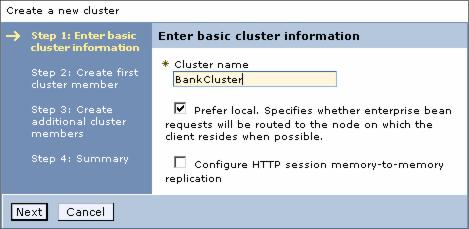
 Cluster name: Enter a cluster name of your choice. On z/OS, you will also be asked for the short name for the cluster.
Cluster name: Enter a cluster name of your choice. On z/OS, you will also be asked for the short name for the cluster.

 If you select Create the member using an appserver template, the settings for the new appserver are identical to the settings of the appserver template you select from the list of available templates.
If you select Create the member using an appserver template, the settings for the new appserver are identical to the settings of the appserver template you select from the list of available templates.

