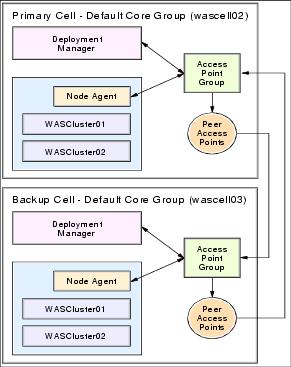2.8.3 Core group bridge configuration
|
WebSphere V6.0.2 includes a fix that allows you to set up backup clusters without using the core group bridge support. The configuration is then comparable to previous versions, which means that communication as well as the failover depend solely on an active Deployment Manager, while when using core group bridges, the communication can be spread across all peers.
|
If you do not want to create core group bridges, you can skip this section because your backup cluster is now set up. Remember that the Deployment Managers must run for the backup cluster failover.
If you want to use the core group bridge service, then configure a core group bridge between the core groups in both cells. This requires access point groups and peer access points between one or more processes in each cell. In our example, we configure bridge points between the Deployment Manager and one Node Agent from each cell as follows:
| 1.
| Go to the primary cell's WAS console. Go to Servers | Core groups | Core group bridge settings | Access point groups | DefaultAccessPointGroup | Core group access points.
|
| 2.
| On the Core group access points page, select CGAP_1/DefaultCoreGroup, and click Show Detail.
|
| 3.
| On the CGAP_1 page, select Bridge interfaces.
|
| 4.
| On the Bridge interfaces page, click New.
|
| 5.
| Select the Deployment Manager wasdmgr02/dmgr/DCS from under Bridge interfaces. Click OK.
|
| 6.
| On the Bridge interfaces page, click New to create a second bridge interface.
|
| 7.
| From the Bridge interface menu, select a Node Agent (wasna01/nodeagent/DCS). Click OK.
|
| 9.
| Switch to the backup cell's WAS console. Go to Servers | Core groups | Core group bridge settings | Access point groups | DefaultAccessPointGroup | Core group access points.
|
| 10.
| On the Core group access points page, select CGAP_1/DefaultCoreGroup, and click Show Detail.
|
| 11.
| On the CGAP_1 page, select Bridge interfaces.
|
| 12.
| On the Bridge interfaces page, click New.
|
| 13.
| From the Bridge interface menu, select the Deployment Manager (wasdmgr03/dmgr/DCS). Click OK.
|
| 14.
| Click New to create a second bridge interface.
|
| 15.
| From the Bridge interface menu, select a Node Agent (wasna01/nodeagent/DCS). Click OK.
|
| 17.
| Gather the following information about the primary cell:
|
|
a.
Find the DCS port for the Deployment Manager on the primary cell. Go to System administration | Deployment manager | Ports | DCS_UNICAST_ADDRESS. Write down the port number:
|
DCS_UNICAST_ADDRESS: 9352
|
b.
Find the DCS port for the wasna01 nodeagent on the primary cell. Go to System administration | Node agents | nodeagent | Ports | DCS_UNICAST_ADDRESS. Write down the port number:
|
DCS_UNICAST_ADDRESS: 9353
|
c.
Find the name the of the core group that the EJB cluster belongs to in the cell. Click Servers | Core groups | Core group settings. Select your core group (most likely your core group will be the DefaultCoreGroup), then select Core group servers. Verify that your servers are in the selected core group and write down the core group name:
|
Core group: DefaultCoreGroup
|
d.
Find the name of the cell. Click System administration | Cell. Look at the Name field:
|
Cell name: wascell02
|
e.
Find the core group access point name. Go to Servers | Core groups | Core group bridge settings. Expand DefaultAccessPointGroup. Expand your core group as found in step c, in our case we expand DefaultCoreGroup. Write down the value after Core Group Access Point:
|
Core Group Access Point: CGAP_1
| 18.
| Gather the same information for the backup cell:
|
|
a.
Find the DCS port for the Deployment Manager on the backup cell. Go to System administration | Deployment manager | Ports | DCS_UNICAST_ADDRESS. Write down the port number:
|
DCS_UNICAST_ADDRESS: 9353
|
b.
Find the DCS port for the wasna01 nodeagent on the backup cell. Go to System administration | Node agents | nodeagent | Ports | DCS_UNICAST_ADDRESS. Write down the port number:
|
DCS_UNICAST_ADDRESS: 9454
|
c.
Find the name the of the core group that the EJB cluster belongs to in the cell. Click Servers | Core groups | Core group settings. Select your core group and select Core group servers. Verify that your servers are in the selected core group and write down the core group name:
|
Core group: DefaultCoreGroup
|
d.
Find the name of the cell. Click System administration | Cell. Look at the Name field:
|
Cell name: wascell03
|
e.
Find the core group access point name. Go to Servers | Core groups | Core group bridge settings. Expand DefaultAccessPointGroup. Expand your core group as found in step c, in our case we expand DefaultCoreGroup. Write down the value after Core Group Access Point:
|
Core Group Access Point: CGAP_1
| 19.
| Return to the primary cell's Administrative Console to create a peer access group to point to the backup cell. On the primary cell, go to Servers | Core groups | Core group bridge settings | Access point groups | DefaultAccessPointGroup | Peer access points. Click New.
|
| 20.
| On the Create new peer access point, Step 1 page, enter values into the Name, Cell, Core group and Core group access point fields. Enter any desired name plus the information gathered for the backup cell:
|
|
 Name: BackupCellGroup
Name: BackupCellGroup
|
|
 Cell: wascell03
Cell: wascell03
|
|
 Core group: DefaultCoreGroup
Core group: DefaultCoreGroup
|
|
 Core group access point: CGAP_1
Core group access point: CGAP_1
|
Click Next.
| 21.
| On the Step 2 page, specify either a peer port or a proxy peer access point. Select Use peer ports, then enter the backup cell's Deployment Manager host name and DCS port:
|
|
 Host: washost02
Host: washost02
|
|
 Port: 9353
Port: 9353
|
Click Next.
| 22.
| On the Step 3 page, confirm the new peer access point, and click Finish.
|
| 23.
| Create a second peer port for the Node Agent.
|
| 24.
| On the Peer access points page, select the access point that you just created, BackupCellGroup/wascell03/DefaultCoreGroup/CGAP_1, and click Show Detail.
|
| 25.
| On the BackupCellGroup page, select Peer ports in the Peer addressability box.
|
| 26.
| On the Peer ports page, click New.
|
| 27.
| Enter the backup cell's Node Agent host name and DCS port:
|
|
 Host: washost04
Host: washost04
|
|
 Port: 9454
Port: 9454
|
Click OK.
| 28.
| Save the changes to the primary cell.
|
| 29.
| Switch to the backup cell's Administrative Console to create a peer access group to point to the primary cell. Go to Servers | Core groups | Core group bridge settings | Access point groups | DefaultAccessPointGroup | Peer access points. Click New.
|
| 30.
| On the Create new peer access point, Step 1 page, enter values into the Name, Cell, Core group and Core group access point fields. Enter any desired name plus the information gathered for the primary cell:
|
|
 Name: PrimaryCellGroup
Name: PrimaryCellGroup
|
|
 Cell: wascell02
Cell: wascell02
|
|
 Core group: DefaultCoreGroup
Core group: DefaultCoreGroup
|
|
 Core group access point: CGAP_1
Core group access point: CGAP_1
|
Click Next.
| 31.
| On the Step 2 page, specify either a peer port or a proxy peer access point. Select Use peer ports, then enter the primary cell's Deployment Manager host name and DCS port:
|
|
 Host: washost02
Host: washost02
|
|
 Port: 9352
Port: 9352
|
Click Next.
| 32.
| On the Step 3 page, confirm the new peer access point and click Finish.
|
| 33.
| Create a second peer port for the Node Agent.
|
On the Peer access points page, select the access point just created, PrimaryCellGroup/wascell02/DefaultCoreGroup/CGAP_1, and click Show Detail.
| 34.
| On the PrimaryCellGroup page, select Peer ports in the Peer addressability box.
|
| 36.
| Enter the primary cell's Node Agent host name and DCS port:
|
|
 Host: washost02
Host: washost02
|
|
 Port: 9353
Port: 9353
|
Click OK.
| 37.
| Save the changes to the backup cell.
|
Two core group bridges are now configured for the primary and backup cell for the backup clusters to communicate. To review all of the core group bridge settings, go to Servers | Core group bridge settings. Expand the DefaultAccessPointGroup and all items below it to see the group names, host names and ports. Figure 2-12 illustrates this setup.
You can create additional core group bridges by adding them to the DefaultAccessPointGroup and Peer ports on both cells.
You can find additional information in the InfoCenter articles Configure the core group bridge between core groups that are in the same cell and Configuring the core group bridge between core groups that are in different cells.
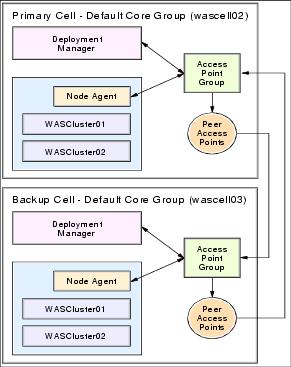
Figure 2-12 Primary and backup clusters with core group bridge
|
In WebSphere V6.0.2, dynamic core group bridges were introduced. After initially setting up bridges and peer ports, additional bridges can be added without additional corresponding peer ports. The custom property CGB_ENABLE_602_FEATURES is used on the access point group to enable this feature. For more information about this feature see the WebSphere InfoCenter article Configure the core group bridge between core groups that are in different cells.
|
|