Map modules to servers
Overview
Each module of a deployed application must be mapped to one or more target servers. The target server can...
- appserver
- cluster of appservers
- Web server
You can map modules of an application or standalone Web module to one or more target servers during or after application installation using the console. This topic assumes that the module is already installed on a server and to change the mappings.
Before you change a mapping, check the deployment targets. You must specify an appropriate deployment target for a module. Modules that use V6.x features cannot be installed onto a V5.x target server.
During application installation, different deployment targets might have been specified.
You use the Manage modules panel of the console to view and change mappings. This panel is displayed during application installation using the console and, after the application is installed, can be accessed from the settings page for an enterprise application.
On the Manage modules panel, specify target servers where you want to install the modules contained in your application. Modules can be installed on the same appserver or dispersed among several appservers. Also, specify the Web servers as targets that will serve as routers for requests to your application. The plug-in configuration file plugin-cfg.xml for each Web server is generated based on the applications which are routed through it.
Procedure
- Click...
Applications | Enterprise Applications | application | Manage modules
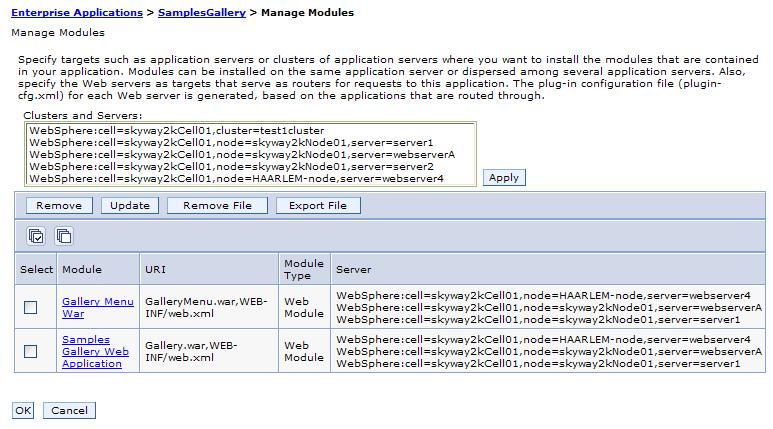
The Manage modules panel is displayed.
- Examine the list of mappings. Ensure that each Module entry is mapped to the desired target(s), identified under Server.
- Change a mapping as needed.
- Select each module that you want mapped to the same target(s).
In the list of mappings, place a check mark in the Select check boxes beside the modules.
- From the Clusters and Servers drop-down list, select one or more targets. Use the Ctrl key to select multiple targets. For example, to have a Web server serve your application, use the Ctrl key to select an appserver or cluster and the Web server together in order to have the plug-in configuration file plugin-cfg.xml for that Web server generated based on the applications which are routed through it.
- Click Apply.
- Select each module that you want mapped to the same target(s).
In the list of mappings, place a check mark in the Select check boxes beside the modules.
- Repeat steps 2 and 3 until each module maps to the desired target(s).
- Click OK.
Results
The application or module configurations are changed. The application or standalone Web module is restarted so the changes take effect.
What to do next
If the application or module is deployed on a cluster and you have no more configuration changes to make, click Rollout Update on the Enterprise Applications page to propagate the changed configuration on all cluster members of the cluster on which the application or module is deployed. Rollout Update sequentially updates the configuration on the nodes that contain cluster members.
Save changes to your administrative configuration.
The application binaries are transferred to nodes when the configuration changes on the deployment manager synchronize with configurations for individual nodes on which the application will run.
If, at a future time, you intend to delete the server or cluster to which the modules are mapped, add a new server or cluster and then remap the modules to it before deleting the old server or cluster. If you do not remap the modules to a new server or cluster before deleting the old one, uninstall each application or module and then reinstall them on an existing server or cluster. After a server or cluster to which modules are mapped is deleted, the modules cannot be remapped to another existing server or cluster.
Installable J2EE module versions
Related tasks
Configure J2EE applications
Related Reference
Manage modules settings