Step 2: Create subpages on the new page
Step 2 of this tutorial walks you through adding a subpage to the page you created in the Home area of the site in Step 1. We can best decide how to structure the information by the placement of pages in the site. Whereas Step 1 highlights the use of pages as core navigational elements, Step 2 emphasizes how subpages can continue organizing information and further enhance navigating and locating site content.
When using subpages to build nested navigation in the site, IBM recommends that you limit the number of levels that you create.
To create a subpage on the new page you created in Step 1:
- Navigate to the new page in the Home area of the site. In Step 1 of this tutorial, this page was named My Page.

- Hover by the page title and click on the arrow to display the page menu.

- Click New Page from the page menu to begin creating a subpage.

- In Page Properties, type in the name of the new subpage in the Title field and click OK. In this example, we can type My Subpage as the title of this new page.
We can specify other page properties such as theme, page layout, navigation type, page type, and caching options for the new subpage. For this example, we can use the default values for these page properties or try out different options. Refer to the portlet help for more detailed instructions for using Page Properties as you explore the various options.

- Add and arrange portlets, rows, and columns using Edit Layout and click Done.
- For this example, we can use the default selections in Edit Layout.
- Edit Layout is just one of the portlets available to you in the Page Customizer. Explore other capabilities available to you from portlets located on the Appearance, Locks, and Wires pages of the Page Customizer.
- Refer to the portlet help as you explore these capabilities for more information.
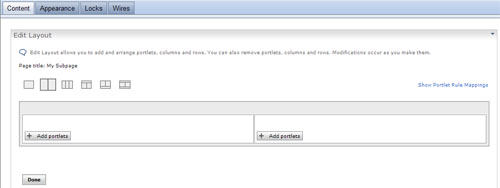
You have successfully created the new subpage.
We can also create a subpage in Administration. During this phase of the tutorial, you learned that by taking advantage of the page menu to create a subpage, you do not have to go to Administration to perform this task. The page menu takes you right to Page Properties so we can and begin creating the subpage
