Administer virtual portals
- Configure the user repository for a virtual portal
- Preconfigure virtual portals
- Create a virtual portal
- Fil a virtual portal with content
- Configure the subadministrators
- List all virtual portals
- Modify a virtual portal
- Delete a virtual portal
- Administer the portal content and resources
- Administer the users
- Administer content and search
- Virtual Portal Manager administration portlet
- Configuration tasks .
- XML configuration interface
Configure the user repository for a virtual portal
When you enable security on a portal installation, you select a custom user registry. Member Manager is the typical choice. In this case you enable security by using one of the configuration tasks...
...depending on whether you use an LDAP or a database.
For an overview of portal security refer to...
For more details about how to configure Member Manager and realms for virtual portals refer to...
...Review the sections about the Configuration and Sample Configuration. These sections list samples of the required XML files.
As an alternative choice, WebSphere Portal Version 6.0 also supports the WAS LDAP custom user registry. You enable the user registry by using the configuration task enable-security-ldap. In this case we cannot use realms.
Preconfigure virtual portals
When you use the Virtual Portal Manager portlet to create a virtual portal, the new virtual portal is set up with content and with a set of access rights on the content for the subadministrator group that you specified.
We can modify the default content and the subadministrator access rights globally, that is for all virtual portals created, by configuring the Virtual Portal Manager portlet.
Preconfigure the default content for virtual portals
When you create the virtual portal by using the Virtual Portal Manager portlet, the virtual portal is pre-filled with default content. Advanced administrators can customize the default content for virtual portals as required by modifying or replacing the XML script that specifies the initial content for virtual portals.When modifying or replacing this XML script, plan well ahead and apply special care. We can add or remove some content in order to enhance or reduce the functionality of a virtual portal to a certain extent.
The following portal resources are mandatory content of a virtual portal and must be included in a customized XML initialization script for virtual portals:
Content Root wps.content.root Login wps.Login Administration ibm.portal.Administration Depending on the functionality that you want to make available, more content is required. For example, in order to allow templating include...
Application Root wps.application.root Templates ibm.portal.Templates The default XML script file that contains the default content of virtual portals is...
was_profile_root/installedApps/cellname/wps.ear/wps.war/virtualportal/InitVirtualPortal.xml
Advanced administrative users can replace the default XML script by their own custom XML script. To do this...
- Place the custom XML script in the following directory:
- UNIX/Windows:
was_profile_root/installedApps/cellname/wps.ear/wps.war/virtualportal
- i5/OS:
app_server_root/installedApps/cellname/wps.ear/wps.war/virtualportal
- Open the Manage Portlets portlet by clicking...
Administration | Portlet Management | Portlets | Virtual Portal Manager | Configure Portlet (wrench)
- Edit the parameter...
SCRIPT_INIT_VP...of the portlet. Replace the value...
InitVirtualPortal.xml...with the name of the custom XML script.
You might have to take a note of the parameter and remove it, and then re-enter the parameter with the name of the XML file.
- Click OK twice to save changes.
Preconfigure the subadministrators for virtual portals
To configure the roles and access rights that are assigned to subadministrators on portlets of a virtual portal globally and before you create a virtual portal...
- Open the Manage Portlets portlet by clicking...
Administration | Portlet Management | Portlets | Virtual Portal Manager | Configure Portlet (wrench)
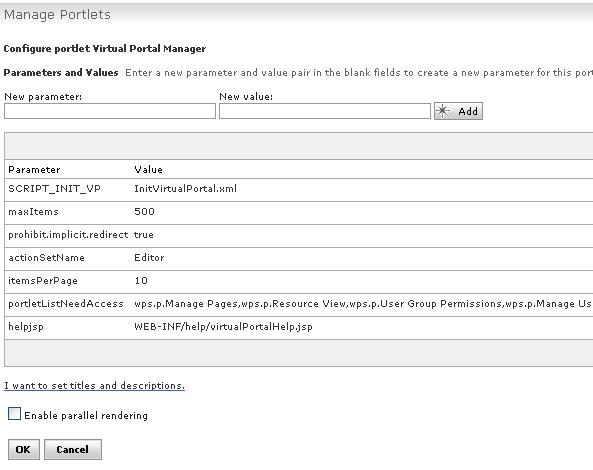
- Perform the following steps...
- To change the list of portlets to which the subadministrators have access:
- Edit the parameter...
portletListNeedAccessRemove those portlets for which you want the subadministrators of the virtual portals to have no access rights.
- Add portlets as required by adding the unique names of the portlets to the list. You might have to take a note of the list and remove the parameter, and then enter the parameter with the updated list.
The default list contains all portlets listed under Content of a virtual portal.
- To change the access rights that are granted to the subadministrators on the portlets of virtual portals, edit the parameter...
actionSetNameChange the role that you want to assign to the subadministrators to the role that fits the requirements. The default role is Editor.
You might have to take a note of the parameter and remove it, and then re-enter the parameter with the updated value. We can enter the following values:
- Administrator
- Security Administrator
- Delegator
- Manager
- Privileged User
- User
Subadministrators have the roles that you assign to them on all the portlets that are listed under the portletListNeedAccess parameter of the Virtual Portal Manager portlet.
- Click OK to save changes.
Create a virtual portal
As a master administrator we can create virtual portals by using the Virtual Portal Manager portlet.
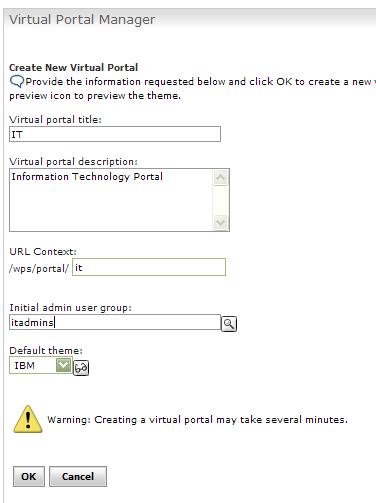
Specify the following attributes:
- The title of the virtual portal. This title is later displayed in the list of virtual portals in the Virtual Portal Manager portlet. The title is not visible for end users of the virtual portal.
- A description for the virtual portal (Optional).
- The user friendly URL of the virtual portal. This URL is mapped to the actual internal URL of the virtual portal. We can give the friendly URL to the users of the virtual portal. They can use it to access the virtual portal without having to remember the internal URL. There are some strings which we cannot use as URL mappings for virtual portals, for example vp. These strings are reserved names and correspond with URL codec names.
- The user group of subadministrators who will be able to administer the virtual portal.
- The realm that represents the user population for the virtual portal. This field is only shown if the portal configuration supports realms.
- The theme of the virtual portal.
As an alternative we can also use the appropriate configuration task to create virtual portals.
If you use the configuration task create-virtual-portal to create a virtual portal, the virtual portal is created without content.
If no virtual portal title is given in the language which is either defined as the user-preferred language or defined in the user's browser, the display fallback will use the unique name if present, or a string version of the ObjectID. So, to display the virtual portal title and content root correctly, the administrator must select the preferred language for the portal user, or define the display language in the user's browser, according to the language in which the title is set.
Filling a virtual portal with content
When you create a virtual portal by using the Virtual Portal Manager portlet, the portlet fills the new virtual portal with default content. We can also use the portal XML configuration interface to add content to a virtual portal.
If you use the configuration task create-virtual-portal to create a virtual portal, the virtual portal is created without content. In this case use the XML configuration interface to fill the virtual portal with content.
Configure the subadministrators for virtual portals
We can administer the subadministrators of a virtual portal as required by using the Portal Access Control of the initial portal installation.
When you create a virtual portal by using the Virtual Portal Manager portlet, you select a user group of subadministrators that you want to be responsible for the administration of the new virtual portal. During creation of the new virtual portal the Virtual Portal Manager portlet creates a set of necessary access rights on the virtual portal for the subadministrator group that you specified. This includes EDITOR role access rights on the administration portlets that are part of a virtual portal.
As a result, the subadministrators of a virtual portal can perform administrative tasks on the virtual portal with these administration portlets.
To change these default access rights for the subadministrators, we can do one of the following:
- To change the roles and access rights for subadministrators on portlets globally and before you create a virtual portal, configure the Virtual Portal Manager portlet accordingly.
- To change the access rights for subadministrators specifically and after creating a virtual portal, use the Portal Access Control portlets:
- If you do this in the initial portal installation, we can change the access rights for the subadministrators on the virtual portal as a whole.
- If you do this in the virtual portal itself, we can change the access rights on the individual resources of the virtual portal.
The Manage Search portlet requires that you assign the following additional role and access rights on it to the virtual portal administrators so that they can use the full functionality of the portlet:
Editor@Virtual Resource PSE_SOURCESDo not grant the subadministrators of virtual portals the access rights to perform any installation related tasks, such as installation of portlets or themes. An unstable or malicious portlet that is installed in one virtual portal can destabilize the entire portal installation, as all virtual portals share the same JVM. Typically, installation related tasks should only be done by the master administrator of the portal installation.
If you use the configuration task create-virtual-portal to create a virtual portal, this configuration task does not assign roles to the subadministrators of the virtual portal. In this case assign the required roles manually or by using the portal XML configuration interface.
Listing all virtual portals
We can list all virtual portals by using either the Virtual Portal Manager portlet or using a configuration task.
Modify a virtual portal
Use the Virtual Portal Manager portlet to change the following settings of an existing virtual portal:
- The title of the virtual portal.
- The description of the virtual portal.
- The realm of the virtual portal.
Apply special care when changing the realm of a virtual portal. Changing the realm of a virtual portal might change the users and groups who have access to the virtual portal and to resources of that virtual portal. This includes the possibility that the subadministrator of the virtual portal can lose the rights to administer the portal. If this happens, change the realm back to the original realm by using the initial portal installation as an administrative interface.
- The theme of the virtual portal.
As an alternative, we can perform the same modifications by using a configuration task.
Delete a virtual portal
We can delete a virtual portal by using the Virtual Portal Manager portlet.
We can also delete a virtual portal by using the appropriate configuration task.
After the virtual portal resource has been deleted, the scoped resources of that particular virtual portal are deleted at a later time by a scheduled cleanup service. The URL mapping that was created when the virtual portal was created is also deleted. The following resources are not deleted:
- The unscoped resources that were available in the virtual portal; they belong to the initial portal installation and are therefore not deleted.
- Additional URL mappings which administrators might have created manually are not deleted.
We cannot delete the initial portal installation.
Administer the portal content and resources for virtual portals
When you create a virtual portal by using the Virtual Portal Manager portlet, the portlet also creates default portal content and resources for the virtual portal. In general, we can administer portal resources for a virtual portal just like you do for a normal WebSphere Portal installation.
Some resource types are scoped to a particular virtual portal and cannot be accessed from outside of that virtual portal. Such scoped portal resource types are assigned to only that one portal. Sharing of these resource types between virtual portals is not possible. This restriction is imposed by the portal system and provides a secure isolation between virtual portals. We cannot change this behavior.
Other resource types are not scoped. They are shared among all virtual portals of the same installation. To restrict such resource types to particular virtual portals, we can define their visibility by using Portal Access Control. These access restrictions should usually be defined by the master administrator of the portal installation.
To change the content of virtual portals...
- To change the content globally and before creating a virtual portal, modify the XML script that specifies the initial content for virtual portals.
- To change the content specifically and after creating a virtual portal, use either of the following portal tools:
- Use the Manage Pages portlet of the virtual portal. We can have the subadministrator of the virtual portal do this.
- Use the XML configuration interface to import content into the virtual portal. This can only be done from the initial portal installation.
When you create a virtual portal, the portlets associated with IWWCM are not included in the virtual portal, even if you have deployed these portlets as part of the original portal installation. To use any of these portlets in a virtual portal, manually create a page and add the portlets:
Authoring portlet Select Web Content Authoring when adding the portlet. Local or Remote Rendering portlet Select Web Content Viewer when adding the portlet.
Administer the users for virtual portals
As the master administrator of the portal installation you assign administrative users for the virtual portals. These virtual portal subadministrators can manage the access rights of the user population of the virtual portal for which they are responsible. When you use realms to separate the user populations of the virtual portals from each other, configure the realms manually in a Member Manager configuration file. This is typically done by the master administrator of the portal installation.
When you create a virtual portal, be aware of the following implications:
- Access rights that you configured for users on the initial portal installation are not passed on to the virtual portal. For example, if you restricted access rights to some resources for users on the initial portal installation, these restrictions do not apply to the users of the virtual portal.
- The All Authenticated Portal Users group and the All Portal User Groups are valid over all portals that share the same realm. This means that Users who are in a realm or user group that belongs to more than one virtual portal, these users have the assigned access rights on all virtual portals to which they have access.
To change these default access rights for the users, we can do one of the following:
- To configure the scope of access rights for users before creating a virtual portal, configure the realms and user groups accordingly.
- To change the access rights of users of a virtual portal after creating a virtual portal, use the Portal Access Control portlets in that virtual portal. We can have the subadministrators of the virtual portal perform this task.
Administer content and search with virtual portals
Document libraries that are used by the Document Manager portlet and Personalization are not aware of virtual portals. A document library that is available in the initial portal installation is also available in each virtual portal, if the Document Manager portlet or Personalization is available in that virtual portal and is configured to use that document library. Searching for a document in a document library will produce a document reference (URL) that is different in each virtual portal, but points to the same document in the document library. To provide separation of content within virtual portals, use separate document libraries for each virtual portal. To provide content collaboration between virtual portals, use the same document libraries between virtual portals.
Use the Virtual Portal Manager administration portlet
For improved manageability of virtual portals, WebSphere Portal provides a new administration portlet. It is named Virtual Portal Manager. It allows you to create additional virtual portals on demand. We can also use it to list the virtual portals that exist in the portal.
Administration | Virtual Portals | Virtual Portal Manager
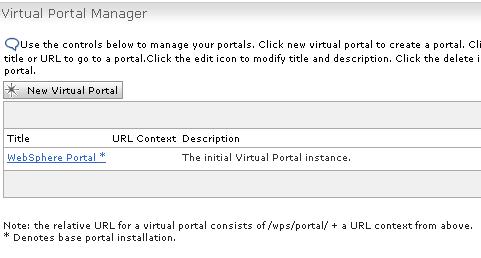
After you complete a regular portal installation, the portal is ready and enabled for implementing virtual portals. We can create additional virtual portals for the business as and when we need.
When you create a new virtual portal, you enter or select the following properties of the new virtual portal as required:
- The title for the new virtual portal. This field is limited to 255 characters.
- A description of the new virtual portal. This field is limited to 255 characters.
- A human readable URL context that is used for accessing the virtual portal. We can set a URL that can be remembered and is therefore more user friendly than the actual full portal URL. The portal maps the friendly URL to the internal URL of the virtual portal. To do this, it uses the portal URL Mapping feature. The string that you enter will be used as the last part of the URL of the virtual portal and will be appended to http://www.example.com/wps/portal/.
All virtual portal URL contexts must be built from the root context for the portal server and must be unique. They cannot be sub-contexts. For example, this URL is invalid:
http://www.example.com/wps/portal/vp1/vp2This is the correct format:http://www.example.com/wps/portal/vp2
- The Member Manager realm that contains the user population of the virtual portal. This entry field is only shown if the portal installation supports realms. If you leave the realm field blank, the user population will be the same as for the default realm. If you use a single common user repository for all virtual portals, for example the WebSphere Application Server LDAP custom user registry, this entry field is not shown.
- The initial sub-administrator user group for the virtual portal. The portal gives this group Administrator access rights on the new root content node and all its child pages. This group must be within the realm specified for the virtual portal.
- The Default theme that is applied to the pages of the virtual portal. You select the default theme from a pull-down list. By the default configuration for virtual portals a subadministrator cannot change that default theme, unless you change the roles and access rights give to the subadministrator.
After you enter this information, you create the new virtual portal. With that information the portlet triggers a sequence of processes to establish the new virtual portal. These include:
- Creating a new root content node for the virtual portal.
- Creating the new URL mapping to point to the new root content node.
- Assigning the selected theme to the new root content node.
- Granting the specified administrator group the action set for the Administrator role on the new root content node and thereby on the new virtual portal.
- Calling the XML configuration interface script to create the initial content tree.
This includes virtual portal specific instances of the following portal resources...
- Favorites
- Administration
- Home
- Manage Portlets
- Page Customizer
...with the corresponding concrete portlets. To change the content globally and before creating a virtual portal, modify the XML script that specifies the initial content for virtual portals.
- Assigning default roles and access rights to subadministrators and users on the created resources.
Besides creating a virtual portal, we can also use the Virtual Portal Manager portlet to perform the following tasks:
- Edit a virtual portal.
This allows you to modify the title and description of the virtual portal. We can also set locale-specific titles and descriptions.
- Re-initialize the virtual portal.
This applies the InitVirtualPortal.xml script again and recreates the default content of a virtual portal. If you replaced the default XML script with your own and configured Virtual Portal Manager portlet accordingly, the custom script is reapplied. Resources removed from the default content are recreated. Resources added to the default content remain in the virtual portal.
- Delete a virtual portal.
This deletes the virtual portal, its initial URL mapping, and all the corresponding scoped resources.
This does not delete the unscoped resources from the initial portal installation or additional URL mappings that administrators might have created.
Preconfigure the Virtual Portal Manager Portals portlet
When you use the Virtual Portal Manager portlet to create a virtual portal, the portlet creates the new virtual portal with default portal content and resources. It also creates default access rights for the virtual portal subadministrators on those resources. We can change both the default portal content and the default access rights for the subadministrators globally and before creating a virtual portal.
Use configuration tasks for administering virtual portals
WebSphere Portal provides the following configuration tasks that we can use perform the following work with virtual portals:
- Create virtual portals
- List all virtual portals
- Modify a virtual portal
- Delete a virtual portal.
For more detail about these configuration tasks and how to use them refer to Virtual portals reference.
Use the XML configuration interface to work with virtual portals
We can export and import individual virtual portals by using the XML configuration interface. For example, we can use the XML configuration interface to fill a newly created virtual portal with content. As each virtual portal has its own globally unique portal ID, all resources associated with that virtual portal can be clearly determined. You specify the unique virtual portal URL with the XML request as follows:
xmlaccess -user user -password password -url myhost:10038/wps/config/URL_Context_of _the_Virtual_Portal -in XML_file -out result.xmlFor the variable URL_Context_of _the_Virtual_Portal use the URL context that you specified when you created the virtual portal.
We can only export and import a single individual virtual portal at a time by using the XML configuration interface. We cannot export or import multiple virtual portals at the same time or an entire portal installation with virtual portals. You need to specify a separate XML request for each virtual portal. We can also export content from one virtual portal and import it into a different virtual portal.
The access rights for the XML configuration interface are limited to the master administrator of the portal installation as a whole. Subadministrators for the virtual portals cannot use the XML configuration interface to export or import the virtual portal which they administer.
Apply special care when you configure unscoped resources using the XML configuration interface. Unscoped resources are shared between all virtual portals across the entire portal installation. A change of unscoped resources by the XML configuration interface affects all other virtual portals. For example, this applies to the following tasks and types of XML processing:
- Update URL mappings by using the XML configuration interface:
A URL mapping of a URL context in one virtual portal can be unintentionally updated by XML import into another virtual portal to point to a resource in that second virtual portal. Therefore, if you export the content of one virtual portal and import it into a different virtual portal, make sure that you do not to include the URL mappings of virtual portal URL contexts in the XML script. Otherwise the URL mappings of the source virtual portal are updated to point to resources in the target virtual portal into which you imported the content. We can no longer use such a URL context to access the resource in the source virtual portal. This is particularly critical for the URL mapping of a URL context that is created for a virtual portal during its creation. Updating this initial URL mapping of a virtual portal URL context makes that virtual portal unusable.
- Deploy portlet applications into a virtual portal by using the XML configuration interface:
If you deploy a portlet, this makes that portlet available to all virtual portals in the portal installation, unless you restrict this by using Portal Access Control. If that portlet has already been deployed in other virtual portals, errors can occur during the execution of the XML request.
Related information
- About multiple virtual portals
- Usage scenarios for virtual portals
- Plan for virtual portals
- Virtual portals reference
- Portal configuration
- The XML configuration interface
- Administering
Parent topic:
Multiple virtual portals