Workload management with the plug-in
To check the behavior of plug-in workload management:
http://<yourWebServer>/wlm/beenthere
where <yourWebServer> is the host name of your Web server.
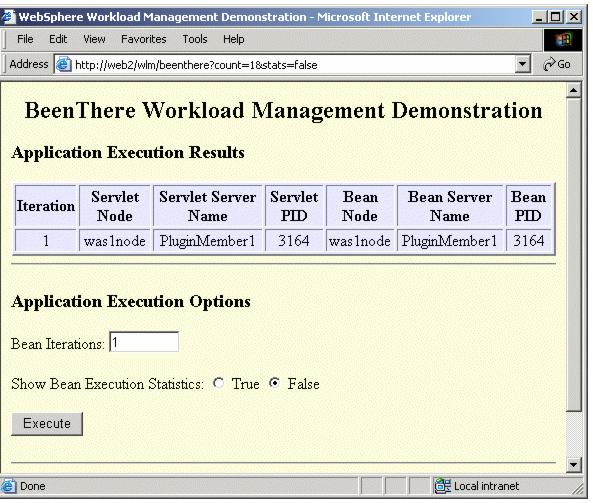
Figure 5-15 BeenThere first click of Execute
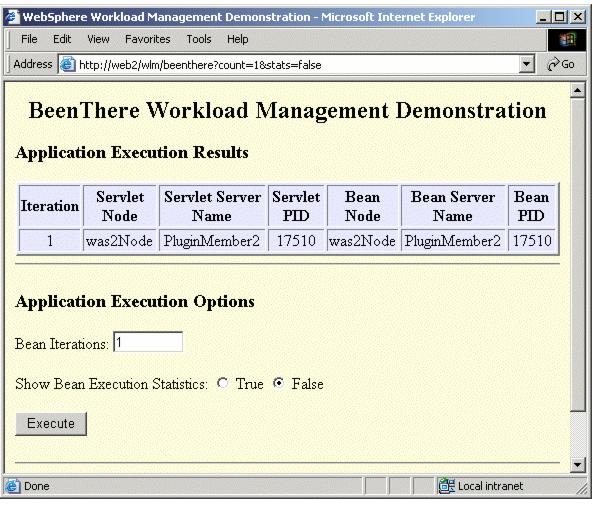
Figure 5-16 BeenThere subsequent click of Execute
Note: Changing the bean iteration will not round robin the servlet request. There is only one Web request and multiple EJB requests. |
<ServerCluster CloneSeparatorChange="false" LoadBalance="Round Robin" Name="PluginCluster" PostSizeLimit="-1" RemoveSpecialHeaders="true" RetryInterval="60">
to:
<ServerCluster CloneSeparatorChange="false" LoadBalance="Random" Name="PluginCluster" PostSizeLimit="-1" RemoveSpecialHeaders="true" RetryInterval="60">
WebSphere is a trademark of the IBM Corporation in the United States, other countries, or both.
IBM is a trademark of the IBM Corporation in the United States, other countries, or both.