Attribute Mapping and Schema
Attribute mapping is done using either the attribute map panel in the AssemblyLine or in the component editor.
In the AssemblyLine editor we can add attributes either by right clicking in the attribute maps section and choosing add attribute, or use the Add button in the toolbar as shown below.
Attribute Mapping

In this window we don't see the schema for the components in the AssemblyLine. To work with the schema we open the editor for the component by selecting it in the left tree.
The typical scenario for attribute mapping is to first discover the schema for the component. When we do a discover schema, the CE will run a background job that executes the query schema method of the component. If no schema is returned the CE will ask if you would like to read an entry to attempt to derive the schema from that. The result is then populated back into the schema for the component you are editing.
The picture below shows the contents of the input schema for a component after discovering attributes. If a component for some reason doesn't provide you with a schema we can add schema items manually using the Addbutton on the toolbar or reuse a schema from another component configuration with the Change Inheritance option.
Attribute Mapping, with discovered Attributes

We can also use the drop down menu on the title bar to change the inheritance for the schema configuration.
Having a schema, we can drag and drop individual items into to the attribute map or use the Map Attribute function from the context menu and modify the mapping if necessary.
Changing
Attribute Map inheritance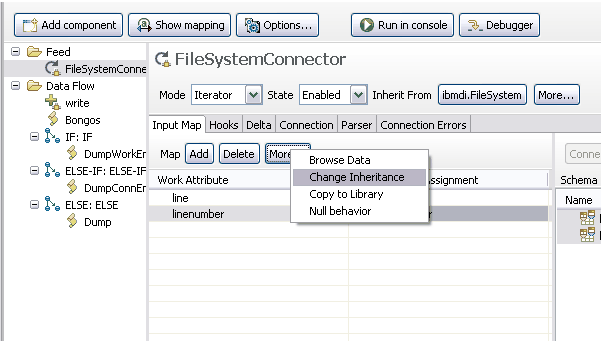
Drag and drop functionality depends to a certain extent on your windowing environment. In particular, on UNIX systems, the Common Desktop Environment (CDE) does not provide this, so in order to set up mapping we will need to use the Map Attribute function from the context menu.
Attribute Mapping, with JavaScript editing window for individual Attribute
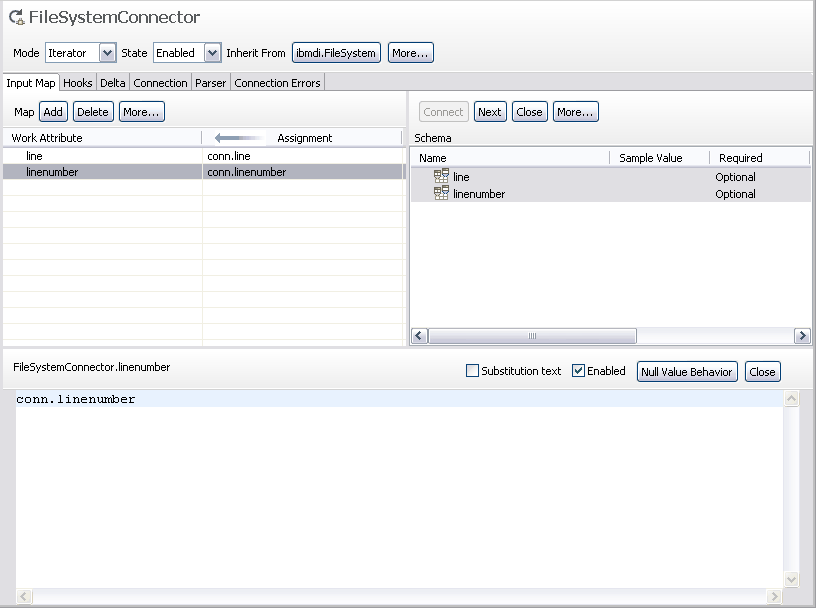
If we have no schema or want to add attributes independent of the schema we can of course do so. Use the Add button to add a new attribute to the map. You name the attribute, and an expression of either "conn.attribute-name" or "work.attribute-name" is assigned to the new attribute. This can be done in both the AssemblyLine editor and in the Connector editor windows.
Add Attribute dialog
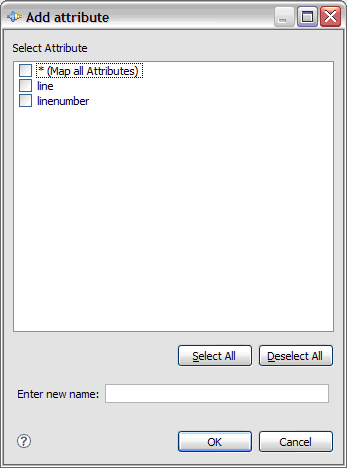
A dialog appears with an editable text field where we can type the name of the new attribute. The list above contains all known attribute names from the schema; we can select those we want added to the attribute map.
As you add more components to the AssemblyLine we can drag attributes between them where it makes sense. Dragging a component onto another component will map all mapped attributes to the target component. We can also drag attributes from the attribute map onto components in the left panel showing all components in the AssemblyLine. This will perform a simple map of all those items you drag over. This is similar to dropping them onto the component in the attribute map panel.
The concept of Attribute Mapping is treated fairly extensively, replete with examples, in IBM Tivoli Directory Integrator V7.1 Getting Started.
Depending on the Connector, and the mode it is configured in, there will be different tabs in the Connector configuration window.
- Connectors in a mode which supports input from a connected system, will have a section called Input Attributes.
- Connectors in a mode which supports output to a connected system, will have a section called Output Attributes.
- Some Connectors support modes that can do both Input and Output. If configured that way, we will see an Input Attributes section as well as an Output Attributes section.
External attribute maps
Attribute maps can inherit from external attribute map files. An external attribute map file is a text file that contains attribute map items just like you have it in the actual mapping screen. The difference is that the external file uses a different format than the internal XML structure. This makes it easier for you to configure the attribute map for any connector without even going into the CE. The CE provides this option in the inheritance dialog for attribute maps:Attribute map: inheritance dialog
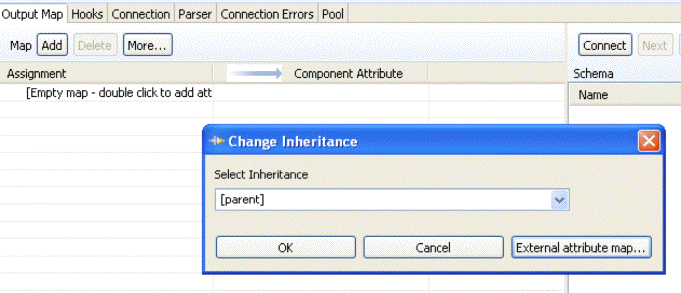
Click the External attribute map... button to choose an existing file, or type "file:" followed by the full path to the attribute map file. If we want to use relative path names, prefix the filename with a dot+slash (./).
- Input Attribute mapping
Input Attribute mapping is the process that accomplishes the moving of data from the input source to the Work entry in the AssemblyLine. Input Attribute maps are shown in the Attribute Maps window of the Connector, when brought up in the Connector Editor, with an arrow pointing to the Connector from an entity referred to as "[Source]". They are also shown in the Schema window, under Input Attribute map. - Output Attribute mapping
Output Attribute mapping is the process that accomplishes the moving of data from the Work entry in the AssemblyLine to the output destination in the connected system. Output Attribute maps are shown in the Attribute Maps window of the Connector, when brought up in the Connector Editor, with an arrow pointing from the Connector to an entity referred to as "[Target]". They are also shown in the Schema window, under Output Attribute map.
Parent topic: The AssemblyLine Editor