Example walkthrough of creating a Solution View and Rules
This section illustrates all the steps to create a Solution View, configure a rule and trigger it in Action Manager. It is assumed that IBM TDI is installed along with AMC. The configuration SampleConfig.xml used in this example is the one that you are supposed to create following the tutorial in the IBM TDI V7.1 Getting Started, "Introducing IBM TDI" -> "Create our first AssemblyLine". It should be copied into the TDI_install_dir/configs folder, where TDI_install_dir is the installation directory of TDI. This solution reads data from the ‘examples/Tutorial/People.csv' file and writes it to ‘examples/Tutorial/Output.xml'.
This section illustrates all the steps to create a config view, configure rules, and trigger this rule in Action Manager. It is assumed that TDI is installed along with AMC. The sample config (SampleConfig.xml) and associated files are available in the downloads section and should be copied into the TDI_install_dir/configs folder. This solution reads data from the sample.csv file and writes to sample.xml.
Steps
- Start the TDI server in daemon mode.
- Start AMC using the following command - TDI_install_dir\bin\amc\start_tdiamc.bat
- Logon to the AMC console using the URL with the following syntax - http://hostname:port/ibm/console using the default username and password.
- After logging on to the AMC console, select the Servers on the
navigation panel and then choose the Server you wish to use. Press
the Config files button and the following
panel is shown.

Select the SampleConfig.xml file and click the Load button.
- Select the Solution View link of the navigation panel to create
a solution view for the loaded config. Select the Add button and the
following panel will be shown.

Add a suitable name for the config, for example, SampleSolutionView. On selecting OK, a message indicating that the Solution View SampleSolutionView was created successfully will be shown.
- Select the Action Manager link on the navigation panel to reach
the Action Manager rules configuration screen. Select "SampleConfigView"
from the Select solution views dropdown box. When clicking the Add button in the Configured Rules section, the following panel will be shown.
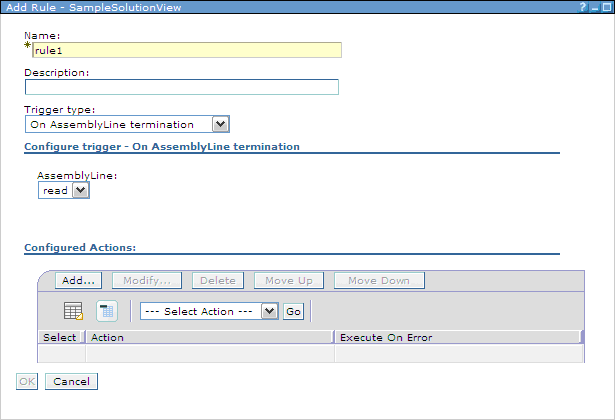
Enter a name, for example "rule 1". Select trigger type "On AssemblyLine termination" and click the Add button in the Configured Actions section.

In the Select Action panel, select the "Write to log" option in the Action Type combo box. Add the text "data copied to out.xml" in the Message text box and click OK. The following rule panel will be shown.
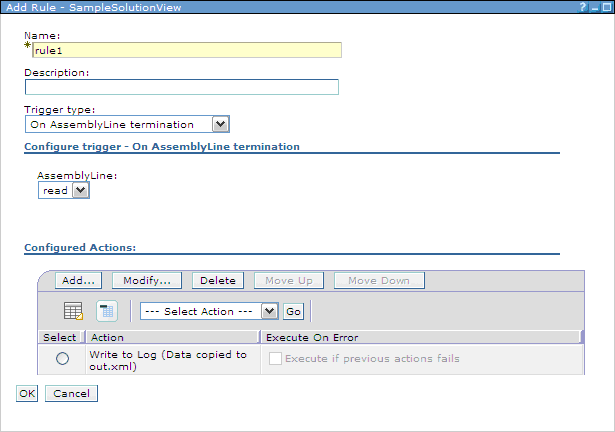
Clicking OK completes the creation of this rule and the AMC configuration required for this example.
- Start Action Manager using TDI_install_dir\bin\amc\startAM.bat. A thread is created for the rule "rule1". which should be waiting for the termination of the specified AssemblyLine.
- To trigger this rule, the "read" AssemblyLine of SampleConfig.xml
needs to be executed. Select Monitor Status on
the navigation panel. On the Monitor Status panel, select the SampleSolutionView
and click on the Solution View Details button.
The following panel will be shown.

- Start the AssemblyLine using the option shown above. The rule will be triggered
and the following status will be displayed on the Action Manager console.

On AMC, the Action Manager logs table on the Solution View Details panel will be shown as below.
