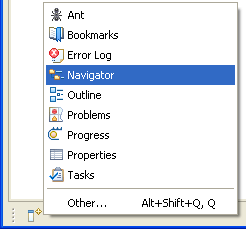
Fast views are hidden views that can be quickly opened and closed. They work like other views except they do not take up space in your Workbench window.
To create a fast view:
Alternatively, you can click on the button located on the left side of the Fast View bar which will present you with a selection of views. Choosing one of these views will add it to the Fast View bar immediately.
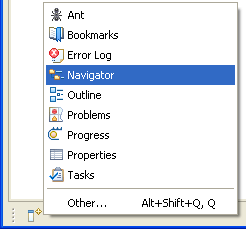
The icon for the view that you dragged now appears on the shortcut bar. You can look at the view by clicking its icon on the shortcut bar. As soon as you click somewhere else outside the view, it is hidden again.
To restore the view to its original location (and remove it from the Fast View bar), toggle the fast view item in the view button's context menu.
You can also create and restore fast views by selecting Fast View from the context menu that opens when you click the icon at the left side of the view's title bar.

Working with fast views
Opening views
Moving and docking views
Maximizing a view or editor
Saving a user-defined perspective
Resetting perspectives