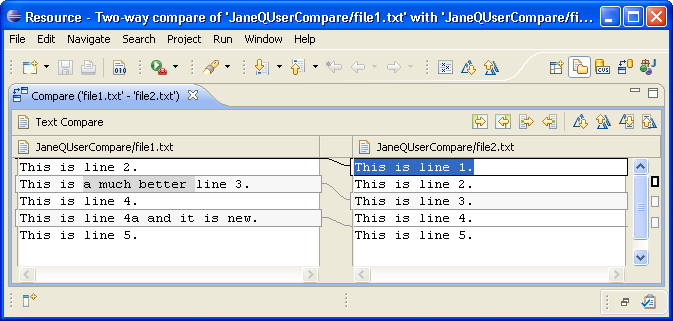
The toolbar buttons in the compare editor allows you to merge changes from the left file to the right file and vice versa. There are four types of merges you can perform:
The Copy All from Left to Right and Copy All from Right to Left actions completely replace the contents of one resource with the other resource.
To merge a single change:
The image below gives an example of two files (file1.txt and file2.txt) compared.
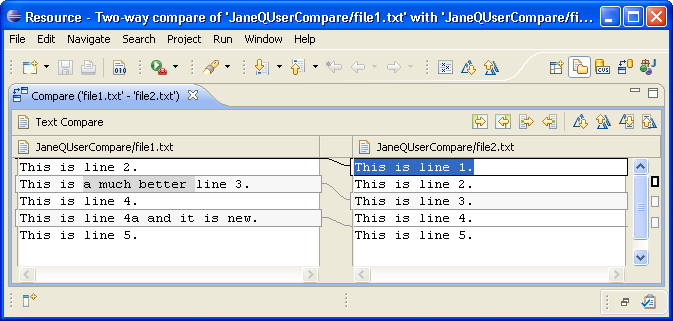

Three way comparisons
Synchronizing with a CVS repository

Comparing resources
Understanding the comparison
Synchronizing with the repository
Resolving conflicts
Setting preferences for comparing files