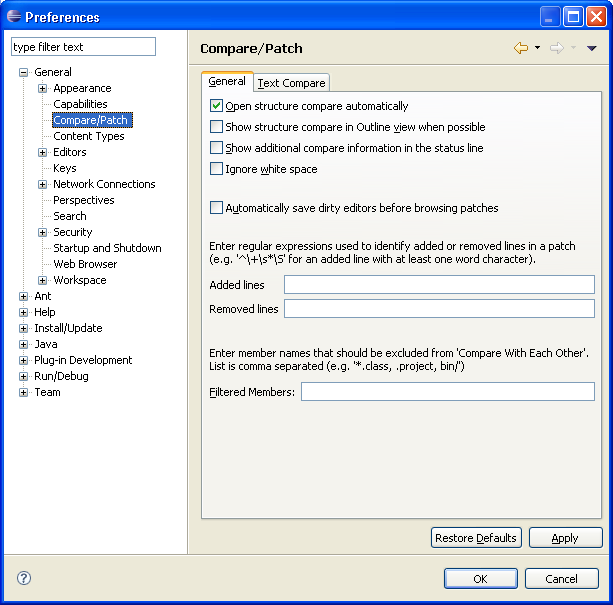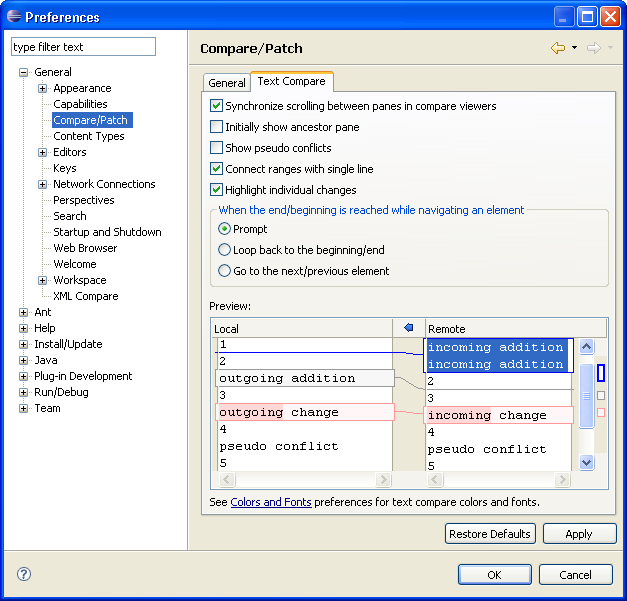Compare/Patch
The following preferences can be changed on the General > Compare/Patch page.
General options
|
Option |
Description |
Default |
|---|---|---|
|
Open structure
compare automatically |
This option controls whether a structure compare is automatically performed whenever a content compare is done. Turn this option off if you don't want to see the structural differences. |
On |
| Show structure compare in Outline view when possible | If this option is on, structure compare will be displayed in the Outline view whenever it is possible. | Off |
| Show additional compare information in the status line | If this option is on, additional information
about a change is shown in the status line. Turn this option on if you are interested in additional information about a change. | Off |
| Ignore white space | This option controls whether or not whitespace
change are shown in the compare viewer. Turn this option on if you want
to see changes in whitespace. | Off |
| Automatically save dirty editors before browsing patches | This option controls whether any unsaved
changes are automatically saved before a patch is applied. Turn this option
on if you want to save changes automatically. | Off |
| Filtered Members |
This option allows you to filter members that should be excluded from 'Compare With Each Other'. Note: The names in the list must be separated by a
comma. |
Text Compare options
|
Option |
Description |
Default |
|---|---|---|
|
Synchronize
scrolling between panes in compare viewers |
The two comparison viewers will "lock scroll" along with one another in order to keep identical and corresponding portions of the code in each pane side-by-side. Turn this option off if you do not want the compare viewers to lock scroll. |
On |
| Initially show ancestor pane | Sometimes you want to compare two versions
of a resource with the previous version from which they were both derived.
This is called their common ancestor, and it appears in its own
comparison pane during a three way compare. Turn this option on if you
want the ancestor pane to always appear at the start of a comparison. | Off |
| Show pseudo conflicts | Displays pseudo conflicts, which occur
when two developers make the same change (for example, both add or remove
the exact same line of code or comment). Turn this option on if you want
pseudo conflicts to appear in compare browsers. | Off |
| Connect ranges with single line | Controls whether differing ranges are visually
connected by a single line or a range delimited by two lines. | On |
| Highlight individual changes | Controls whether the individual changes inside
conflicts are highlighted. | On |
| When the end/beginning is reached while navigating an element | Use this option to configure what occurs when
the end/beginning is reached while navigating an element.
| Prompt |
Here is what the Compare preference page looks like: