Creating a stateful session bean using annotations
You can use Java™ EE annotations to create a stateful session bean and add it to your project.
You must have a Java project or an EJB project created.
To create a stateful session bean in your EJB project:
- In the Java EE perspective, click
File | New | Class. The Create a New Java Class wizard opens.
- In the
Source folder field, select the source folder for the new bean.
- In the
Java package field, type the package name for the new bean.
- In the Bean name field, type the name that you want to assign
to the enterprise bean. By convention, bean names should begin with an uppercase
letter.
Note: You can use Unicode characters for the bean name, but Unicode characters are not supported for enterprise bean packages and classes associated with enterprise beans.
- In the Java class editor, underneath the package declaration,
type @stateful. You can see an error / quick-fix icon
 beside the @stateful line.
beside the @stateful line.
Tip: You can simply type @Sta and then press CTRL+Spacebar to see the options in context assistance:
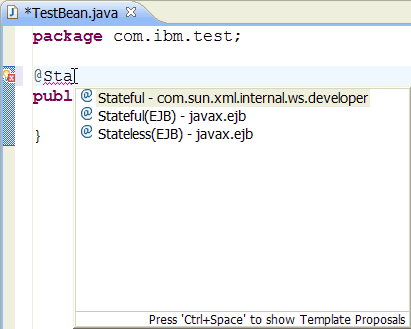 Select
Select @Stateful(EJB) - javax.ejb to create a stateful session bean.
- Press CTRL+Spacebar to see the options in context assistance:
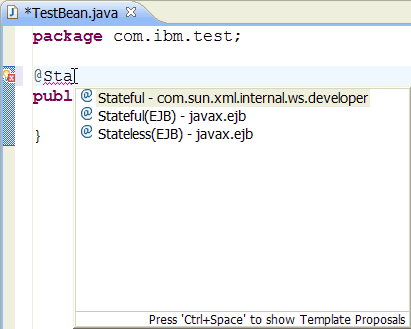
- Select
@Stateful(EJB) - javax.ejb to create a stateful session bean.
- When you press CTRL+S to save, you can see a quick-fix icon
 beside the @Stateful line.
beside the @Stateful line.
- Right-click the quick-fix icon and select
Quick Fix:
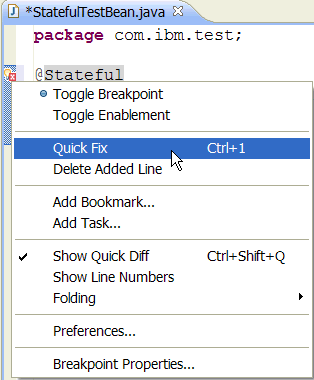
- Select
Import 'stateful' (javax.ejb) and press CTRL+S to save:
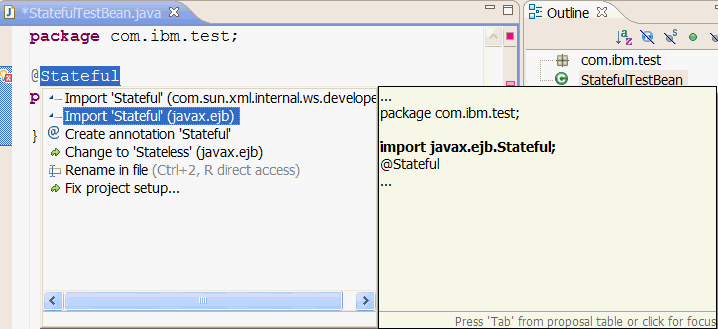
- In the Enterprise Explorer view, expand your
<EJB project_name> | ejbModule, and your new session bean Java class is listed under its package name.
- Define the client views and interfaces. For EJB 3.0 or later beans,
you can include a remote client interface, a local interface, or both. Here
is an example of a basic Remote interface:
package com.ibm.test; import javax.ejb.Remote; @Remote public interface TestBeanRemote { }- Remote client interface: To create a remote client
interface:
- Right-click your EJB project, select click
New | Interface. In the Create a New Java Interface wizard, type the package name of your session bean in the
Package field. Type a name for your interface in the
Name field and click Next.
- In the Interface editor, type @Remote to your new remote interface, underneath
the package declaration. When you press CTRL+S to save, you can see a quick-fix
icon
 beside the @Remote line. Right-click the quick-fix icon
and select
beside the @Remote line. Right-click the quick-fix icon
and select Quick Fix, select
Import 'Remote' (javax.ejb) and press CTRL+S to save.
- To add a Remote home interface, add the annotation @RemoteHome to your
session bean class. When you press CTRL+S to save, you can see a quick-fix
icon
 beside the @RemoteHome line. Right-click the quick-fix
icon and select
beside the @RemoteHome line. Right-click the quick-fix
icon and select Quick Fix, select
Import 'RemoteHome' (javax.ejb) and press CTRL+S to save. When you press CTRL+S to save, you can see a quick-fix icon
 beside the @RemoteHome
line. Right-click the quick-fix icon and select
beside the @RemoteHome
line. Right-click the quick-fix icon and select Quick Fix, select
Add missing attributes. Provide the values for the name-value pair: (value=null), and press CTRL+S to save.
- Right-click your EJB project, select click
- Local client interface: To create a local client
interface:
- Right-click on your EJB project, select click
New | Interface. In the Create a New Java Interface wizard, type the package name of your session bean in the
Package field. Type a name for your interface in the
Name field and click Next.
- In the Interface editor, type @Local to your new local interface, underneath
the package delcaration. When you press CTRL+S to save, you can see a quick-fix
icon
 beside the @Local line. Right-click the quick-fix icon
and select
beside the @Local line. Right-click the quick-fix icon
and select Quick Fix, select
Import 'Local' (javax.ejb) and press CTRL+S to save.
- To add a Local home interface, add the annotation @LocalHome to your session
bean class. When you press CTRL+S to save, you can see a quick-fix icon
 beside the @LocalHome line. Right-click the quick-fix icon and select
beside the @LocalHome line. Right-click the quick-fix icon and select Quick Fix, select
Import 'LocalHome' (javax.ejb) and press CTRL+S to save. When you press CTRL+S to save, you can see a quick-fix icon
 beside the @LocalHome line. Right-click the quick-fix icon
and select
beside the @LocalHome line. Right-click the quick-fix icon
and select Quick Fix, select
Add missing attributes. Provide the values for the name-value pair: (value=null), and press CTRL+S to save.
- Right-click on your EJB project, select click
- Remote client interface: To create a remote client
interface:
Related reference