Lesson 1: Create a Web project
In this lesson, you will learn to create a Web project that is configured for Web 2.0 application development by enabling specific project facets.
To create a dynamic Web project that is configured for Web 2.0 application development:
- In the main menu, click
File | New | Dynamic Web Project
The New Dynamic Web Project wizard opens.
- In the Project name field, type web2Project.
- In the Target Runtime list, select WAS v7.0.
- In the Configuration section, click Modify to enable the Web 2.0 project facets. The Project Facets dialog opens.
- Expand Web 2.0 then select Dojo Toolkit and Server-side technologies.
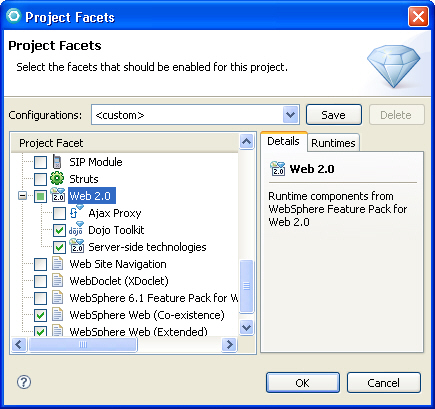
Click OK.
By enabling the server-side technologies facet, your Web project is configured for both development and runtime support for the WebSphere® Application Server Feature Pack for Web 2.0. All of the required JAR files are added to the Java Build Path for your project and the deployment descriptor.
By enabling the Dojo Toolkit facet, your Web project is configured to develop Dojo Web applications. The Dojo Toolkit included in the WAS Feature Pack for Web 2.0 includes the open source Dojo toolkit and additional IBM® extensions to the base Dojo Toolkit, including libraries for ATOM (ATOM Syndication Format) data access, analog and bar gauges, and simplified access for SOAP Web services.
Learn more about project facets
A project facet is a specific unit of functionality that you can add to a project when that functionality is required. When a project facet is added to a project, it can add natures, builders, classpath entries, and resources to a project, depending on the characteristics of the particular project. Web 2.0 facets define the characteristics of your Web 2.0 enabled Web application. The Web 2.0 facets specify the requirements and constraints that apply to your Web 2.0 project.
Table 1. Web 2.0 facets Facet name Description Web 2.0 Enables support for the runtime components in the WebSphere Feature Pack for Web 2.0, including AJAX Proxy, Dojo Toolkit, and Server-side technologies Ajax Proxy Enables support for the WebSphere AJAX Proxy. Dojo Toolkit Enables Dojo capabilities. Server-side technologies Adds the libraries for server-side technologies such as Feed support, Web remoting, Web messaging, and JSON4J to your Web project. - In the New Dynamic Web Project wizard, ensure Add project to an EAR is selected, then click Finish to create the Web 2.0 enabled Web project.
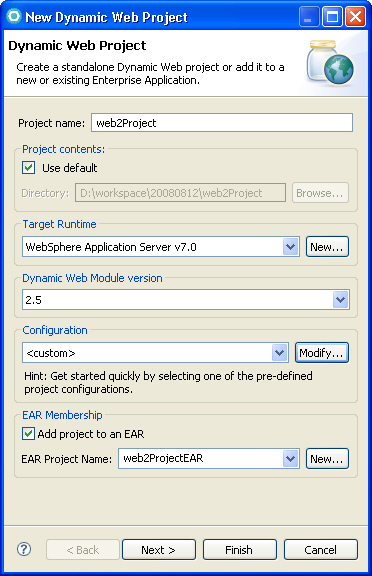
Your Web project, web2Project, is created. The Dojo widget libraries are imported into the WebContent folder. The required JAR files, such as RPCAdapter.jar and JSON4J.jar, are imported into...
JavaResources\Libraries\WebSphere
In the Enterprise Explorer view of the Web perspective, your web2Project Web project looks like the following:
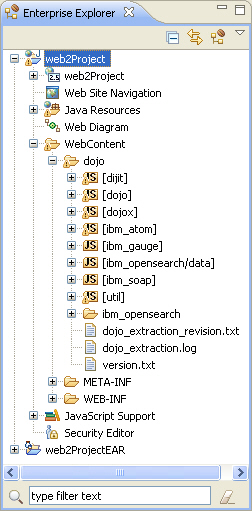
Right-click web2ProjectEAR and select...
Java EE | Open WAS Deployment
The Deployment Descriptor opens in the editor. The Shared Library section of the Deployment tab includes the Feature Pack for Web 2.0 Library:
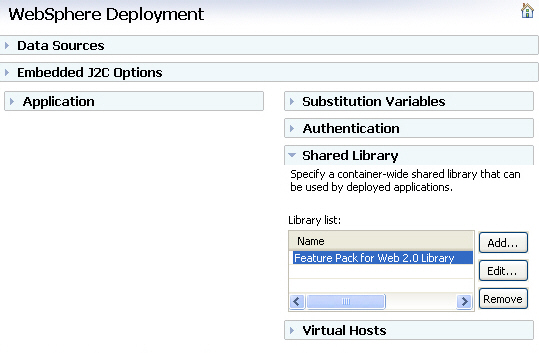
Tip: If you are using WAS v6.0 or 6.1, to view the shared libraries in the deployment descriptor, expand web2ProjectEAR and double click Deployment Descriptor: web2ProjectEAR.
Lesson checkpoint
You have now created the Web 2.0 enabled Web application.
You learned the following:
- How to create a dynamic Web project.
- How to customize project facets for Web 2.0 application development.
- About the Web 2.0 project facets available through the WAS Feature Pack for Web 2.0