For up-to-date product documentation, see the IBM MobileFirst Foundation Developer Center.
Deploy and configuring MobileFirst Analytics
We can deploy and configure the MobileFirst Analytics on both WebSphere® Application Server Liberty profile and full profile to enable the Analytics features in the pattern.
Before you begin
If you intend to use an LDAP repository to protect the Analytics Console, ensure that the LDAP server is working and consult your LDAP administrator to obtain the required configuration information.
Important:
When the LDAP repository configuration is enabled in the Analytics component, a default administration user is not created for MobileFirst Analytics. Instead, we must specify the administration user name and password values that are stored in the LDAP repository. These values are required to protect the Analytics Console.
Procedure
- Build a pattern with the topology
you need. For more information, see the following topics:
- Deploy MobileFirst Server on a single-node WebSphere Application Server Liberty profile server
- Deploy MobileFirst Server on a multiple-node WebSphere Application Server Liberty profile server
- Deploy MobileFirst Server on a single-node WebSphere Application Server full profile server
- Deploy MobileFirst Server on a multiple-node WebSphere Application Server full profile server
- Deploy MobileFirst Server on clusters of WebSphere Application Server Network Deployment servers
- Add and configure MobileFirst Analytics:
- In the IBM® PureApplication® System dashboard, click Patterns > Virtual System Patterns. The Virtual System Patterns page opens.
- On the Virtual System Patterns page, use the Search field to find and select the pattern you created, and then click Open to open the Pattern Builder page.
- From the Assets list, expand Software Components,
and then drag and drop one of the following components onto the canvas:
- Liberty profile server
- Select this component if we want to deploy MobileFirst Analytics on WebSphere Application Server Liberty profile.
- Standalone server
- Select this component if we want to deploy MobileFirst Analytics on WebSphere Application Server full profile.
A new node is created with the name "OS Node". Rename it "MobileFirst Platform Analytics".
- Make the following configuration changes depending on
the type of application server we want to deploy Analytics to:
- If you are deploying MobileFirst Analytics to WebSphere Application Server Liberty profile, click Liberty profile server in the MobileFirst Platform Analytics node. The properties of the selected component are displayed next to the canvas. In the Configuration data location field, enter the path /opt/IBM/WebSphere/Liberty and specify the administrative user name and password. Use the default values for the other parameters.
- If you are deploying MobileFirst Analytics to WebSphere Application Server full
profile, click Standalone server in the MobileFirst
Platform Analytics node. The properties of the selected component
are displayed next to the canvas. In the Configuration
data location field, enter the path /opt/IBM/WebSphere/AppServer/Profiles,
change Profile name to AppSrv01,
and specify the administrative user name and password. Use the default
values for the other parameters.
Important: The WebSphere Application Server administrative user will be created in the WebSphere Application Server user repository. If LDAP will be configured for the Analytics server, avoid user name conflicts with the WebSphere Application Server administrative user. For example, if "user1" will be introduced by the LDAP server through its configuration, do not set "user1" as the WebSphere Application Server administrative user name.
- From the Components list, expand Scripts, and then drag and drop an MFP Server Prerequisite component and a MFP WAS SDK Level component onto the MobileFirst Platform Analytics node on the canvas.
- From the Components list, expand Scripts, and then drag and drop an MFP Analytics component onto the MobileFirst Platform Analytics node on the canvas. Make sure the MFP Analytics component is positioned after the Liberty profile server component (or the Standalone server component).
- Supply the following MobileFirst Analytics information
in the fields provided:
The LDAP parameters are exactly the same as the MFP Server Administration parameters. For more information, see the "Configure MFP Server Administration" step in 3:
Important: For LDAP SSL connection configuration in MobileFirst Analytics, make sure that in step 4b in Configure MobileFirst administration security with an external LDAP repository, the dragged-in MobileFirst LDAP Cert component in the MobileFirst Platform Analytics node must be moved to between the Liberty profile server (or Stanalone server) and the MFP Analytics script package.
- WAS_ROOT
-
- If MobileFirst Analytics is
being installed on WebSphere Application Server Liberty profile,
specify the installation directory of the Liberty profile for Analytics:
- Click the Add reference button next to the WAS_ROOT field and in the pop-up window, click the component-level parameter tab.
- In the Component field, select Liberty profile server.(it might be called Liberty profile server_1 if the MobileFirst Server is also deployed on WebSphere Application Server Liberty profile).
- In the Output attribute field, select install_directory. Click the ADD button to refresh the Output value field, and then click OK.
- If MobileFirst Analytics is
being installed on WebSphere Application Server full
profile, specify the installation directory of the WebSphere Application Server full
profile for Analytics:
- Click the Add reference button next to the WAS_ROOT field and in the pop-up window, click the component-level parameter tab.
- In the Component field, select Standalone server.(it might be called Standalone server_1 if the MobileFirst Server is also deployed on WebSphere Application Server full profile)
- In the Output attribute field, select install_directory. Click the ADD button to refresh the Output value field, and then click OK.
- If MobileFirst Analytics is
being installed on WebSphere Application Server Liberty profile,
specify the installation directory of the Liberty profile for Analytics:
- HEAP_MIN_SIZE
-
Applicable to WebSphere Application Server full profile only.
The amount of Analytics data that is generated is directly proportional to the amount of memory required to handle it. Set this value to allow a larger minimum heap size for WebSphere Application Server full profile. Make sure that the Memory size value specified in the Core OS component of the MobileFirst Platform Analytics node is larger than HEAP_MIN_SIZE. Consider setting a value equal to HEAP_MAX_SIZE
Default value: 4096 MB.
- HEAP_MAX_SIZE
-
Applicable to WebSphere Application Server full profile only.
The amount of Analytics data that is generated is directly proportional to the amount of memory required to handle it. Set this value to allow a larger maximum heap size for WebSphere Application Server full profile. Make sure that the Memory size value specified in the Core OS component of the MobileFirst Platform Analytics node is larger than HEAP_MAX_SIZE. Consider setting a value equal to HEAP_MIN_SIZE
Default value: 4096 MB.
- WAS_admin_user
-
Applicable to WebSphere Application Server full profile only.
WebSphere Application Server full profile admin user ID for the Analytics server.
- Click the Add reference button next to the WAS_admin_user field and in the pop-up window, click the component-level parameter tab.
- In the Component field, select Standalone server.(it may be called Standalone server_1 if the MobileFirst Server is also deployed on WebSphere Application Server full profile)
- In the Output attribute field, select was_admin. Click the ADD button to refresh the Output value field, and then click OK.
For Liberty profile, the default value can be used.
- WAS_admin_password
-
Applicable to WebSphere Application Server full profile only.
WebSphere Application Server full profile admin user ID for the Analytics server.
- Click the Add reference button next to the WAS_admin_password field and in the pop-up window, click the component-level parameter tab.
- In the Component field, select Standalone server.(it may be called Standalone server_1 if the MobileFirst Server is also deployed on WebSphere Application Server full profile)
- In the Output attribute field, select was_admin_password. Click the ADD button to refresh the Output value field, and then click OK.
For Liberty profile, the default value can be used.
- admin_user
-
- If an LDAP repository is not enabled, create a default administration user for MobileFirst Analytics console protection.
- If an LDAP repository is enabled, specify the user name that has MobileFirst Analytics administration privilege. The value is stored in the LDAP repository.
- admin_password
-
- If an LDAP repository is not enabled, specify the password for the default administration user for MobileFirst Analytics console protection.
- If an LDAP repository is enabled, specify the administration user password. The value is stored in the LDAP repository.
- Optional: Enable the LDAP repository for MobileFirst Analytics console protection. The LDAP parameters in MobileFirst Analytics are exactly the same as those for MobileFirst Server Administration. For more information, see “Configure MFP Server Administration” (step 3) in Configure MobileFirst administration security with an external LDAP repository.
- Configure MobileFirst Server runtime
deployment for MobileFirst Analytics connection:
- In the MobileFirst Platform Server node (or the DmgrNode node when using the MobileFirst Platform (WAS ND) template), select the MFP Server Runtime Deployment component.
- Drag a link from the MFP Server Runtime Deployment component to the Liberty profile server component or to the Standalone server component in the MobileFirst Platform Analytics node, depending on the type of application server being used. The Configure Data Dependencies pop-up window opens.
- Configure the data dependencies:
- In the Configure Data Dependencies window, clear any existing recommended data dependency entries by clicking the X button next to each entry.
- Below MFP Server Runtime Deployment component, select analytics_ip and below Liberty profile server or Standalone server, select IP.
- Click the Add button to add the new data dependency.
- Click OK to save your changes.
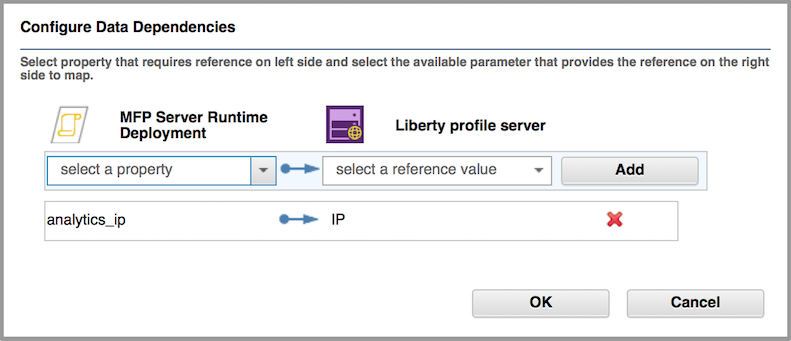 The link
from the MFP Server Runtime Deployment component to the Liberty profile
server component (or the Standalone server component) is built.
The link
from the MFP Server Runtime Deployment component to the Liberty profile
server component (or the Standalone server component) is built.
- Drag another link from the MFP Server Runtime Deployment component to the MFP Analytics component in the MobileFirst Platform Analytics node. The Configure Data Dependencies pop-up window opens.
- Configure the data dependencies:
- In the Configure Data Dependencies window, clear all the recommended data dependencies entries by clicking the X button next to each entry.
- Below MFP Server Runtime Deployment component, select analytics_admin_user and below MFP Analytics, select admin_user.
- Click the Add button to add the new data dependency.
- Repeat the process to configure a data dependency from analytics_admin_password to admin_password.
- Click OK to save your changes.
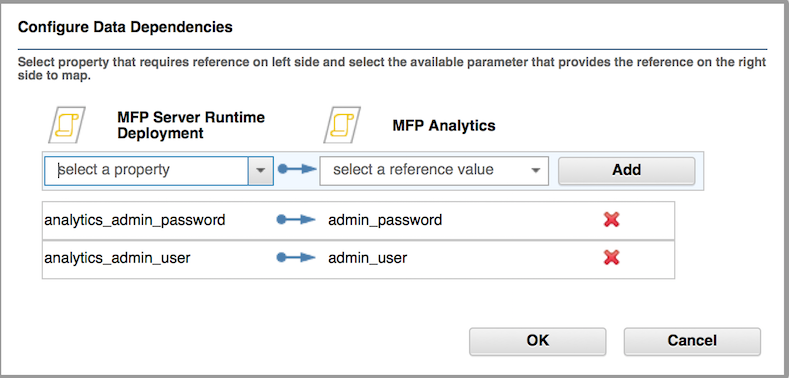 The link from the MFP Server Runtime Deployment component
to the MFP Analytics component is built.
The link from the MFP Server Runtime Deployment component
to the MFP Analytics component is built.
Figure 1. MobileFirst Platform Analytics node added to a MobileFirst Platform WAS ND pattern
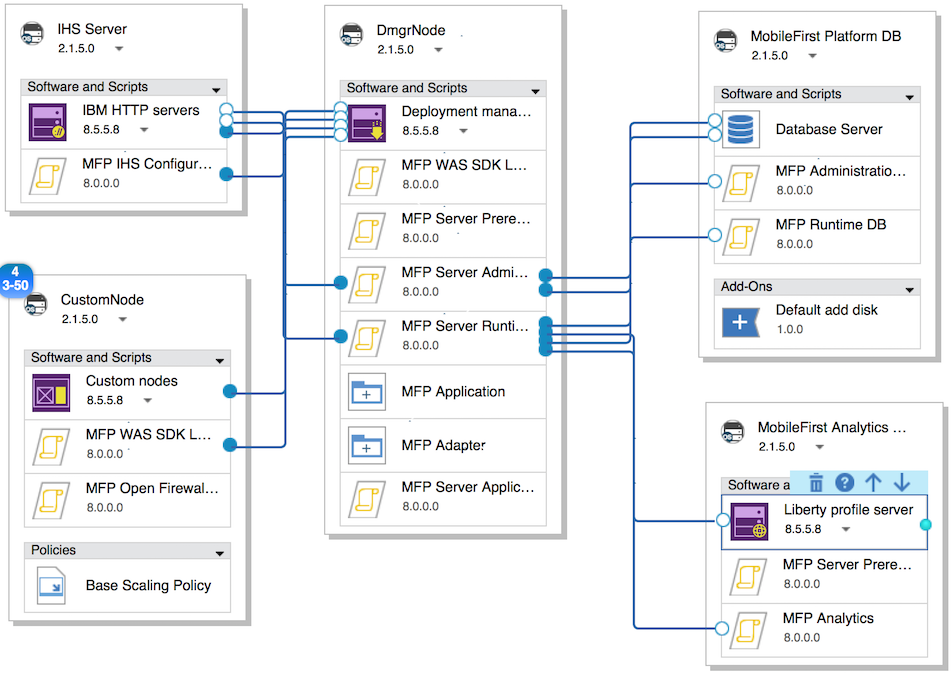
- Configure and launch the pattern deployment.
On the Deploy Pattern page, we can adjust your MobileFirst Analytics configuration settings by clicking the MobileFirst Platform Analytics component under the Nodes list in the middle column and then expanding MFP Analytics.
For more information about pattern deployment, see the "Configure and launch the pattern deployment" step in the following topics depending on the topology you selected when creating the pattern:
- Deploy MobileFirst Server on a single-node WebSphere Application Server Liberty profile server, step 8
- Deploy MobileFirst Server on a multiple-node WebSphere Application Server Liberty profile server, step 9
- Deploy MobileFirst Server on a single-node WebSphere Application Server full profile server, step 8
- Deploy MobileFirst Server on a single-node WebSphere Application Server full profile server, step 9
- Deploy MobileFirst Server on clusters of WebSphere Application Server Network Deployment servers, step 9
- Access MobileFirst Analytics through
the MobileFirst Operations Console.
For more information, see the "Access the MobileFirst Operations Console" step in one of the following topics depending on the topology you selected when creating the pattern:
- Deploy MobileFirst Server on a single-node WebSphere Application Server Liberty profile server, step 9
- Deploy MobileFirst Server on a multiple-node WebSphere Application Server Liberty profile server, step 10
- Deploy MobileFirst Server on a single-node WebSphere Application Server full profile server, step 9
- Deploy MobileFirst Server on a multiple-node WebSphere Application Server full profile server, step 10
- Deploy MobileFirst Server on clusters of WebSphere Application Server Network Deployment servers, step 10
Parent topic: Deploy MobileFirst Server on IBM PureApplication System