Edit mobile tests
After recording a test, we can edit the test in the natural language editor, which allows you to modify the test manually.
The edited test displays the list of actions and UI elements uploaded from a mobile device during the recording. The upper left view of the test editor, Test Contents, displays the chronological sequence of events in the test. The view on the right, User Action Details, displays details about the currently selected action in the test script.
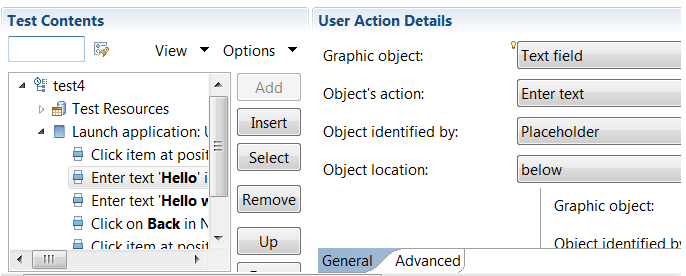
Use the Mobile Data view at the bottom to display and select UI elements from the recorded application. We can replace recorded test values with variable test data, or add dynamic data to the test.
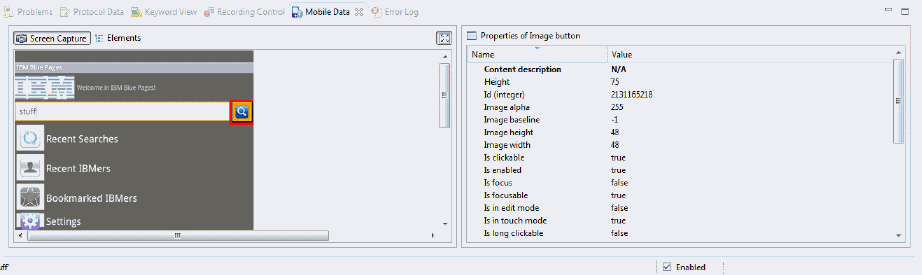
For details about editing mobile tests, see the following topics, tutorials, and video:
- Edit mobile tests
- Actions from the Mobile and Web UI data view
- Tutorial: Test a native Android app, Editing a test
- Tutorial: Test a native iOS app, Creating a verification point
- Tutorial: Test a native iOS app, Enhancing a test with a loop and a datapool
- Rational Test Workbench - Mobile technical preview overview
Parent topic: Test with MPF