Install BIRT on WAS Liberty profile
Complete these steps to install Business Intelligence Reporting Tools on the WAS Liberty profile.
- Verify that the WAS Liberty profile instance is not running.
- Go to the WAS Liberty profile folder and create two folders as follows:
- apps
- libs
- apps
- Locate the jdbc connector driver that you are using and copy it to the libs folder.
- Download the latest release of BIRT run time from http://download.eclipse.org/birt/downloads/
- Extract the downloaded file and go to the extracted folder.
- Rename WebViewerExample folder to birt.
- Go to the folder birt\WEB-INF\lib and delete the following files.
- org.apache.xerces*.jar
- org.apache.xml.resolver*.jar
- org.apache.xml.serializer*.jar
Set up the BIRT Viewer application on a Liberty instance by following these steps.
- org.apache.xerces*.jar
- Copy the birt folder to {your-liberty-instance}\usr\servers\{your-server-name}\apps\
- Update the server.xml file of your Liberty server profile.
- Make sure that the JSP feature is enabled.
- Add an application definition.
- Add classloader definition with a privateLibrary definition
that is configured to point to the JDBC connector driver.
<server description="new server"> <featureManager> <feature>jsp-2.2</feature> </featureManager> <httpEndpoint id="defaultHttpEndpoint" host="*" httpPort="9080" httpsPort="9443" /> <application id="birt" name="birt" type="war" location="${server.config.dir}/apps/birt" context-root="/birt"> <classloader delegation="parentLast"> <privateLibrary> <fileset dir="${server.config.dir}/libs" includes="mysql-connector*.jar" /> </privateLibrary> </classloader> </application> </server>
- Start the Liberty instance.
- Browse to http://server:port/birt.
The BIRT Viewer landing page opens.
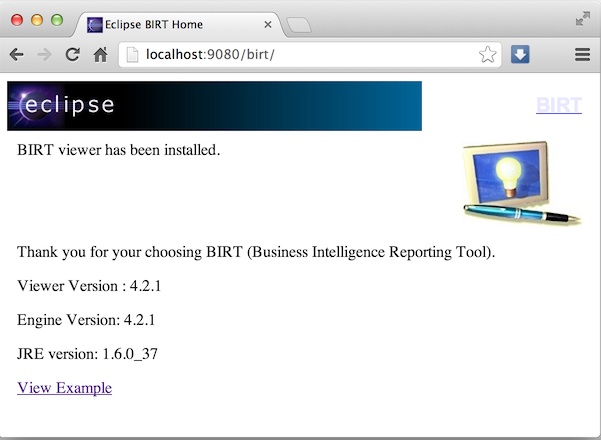
- Click View Example link.
- If we see the following error message, refresh the page.
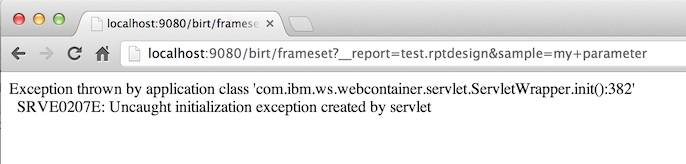
- The BIRT Viewer sample report appears.
 Note test.rptdesign in the page URL. We can replace this text with the name of other rptdesign files, as shown here for example:
Note test.rptdesign in the page URL. We can replace this text with the name of other rptdesign files, as shown here for example:
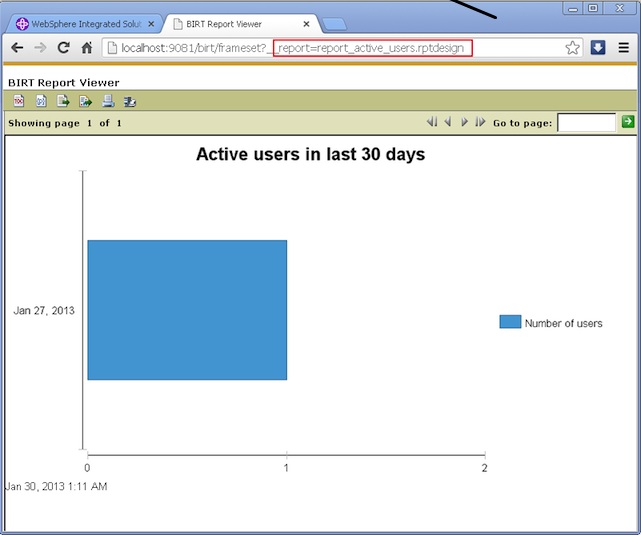
Parent topic: Reports database