Set up an IBM HTTP Server in WAS Liberty profile farm
Install a server farm for Liberty.
We can set up IBM MobileFirst Platform Foundation in the topology similar to the one shown in Figure 1.
This proocedure uses hardware listed below...
| Hostname | Operating system | Description |
|---|---|---|
| Host1 | RHEL 6.2 | IBM HTTP server with Web Server plug-in, acting as load balancer. |
| Host2 | RHEL 6.2 | Liberty farm server 1 |
| Host3 | RHEL 6.2 | Liberty farm server 2 |
| Host4 | RHEL 6.2 | DB2 server |
| Name | Description |
|---|---|
| IBM Installation Manager | Install IBM HTTP Server, IBM Liberty profile, and IBM MobileFirst Platform Foundation. |
| IBM HTTP Server | IBM HTTP Server is included in the WAS installation repository. |
| Web Server Plug-ins | IBM HTTP Server Plugin is included in the WAS installation repository. |
| IBM Liberty profile | IBM Liberty profile is included in the WAS installation repository. |
| IBM MobileFirst Platform Foundation | |
| IBM DB2 | The DB2 server must be available before we start the MPF installation. |
- Install IBM HTTP Server and Web Server Plugins.
- On the Host1 machine. log on with the "root" user ID and run IBM Installation Manager to install the IBM HTTP server and Web Server Plugins. This documentation assumes that the applications are installed in the following places:
- IBM HTTP Server home
- /opt/HTTPServer
- Web Server Plugins home
- /opt/Plugins
- On the Host1 machine. log on with the "root" user ID and run IBM Installation Manager to install the IBM HTTP server and Web Server Plugins. This documentation assumes that the applications are installed in the following places:
- Start the Liberty profile servers to test whether we can access the operations console on Host2 and Host3 by browsing to the associated URLs:
- http://Host2:9080/worklight/console
- http://Host3:9080/worklight/console
Check that both operations console are running.
- http://Host2:9080/worklight/console
- On Host1, start the IBM HTTP server.
- /opt/HTTPServer/bin/httpd -d /opt/HTTPServer -k start -f /opt/HTTPServer/conf/httpd.conf
If we encounter problems during IBM HTTP server startup, see Troubleshooting IBM HTTP Server startup.
- Ensure that the IBM HTTP Server can be accessed at the following URL in a web browser:
- http://host:<port>
- For each Liberty server, generate a web server plug-in configuration file named plugin-cfg.xml. The web server plug-in is used to forward HTTP requests from the web server to the application server.
- Start the server that hosts the applications and ensure that the localConnector-1.0 feature and other required features are included in the server configuration. Use the pluginConfiguration element in the server configuration file to specify the webserverPort and webserverSecurePort attributes for requests that are forwarded from the web server. By default, the value of webserverPort is 80 and the value of webserverSecurePort is 443.
Assign the value * to the host attribute to ensure that applications on the Liberty server can be accessed from a remote browser. Here is an example of a server.xml server configuration file:
<server description="new server"> <featureManager> <feature>localConnector-1.0</feature> <feature>jsp-2.2</feature> </featureManager> <httpEndpoint id="defaultHttpEndpoint" host="*" httpPort="9080"> <tcpOptions soReuseAddr="true" /> </httpEndpoint> <pluginConfiguration webserverPort="80" webserverSecurePort="443"/> </server>
- Use one of the following methods to generate the plugin-cfg.xml file for the Liberty server running the application.
- jConsole:
- Use the same JDK as the server, run the jConsole Java utility from a command prompt...
- C:\java\bin\jconsole
- In the jConsole window, click Local Process, click the server process in the list of local processes, and then click Connect.
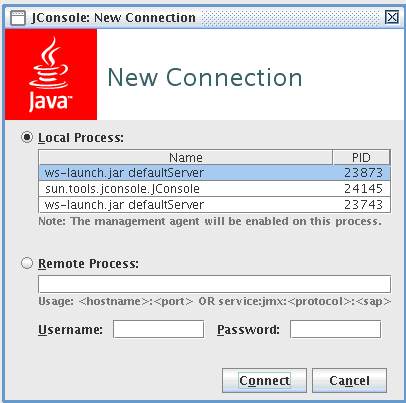
- In the Java Monitoring &
Management Console, click the MBeans tab.
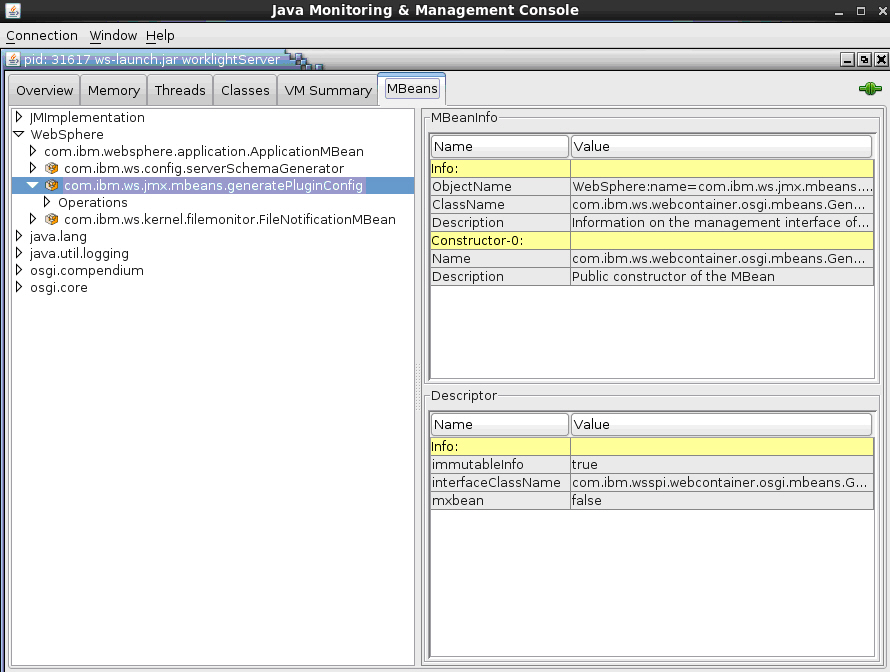
- Select and invoke the defaultPluginConfig generation MBean operation
to generate the plugin-cfg.xml file.
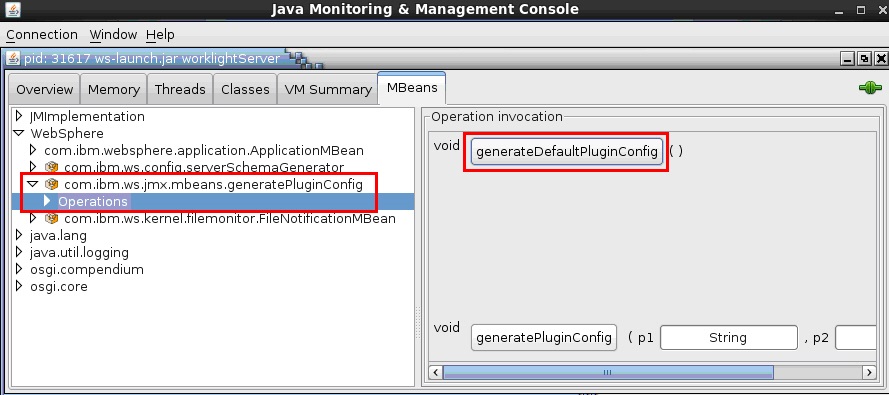
We can find the generated file in...
-
/wlp/usr/servers/server_name
Here is an example:
<?xml version="1.0" encoding="UTF-8"?> <Config ASDisableNagle="false" AcceptAllContent="false" AppServerPortPreference="HostHeader" ChunkedResponse="false" FIPSEnable="false" IISDisableNagle="false" IISPluginPriority="High" IgnoreDNSFailures="false" RefreshInterval="60" ResponseChunkSize="64" SSLConsolidate="false" SSLPKCSDriver="REPLACE" SSLPKCSPassword="REPLACE" TrustedProxyEnable="false" VHostMatchingCompat="false"> <Log LogLevel="Error" Name="String\logs\String\http_plugin.log"/> <Property Name="ESIEnable" Value="true"/> <Property Name="ESIMaxCacheSize" Value="1024"/> <Property Name="ESIInvalidationMonitor" Value="false"/> <Property Name="ESIEnableToPassCookies" Value="false"/> <Property Name="PluginInstallRoot" Value="String"/> <VirtualHostGroup Name="default_host"> <VirtualHost Name="*:443"/> <VirtualHost Name="*:80"/> <VirtualHost Name="*:9080"/> </VirtualHostGroup> <ServerCluster CloneSeparatorChange="false" GetDWLMTable="false" IgnoreAffinityRequests="true" LoadBalance="Round Robin" Name="String_default_node_Cluster" PostBufferSize="64" PostSizeLimit="-1" RemoveSpecialHeaders="true" RetryInterval="60"> <Server CloneID="s56" ConnectTimeout="0" ExtendedHandshake="false" MaxConnections="-1" Name="default_node_String0" ServerIOTimeout="900" WaitForContinue="false"> <Transport Hostname="wasvm56" Port="9080" Protocol="http"/> </Server> <PrimaryServers> <Server Name="default_node_String0"/> </PrimaryServers> </ServerCluster> <UriGroup Name="default_host_String_default_node_Cluster_URIs"> <Uri AffinityCookie="JSESSIONID" AffinityURLIdentifier="jsessionid" Name="/tri-web/*"/> </UriGroup> <Route ServerCluster="String_default_node_Cluster" UriGroup="default_host_String_default_node_Cluster_URIs" VirtualHostGroup="default_host"/> </Config>
- Use the same JDK as the server, run the jConsole Java utility from a command prompt...
- Eclipse:
- Make sure the Liberty server is started.
- In Eclipse, in the servers panel, right-click the Liberty server, and then click...
-
Utilities | Generate Plugin Config
- Make sure the Liberty server is started.
- jConsole:
- Copy the plugin-cfg.xml file to the machine that hosts the IBM HTTP Server web server, and then restart the web server to activate the settings in the file.
Typically, we must enable the plug-in within the httpd.conf file of the web server using the LoadModule phrase, and we must specify the location of the plugin-cfg.xml file using the WebSpherePluginConfig phrase.
- On Windows:
-
LoadModule was_ap22_module "path\to\mod_was_ap22_http.dll" WebSpherePluginConfig "path\to\plugin-cfg.xml"
- On other distributed systems:
-
LoadModule was_ap22_module "path\to\mod_was_ap22_http.so" WebSpherePluginConfig "path\to\plugin-cfg.xml"
- Start the server that hosts the applications and ensure that the localConnector-1.0 feature and other required features are included in the server configuration. Use the pluginConfiguration element in the server configuration file to specify the webserverPort and webserverSecurePort attributes for requests that are forwarded from the web server. By default, the value of webserverPort is 80 and the value of webserverSecurePort is 443.
Assign the value * to the host attribute to ensure that applications on the Liberty server can be accessed from a remote browser. Here is an example of a server.xml server configuration file:
- Use one of the following methods to merge the plugin-cfg.xml files for all the Liberty servers in the cluster.
- Manually merge the files using a text editor.
- Use the job manager to submit job...
- Manually merge the files using a text editor.
- Verify that workloads are distributed to multiple Liberty servers via the IBM HTTP Server and Web Server Plugins.
- Ensure that session affinity is enabled.
To do so, check that a CloneID attribute is included for each server in the plugin-cfg.xml file of the IBM HTTP Server and Web Server Plugins. Note we can generate CloneID values automatically or specify particular strings. The following example shows CloneID attributes specified for three servers:
<ServerCluster CloneSeparatorChange="false" GetDWLMTable="false" IgnoreAffinityRequests="true" LoadBalance="Round Robin" Name="String_default_node_Cluster1" PostBufferSize="64" PostSizeLimit="-1" RemoveSpecialHeaders="true" RetryInterval="60"> <Server CloneID="s59" ConnectTimeout="0" ExtendedHandshake="false" MaxConnections="-1" Name="default_node_String1" ServerIOTimeout="900" WaitForContinue="false"> <Transport Hostname="wasvm59.example.com" Port="9080" Protocol="http"/> </Server> <Server CloneID="s56" ConnectTimeout="0" ExtendedHandshake="false" MaxConnections="-1" Name="default_node_String2" ServerIOTimeout="900" WaitForContinue="false"> <Transport Hostname="wasvm56.example.com" Port="9080" Protocol="http"/> </Server> <Server CloneID="vm28" ConnectTimeout="0" ExtendedHandshake="false" MaxConnections="-1" Name="default_node_String3" ServerIOTimeout="900" WaitForContinue="false"> <Transport Hostname="wasvm28.example.com" Port="9080" Protocol="http"/> </Server> <PrimaryServers> <Server Name="default_node_String1"/> <Server Name="default_node_String2"/> <Server Name="default_node_String3"/> </PrimaryServers> </ServerCluster> - Ensure that each Liberty server is started.
- Verify that round-robin load-balancing is successfully routing application requests to each of the backend Liberty servers.
- Ensure that session affinity is enabled.
- Troubleshooting IBM HTTP Server startup
Problems starting the IBM HTTP Server during deployment of a IBM MobileFirst Platform Server on a WAS Liberty profile farm might be caused by an exception in the runtime library.
Parent topic: Typical topologies