Extracting a public signing key
Copy the public signing key from the keystore to the application descriptor.
- In the Eclipse project explorer, right-click the android folder for the application and then click Extract public signing
key.
Figure 1. Extracting the public signing key
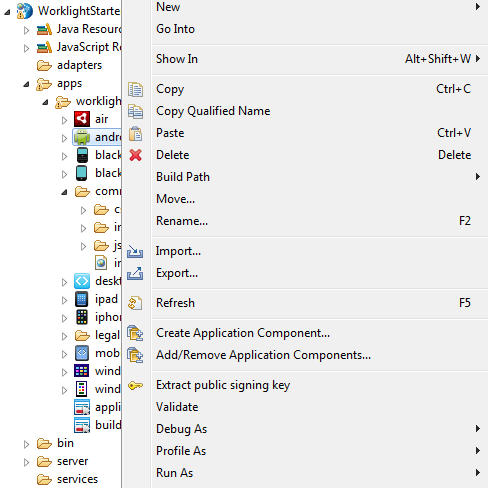 A wizard window opens.
A wizard window opens.
Figure 2. Adding the Android public signing key
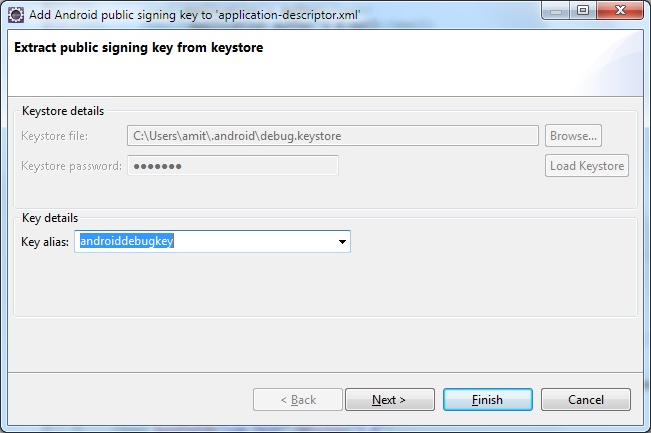
- In this window, enter the path to the keystore.
The keystore is usually in one of the following directories, depending on operating system.
Option Description Windows C:\Documents and Settings\user_name\.android\ OS X and Linux ~/.android/ - Enter the password to the keystore and click Load
Keystore.
Password is usually android.
- When the keystore is loaded, select an alias from the Key
alias menu and click Next. For more information about the Android keystore, see the Signing
Your Applications page of the Android site at http://developer.android.com/guide/publishing/app-signing.html .
- In the window, click Finish to copy
the public signing key directly into the application descriptor.
Figure 3. Android public signing key
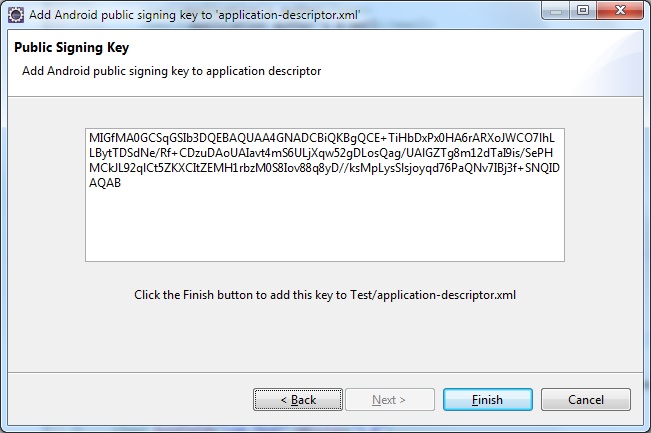
Results
The public key is copied to the application descriptor. See the following code example:<android version="1.0">
<worklightSettings include="false"/>
<security>
<testAppAuthenticity enabled="false"/>
<encryptWebResources enabled="false"/>
<testWebResourcesChecksum enabled="false" ignoreFileExtensions="png, jpg, jpeg, gif, mp4, mp3"/>
<publicSigningKey>MIGfMA0CSqGSIb3DQEBAQUAA4GNADCBiQKBgQCE+TiHbDxPx0HA6rARXoJWC071hLLBytTDSdNe/>
</security>
</android>
Parent topic: Develop hybrid applications for Android