Mobile Browser Simulator network widget
The network widget can be used to provide network information, for example information that is accessible by the WL.Device.getNetworkInfo API or that can activate WiFi based triggers in MobileFirst location services.
WiFi access points can be configured in this widget for testing the use of location services, for example see the section on WiFi triggers in Triggers.
Click Add Access Point to define a new access point. There we must define the SSID and MAC addresses. We can also specify visibility and signal strength.
Click an access point to open a dialog to edit its properties.
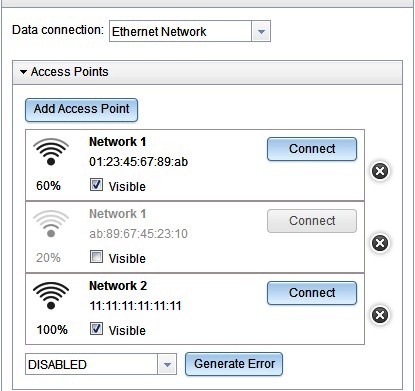
The Visible check box indicates whether the access point is visible to the device, and whether it could be returned by a call to WL.Device.Wifi.acquireVisibleAccessPoints.
Click Connect to set an access point to be the connected access point, and Disconnect to disconnect it. Clicking Connect also changes the data connection to WiFi Network.
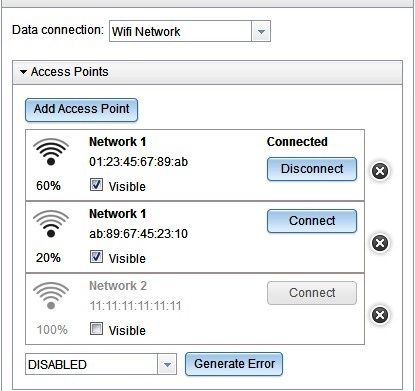
Only one access point can be connected at a time. The access point is connected to the data network, which switches to WiFi. When we switch the network to something that is not WiFi, then the connected access point is disconnected.
To simulate various errors that can occur, select the appropriate error from the drop-down list and click Generate Error. This action causes the next acquisition that is performed to call its failure function with the selected error.
Parent topic: Test hybrid location service applications