Install the client on an Android mobile device
We can install the mobile client, or any signed application marked with the installer flag, on the Android mobile device by entering the access URL in the browser, entering the credentials, and completing the required steps.
- Start the browser on the mobile device.
- Enter the following access URL in the address text field:
-
http://hostname:portnumber/applicationcenter/installers.html
Where hostname is the address of the server and portnumber is the number of the port where the Application Center is installed. Your system administrator can provide this information.
The Application Center also provides an alternative URL for installing the client on a mobile device:
-
http://hostname:portnumber/applicationcenter/inst.html
The page of this URL works better with some older or some nonstandard mobile web browsers. If the page installers.html does not work on the mobile device, we can use inst.html. This page is provided in English only and is not translated into other languages.
The Android browser is not able to run pages when SSL communication and self-signed certificates are used. In this case, use a non self-signed certificate or use another browser on the Android device, such as Firefox, Chrome, or Opera.
- Enter the user name and password. See Prerequisites in The mobile client.
When the user name and password are validated, the list of compatible installer applications for the device is displayed in the browser. Normally, only one application, the mobile client, appears in this list.
Before we can see the mobile client in the list of available applications, the Application Center administrator must install the mobile client application. The administrator uploads the mobile client to the Application Center, and sets the Installer property to true. See Application properties.
Figure 1. List of available mobile client applications to install
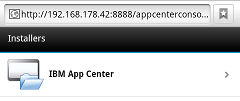
- Select an item in the list to display the application details.
Typically, these details include the application name and its version number.
Figure 2. Application details
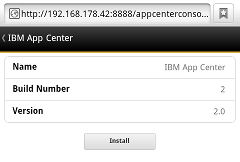
- Tap Install Now to download the mobile client.
- Launch the Android Download applications.
- Select the Application Center client installer.
We can see the access granted to the application when you choose to install it.
Figure 3. Installation of the mobile client on Android
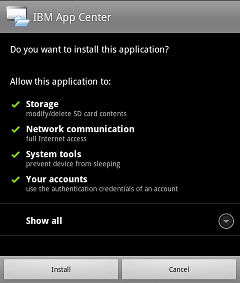
- Select Install to install the mobile client.
- When the application is installed, select Open to open the mobile client or Done to close the Downloads application.
Parent topic: The mobile client