Install an application on an iOS device
From the Details view, we can install an application version on the iOS mobile device.
Figure 1. Details view of an app version shown on your iOS device
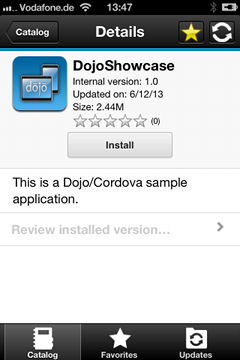
Important: To install applications on iOS devices, we must first configure the Application Center server with SSL. See Configure Secure Sockets Layer (SSL).
- In the Details view, tap Install. We are requested to confirm the download and installation of the application version.
- Tap Install to confirm download and installation of the application version or Cancel to cancel the installation.
Figure 2. Canceling application installation on the iOS device
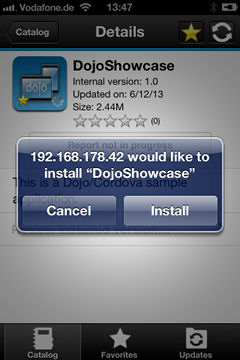
Depending on the action taken, the application is installed or not. When the application is successfully installed, it is also marked as a favorite app.
Install an application on a device requires a provisioning profile that enables the application to be installed on the selected device. If we accidentally try to install an application that is not valid for the device, iOS version 6 or earlier gives an error message.
Some versions of iOS 7 might try to install the application in an endless loop without ever succeeding or indicating any error. The application icon that shows the progress of the installation appears on the home screen, but, because of the endless loop, it is difficult to delete this application icon to stop the endless loop. A workaround is to put the device into Airplane mode. In this mode, the endless loop is stopped and we can delete the application icon by following the normal steps to delete apps on iOS devices.
Parent topic: The mobile client