What the example for UNIX, Linux, and Windows shows
The example shows the IBM MQ commands (MQSC) that we can use.
In all the examples, the MQSC commands are shown as they would appear in a file of commands, and as they would be typed at the command line. The two methods look identical, but, to issue a command at the command line, we must first type runmqsc, for the default queue manager, or runmqsc qmname where qmname is the name of the required queue manager. Then type any number of commands, as shown in the examples.
An alternative method is to create a file containing these commands. Any errors in the commands are then easy to correct. If you called your file mqsc.in then to run it on queue manager QMNAME use:runmqsc QMNAME < mqsc.in > mqsc.outYou could verify the commands in your file before running it using:
runmqsc -v QMNAME < mqsc.in > mqsc.out
For portability, we should restrict the line length of our commands to 72 characters. Use a concatenation character to continue over more than one line. On Windows use Ctrl-z to end the input at the command line. On UNIX and Linux systems use Ctrl-d. Alternatively, use the end command.
Figure 1 shows the example scenario.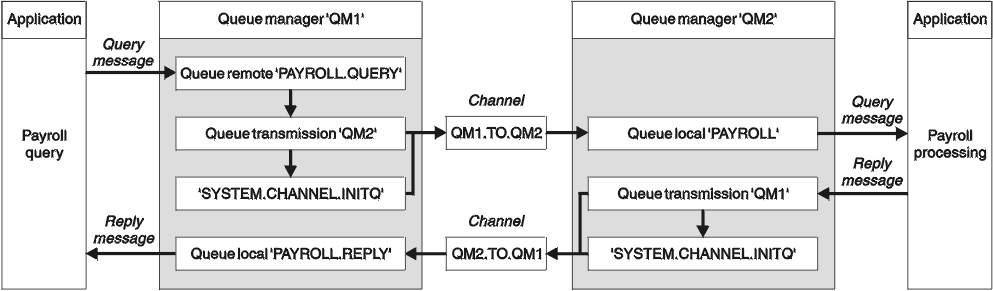
The example involves a payroll query application connected to queue manager QM1 that sends payroll query messages to a payroll processing application running on queue manager QM2. The payroll query application needs the replies to its queries sent back to QM1. The payroll query messages are sent from QM1 to QM2 on a sender-receiver channel called QM1.TO.QM2, and the reply messages are sent back from QM2 to QM1 on another sender-receiver channel called QM2.TO.QM1. Both of these channels are triggered to start as soon as they have a message to send to the other queue manager.
The payroll query application puts a query message to the remote queue PAYROLL.QUERY
defined on QM1. This remote queue definition resolves to the local queue PAYROLL
on QM2. In
addition, the payroll query application specifies that the reply to the query is sent to the local
queue PAYROLL.REPLY
on QM1. The payroll processing application gets messages from the local
queue PAYROLL
on QM2, and sends the replies to wherever they are required; in this case,
local queue PAYROLL.REPLY
on QM1.
In the example definitions for TCP/IP, QM1 has a host address of 192.0.2.0 and is listening on port 1411, and QM2 has a host address of 192.0.2.1 and is listening on port 1412. The example assumes that these are already defined on the system and available for use.
The object definitions that need to be created on QM1 are:- Remote queue definition, PAYROLL.QUERY
- Transmission queue definition, QM2 (default=remote queue manager name)
- Sender channel definition, QM1.TO.QM2
- Receiver channel definition, QM2.TO.QM1
- Reply-to queue definition, PAYROLL.REPLY
The object definitions that need to be created on QM2 are:
- Local queue definition, PAYROLL
- Transmission queue definition, QM1 (default=remote queue manager name)
- Sender channel definition, QM2.TO.QM1
- Receiver channel definition, QM1.TO.QM2
The connection details are supplied in the CONNAME attribute of the sender channel definitions.
We can see a diagram of the arrangement in Figure 1.
- Queue manager QM1 example for UNIX, Linux, and Windows
These object definitions allow applications connected to queue manager QM1 to send request messages to a queue called PAYROLL on QM2, and to receive replies on a queue called PAYROLL.REPLY on QM1. - Queue manager QM2 example for UNIX, Linux, and Windows
The following object definitions allow applications connected to queue manager QM2 to retrieve request messages from a local queue called PAYROLL, and to put replies to these request messages to a queue called PAYROLL.REPLY on queue manager QM1.
Parent topic: Message channel planning example for UNIX, Linux, and Windows