Tutorial 3: Sending a message on a client-server configuration
A tutorial to set up messaging between client and server machines, sending a message from the client, and verifying its receipt.
Before starting
This tutorial builds upon IBM MQ objects that have been set up during the previous tutorial - we need to complete Tutorial 2: Sending a message to a remote queue first.Before starting this tutorial, we need to find out the name which identifies the server which hosts queue manager QM_ORANGE on the network from the system administrator.
You are currently in the IBM MQ Explorer help. To grant the client the access rights to put messages on to a queue, see Preparing and running the sample programs in the main product documentation.
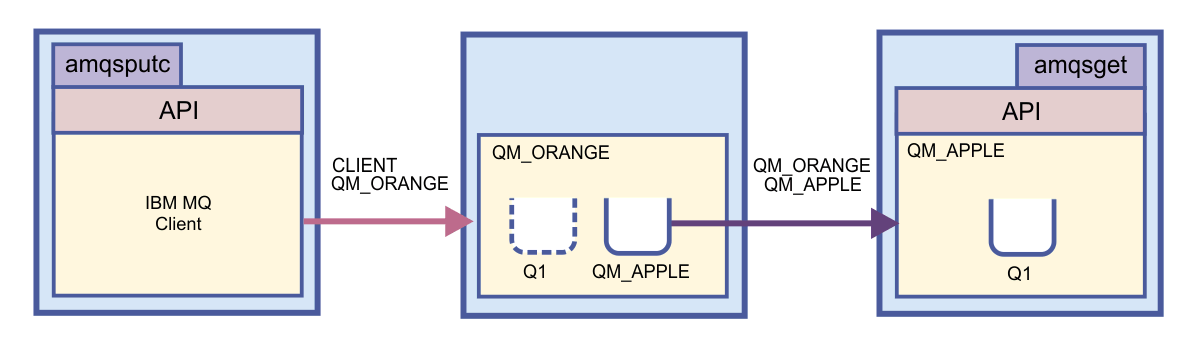
You set up the server by creating a server-connection channel. You then set up the client by defining the MQSERVER environment variable. Finally, you put a test message from the Client onto QM_ORANGE which sends it to queue Q1 on QM_APPLE and you verify that the message was sent.
When you have completed this tutorial, we should have a basic understanding of how to set up messaging on a IBM MQ MQI client-server configuration.
- Set up the server
- Set up the client on Windows and Linux
- Send a message from a client to a server
- Verify that the test message was sent
Parent topic: IBM MQ Tutorials Previous topic: Tutorial 2: Sending a message to a remote queue