Work with subscriptions
We can use the subscriptions widget in the IBM MQ Console to add and delete subscriptions on a queue manager, view and set the properties, and manage the authority records for the subscriptions.
Before starting
We must create a subscriptions widget before we can use it. For more information about creating IBM MQ object widgets, see Work with IBM MQ objects.About this task
Subscriptions are issued to a queue manager and contain information about the publications the subscriber wants to receive:- The topic string that the subscriber is interested in; this topic can resolve to multiple topic strings if wildcards are used.
- An optional selection string to be applied to published messages.
- The name of the queue on which selected publications are placed.
For more information about subscriptions, see Subscribers and subscriptions and DEFINE SUB.
Procedure
-
To add a subscription object:
-
Click the create icon
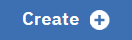 in the subscriptions widget toolbar.
in the subscriptions widget toolbar.
-
Specify the name of the object. Valid characters are letters and numbers and the
.
,/
,_
, and%
characters. - Select a Destination class of Managed or Provided. If you select Managed, a destination is created on the local queue manager.
- If you select a destination class of Provided, in the Destination field, specify the name of the queue to which messages for this subscription are forwarded.
- In the Topic string field, specify the topic string to subscribe to.
- Select a Wildcard usage setting. Select Character level wildcard to specify that wildcard characters represent portions of strings. Select Topic level wildcard to specify that wildcard characters represent portions of the topic hierarchy.
- Select a Scope. Select All so the subscription is forwarded to all queue managers directly connected through a publish/subscribe collective or hierarchy. Select Queue manager so subscription forwards messages that are published on the topic only within this queue manager.
- Optional: Specify a Selector. A selection string is an expression that is applied to a publication to determine whether it matches a subscription.
- Click Create.
-
Click the create icon
-
To delete a subscription object:
- Select the subscription object that we want to delete from the list in the subscriptions widget.
-
Click the delete icon
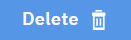 in the widget toolbar.
in the widget toolbar.
- Confirm that we want to delete the subscription object by clicking Delete. The object is deleted.
-
To view and edit the properties of a subscription object:
- Select the subscription object in the widget.
-
Click the properties icon
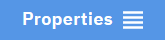 in the widget toolbar. Alternatively, double-click the subscription object.
in the widget toolbar. Alternatively, double-click the subscription object.
- View the properties and edit them as required. If the property text box is disabled, the property is read-only, or can be edited only from the command line.
Parent topic: Work with IBM MQ objects