Work with queues
We can use the Queues widget in the IBM MQ Console to show the queues that exist for a specific queue manager. We can then add and delete queues, add and clear messages on a queue, browse messages, view and set the properties of a queue, and manage the authority records of a queue.
Before starting
We must create a queues widget before we can use it. For more information about creating IBM MQ object widgets, see Work with IBM MQ objects.About this task
The queues widget lists the queues that exist for a specific queue manager. We can select individual queues from the list to work with.
We cannot view or edit authority records for queues on z/OS .
Procedure
-
To add a queue:
-
Click the create icon
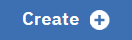 in the queues widget toolbar.
in the queues widget toolbar.
-
Enter a name for the queue. Valid characters are letters and numbers and the
.
,/
,_
, and%
characters. - Select the type of queue to add.
- Click Create. The new queue is created.
-
Click the create icon
-
To put messages to a queue:
- Select the queue that we want to add messages to from the list in the queues widget. You cannot select a model queue.
-
Click the put message icon
 in the queues widget toolbar.
in the queues widget toolbar.
- Enter the message that we want to put onto the queue.
- Click Put.
-
To clear messages from a queue:
- Select the local queue that we want to clear messages from the list in the queues widget.
- Select ... > Clear queue.
- Confirm that we want to clear the queue by clicking Clear Queue.
-
To browse messages on a queue:
- Select the local or alias queue that we want to browse from the list in the queues widget.
-
Click the browse icon
 in the queues widget toolbar. The browse message window opens, displaying messages on the
queue.
in the queues widget toolbar. The browse message window opens, displaying messages on the
queue.
-
To delete a queue:
- Select the queue that we want to delete from the list in the queues widget.
-
Click the delete icon
 in the queues widget toolbar.
in the queues widget toolbar.
- Optional: If the queue has messages on it, confirm that the queue can be cleared by clicking Clear queue.
- Confirm that we want to delete the queue by clicking Delete. The queue is deleted.
-
To view and edit the properties of a queue:
- Select the queue in the queues widget.
-
Click the properties icon
 in the queues widget toolbar. Alternatively, double-click the queue.
in the queues widget toolbar. Alternatively, double-click the queue.
- View the properties and edit them as required. If the property text box is disabled, the property is read-only, or can be edited only from the command line. For information about a property, view the property information in Queue properties.
-
To view and edit authority records for a queue:
- Select the queue in the widget.
- Click ... > Manage authority records. The authority records show the permissions that users and administrators have on the selected queue.
Parent topic: Work with IBM MQ objects