Working with client-connection channels
We can use the client-connection channels widget in the IBM MQ Console to add and delete client-connection channels on a queue manager, view and set the properties, and manage the authority records for the channel.
Before you begin
You must create a client-connection channels widget before we can use it. For more information about creating IBM MQ object widgets, see Working with IBM MQ objects.About this task
The client-connection channels widget lists the client-connection channels that exist for a specific queue manager. We can select individual client-connection channels from the list to work with.
We cannot view or edit authority records for a client-connection channel on z/OS®.
Procedure
-
To add a client-connection channel:
-
Click the create icon

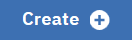 in the client-connection channels widget toolbar.
in the client-connection channels widget toolbar.
-
Enter a name for the client-connection channel. Valid characters are letters and numbers and
the
.
,/
,_
, and%
characters. - Specify the connection name. The connection name is the name of the computer that hosts the target queue manager. The format is computer_name(port_number), where computer_name is the name or IP address of the computer that hosts the target queue manager, and port_number is the port that the target queue manager's listener is using.
- Click Create. The new client-connection channel is created.
-
Click the create icon
-
To delete a client-connection channel:
- Select the client-connection channel to delete from the list in the client-connection channels widget.
-
Click the delete icon

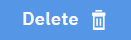 in the widget toolbar.
in the widget toolbar.
- Confirm to delete the client-connection channel by clicking Delete. The client-connection channel is deleted.
-
To view and edit the properties of a client-connection channel:
- Select the client-connection channel in the client-connection channels widget.
-
Click the properties icon

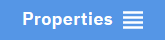 in the client-connection channels widget toolbar. Alternatively, double-click the
client-connection channel.
in the client-connection channels widget toolbar. Alternatively, double-click the
client-connection channel.
 View the properties and edit them as required. If the property text box is disabled, the
property is read-only, or can be edited only from the command line. For information about a
property, view the property information in Channel properties in the MQ Explorer documentation.
View the properties and edit them as required. If the property text box is disabled, the
property is read-only, or can be edited only from the command line. For information about a
property, view the property information in Channel properties in the MQ Explorer documentation.
-
To view and edit authority records for a client-connection channel:
- Select the client-connection channel in the client-connection channels widget.
-
Click
 ... > Manage Authority Records. The authority records show the permissions that users and administrators have on the
selected client-connection channel.
... > Manage Authority Records. The authority records show the permissions that users and administrators have on the
selected client-connection channel.