Monitoring background tasks
We can use the Background Tasks page to see details about progress of each deployment.
- Select Background Tasks
 on a desktop or tablet, or Background Tasks
on a desktop or tablet, or Background Tasks  on a smartphone.
on a smartphone.
A drop-down dialog opens, showing active background tasks, which have In Progress status. The dialog also has a link to Task Details and History.
- To view status on all background tasks, active and completed, select Task Details and History.
- Browse details on tasks in the Background Tasks page.
The Background Tasks page lists running and completed tasks. Task status is shown by progress bar colors and by icons.
Icon Progress bar Task status 

Successful 

Warning 

Error 

In Progress Each color segment in the progress bar indicates the percentage of each status for the task. The percentage at the end of a progress bar indicates the percentage of hosts that completed the task. Hosts are sub-tasks of a task.
Select a task row to see hosts. If we are deploying a server package to multiple hosts, a list of the hosts is shown under the task.
The icon next to a host name indicates the current status of all operations on the host. Select a host name to see details about operations on the host.
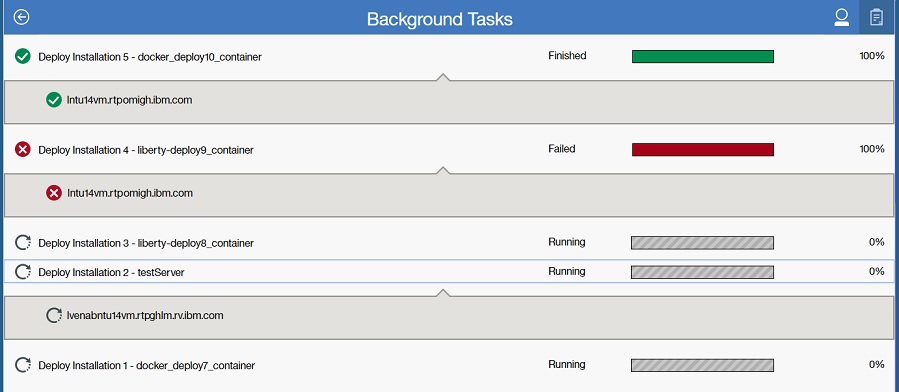
What to do next
After we use task details to troubleshoot any errors or warnings, select Back  to return to the previous page.
to return to the previous page.