Configure the monitoring agent using GUI - J2EE agent
You can also configure the monitoring agent from the GUI.
ITM_home/bin
./itmcmd manage
The Manage Tivoli Enterprise Monitoring Services utility opens.
Figure 1. Manage Tivoli Enterprise Monitoring Services window on UNIX and Linux
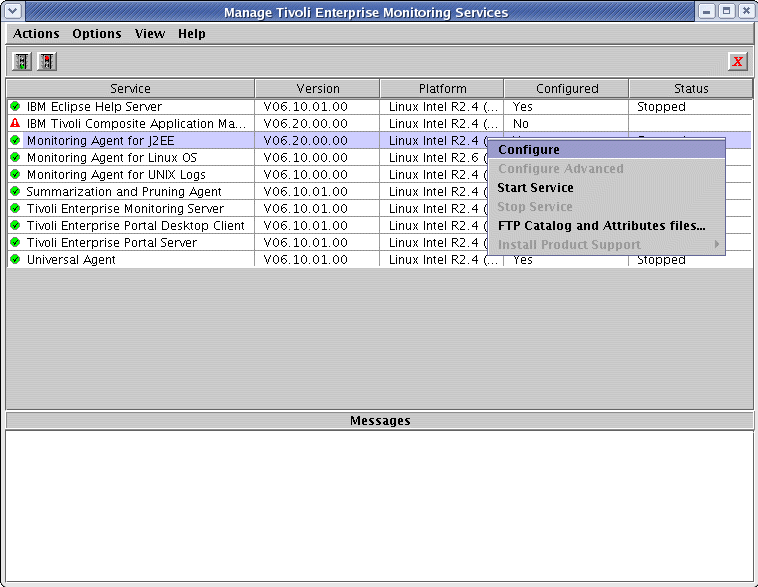
Select the Monitoring Agent for J2EE and right click the row. In the pop-up menu, click Configure.
The Configuration of Monitoring Agent for J2EE notebook opens. Specify the parameters with reference to Configuration parameters for ITCAM Agent for J2EE Monitoring Agent.
Figure 2. Configuration of Monitoring Agent for J2EE notebook: Basic tab on UNIX and Linux
After you have defined the Basic parameters, click the Agent (Advanced) tab.
Figure 3. Configuration of Monitoring Agent for J2EE notebook: Agent tab on UNIX and Linux
If you install more than one copy of the monitoring agent on a single host, set the Alternative Node ID parameter to different values for each of the copies. Otherwise, the multiple copies of the monitoring agent will not work correctly with Tivoli Monitoring.
After you have defined the parameters in the agent tab, click the Collection (Advanced) tab.
Figure 4. Configuration of Monitoring Agent for J2EE notebook: Collection tab on UNIX and Linux
(Optional) After you have defined the parameters, if the monitored J2EE server has a name longer than 32 characters, click the Application Servers (Advanced) tab. To specify an alternate server name of 32 characters or fewer, click New .
Figure 5. Configuration of Monitoring Agent for J2EE notebook: Application Servers tab on UNIX and Linux
After you have defined the parameters, click the Application Dashboard (Basic) tab.
Figure 6. Configuration of Monitoring Agent for J2EE notebook: Application Dashboard (Basic) tab on UNIX and Linux
After you have defined these parameters, click the Application Dashboard (Auto Threshold) tab.
Figure 7. Configuration of Monitoring Agent for J2EE notebook: Application Dashboard (Auto Threshold) tab on UNIX and Linux
After you specified all parameter values, click OK to configure the monitoring server connection.
Figure 8. Defining monitoring server Connection on UNIX and Linux
Specify these fields and click Save to complete the GUI configuration.
When you have configured the monitoring agent, run the following commands to reconfigure the monitoring server, portal server, and portal client:
- On the portal server, run the following command: itmcmd config -A cq
- On all portal client systems, run the following command: itmcmd config -A cj
- On the monitoring server, run the following command:itmcmd config -S -t <tems_name>