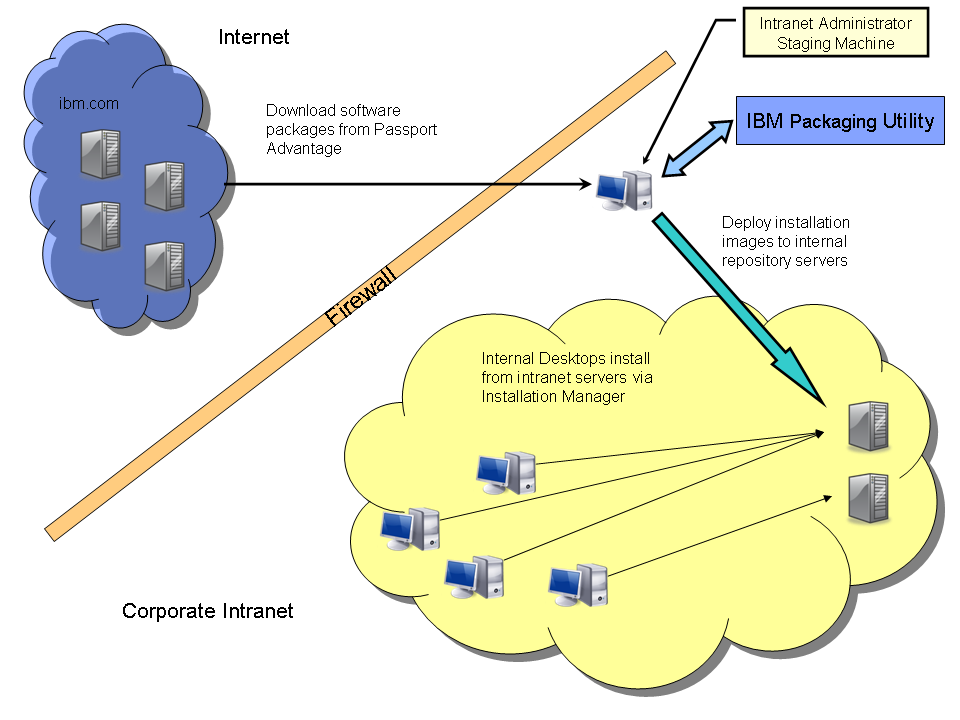
Software packages are the installation objects that compose product installations, updates, and fixes that IBM Installation Manager can manipulate and consume.
Downloading from Passport Advantage
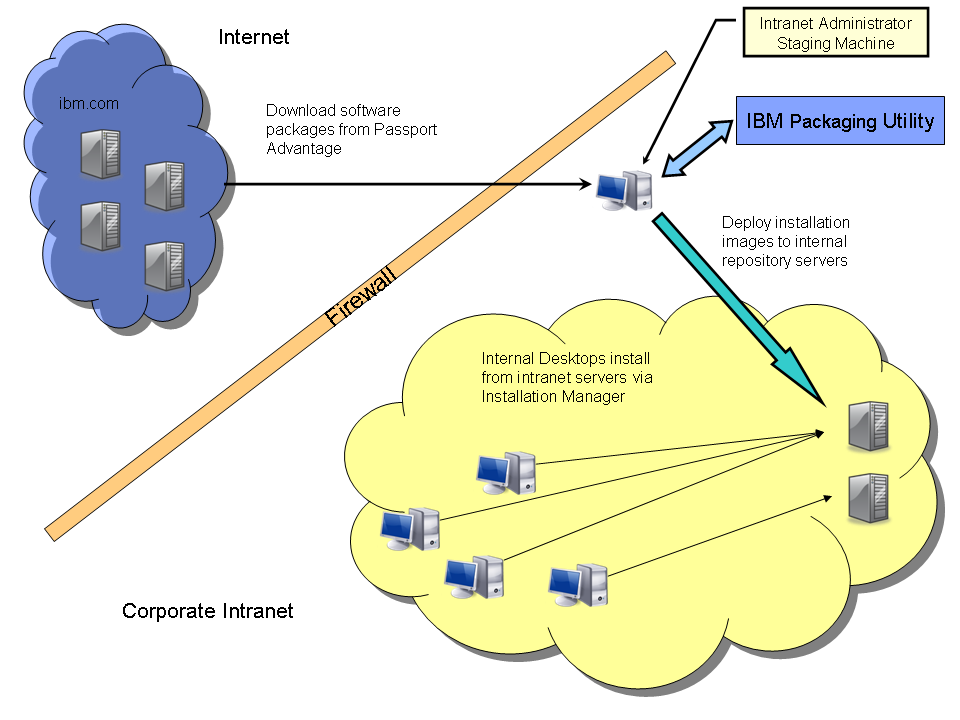
The preceding diagram shows a workflow that starts with downloading software installation images from IBM Passport Advantage to a local computer that can stage the installation image. The installation image is typically a set of compressed files that represent CD installation images. Some of these CD images contain software package repositories, which can contain a software package such as Rational Application Developer. After you extract the compressed files to the local computer, you can use IBM Packaging Utility to copy the software package repositories from the CD installation image to a local repository on an intranet server. You can then use IBM Installation Manager to install the software package from this local repository.
Downloading from Passport Advantage
After you stage the installation images, you can use IBM Packaging Utility to search for updates and extensions to those staged software packages IBM Packaging Utility downloads only the data that is required to update the software package. Alternatively, you can download the updates and fixes as compressed files from the IBM support site and then extract and copy them to the staging area, which is similar to the initial staging process.
Enterprises typically have existing policies and procedures for making data accessible to users in their enterprise. The software package repositories on the local servers in the preceding example might be simple HTTP servers, FTP servers, or network file shares. These servers should be placed strategically in the enterprise to optimize the download performance of IBM Installation Manager.
An enterprise can employ several strategies to organize packages and repositories for deployment.
The simplest method of organization is to put all the software packages in a single repository. This scenario provides IBM Installation Manager with visibility of all the available packages in the enterprise. To optimize performance, you can make replicas of the single repository on geographically dispersed servers.
In this scenario, a software package repository exists for each role in the enterprise. A role might be differentiated by niche, version of software under development, geography, or other criteria. For example, a large software development organization might have the following role-based repositories:
While role-based repositories are more complex to set up, they can greatly simplify the end-user installation experience. After the repositories are in place, the package administrator can prompt users with a single message that states "Install the latest version of all packages in your repository."
You gain access to HTTP software package repositories using standard protocols that support credential-based security. You can configure HTTP servers to limit access to specific end users. For example, if you use role-based repositories, you can assign a role to each user and use those roles to limit access to the HTTP repository.
You can also host repositories on file servers. File systems on Linux, AIX, Windows, and other operating systems support Access Control Lists (ACLs) to limit access to directories that contain repositories.
The following procedure outlines how to make a software package, such as Rational Software Architect 7.0, available on a local intranet server using HTTP as the protocol:
IBM Installation Manager ensures that only compatible fixes are applied to a software installation. For example, a fix pack for Rational Application Developer is not applied to Rational Functional Tester. Similarly, a fix for Rational Application Developer 7.0.0.2 is not applied to Rational Application Developer 7.0.
The Installation Manager and Packaging Utility both work with fix packs and interim fixes.
Interim fixes apply to a specific version of a software package and typically fix a single or several small critical issues. Multiple interim fixes can be applied independently on the same fix pack.
Fix packs are cumulative updates to a software package. A fix pack implies that a new version of the software package is available. For example, Rational Application Developer 7.0.0.2 is a fix pack that updates version 7.0 or 7.0.0.1 to version 7.0.0.2.
You can update a package or set of packages in two ways: automatically search for and apply the latest updates or manually select the updates to apply. You control the source for these updates by listing the repositories in the Installation Manager preferences. By default, IBM Installation Manager searches both the listed repositories and the service repositories that the packages specify. To disable the preference to search for he repositories that the packages provide, click File > Preferences > Repositories and clear the Search service repositories during installation and updates option. An enterprise typically disables this preference for two reasons: to control the source of updates for their users or to improve performance by limiting the search scope. For example, an enterprise with a corporate firewall that prevents users from accessing the Internet might want to limit the search scope to listed repositories.
To add a local intranet repository, click...
This option enables you to specify the list of repositories that users can access.
IBM provides updates on support sites and in repositories. Because you use these packages only to update previously installed products and offerings, they are sometimes referred to as software update packages. You can merge the software update package with the original software package that it updates using IBM Packaging Utility to create a complete software package. You can either install this resulting software package directly or use it to update another software package. For example, for Rational Application Developer 7.0, a software update package exists for version 7.0.0.1. You can use IBM Packaging Utility to download and merge the 7.0.0.1 software package with the 7.0 software package. You can then use the resulting repository to install version 7.0.0.1 directly or to update version 7.0 to 7.0.0.1.
Enterprises often have existing software deployment and management tools such as Microsoft Systems Management Server (SMS) or Tivoli Configuration Manager. IBM Installation Manager uses silent installation capabilities that work with several deployment tools to enable them to deploy Installation-Manager-based software packages.
The following procedure shows a typical silent installation scenario for Rational Application Developer:
Each deployment tool has different methods and capabilities. A forthcoming series of tutorials will describe how to use various deployment tools to deploy Installation-Manager-based IBM Rational products.