IBM BPM, V8.0.1, All platforms > Authoring services in Integration Designer > Defining and transforming data > Transforming data > Transforming data using a business object map
Automatic mapping
IBM Integration Designer supports the automatic mapping of similar fields.
Clicking on the Map similar fields toolbar icon finds matches between similar inputs and outputs as opposed to exact inputs and outputs:

Mapping similar fields:
- Compares input business object field names to output business object field names. Names with small string differences are recognized as being similar.
- Compares input business object field types to output business object field types. Only XSD complex types are considered and a match is recognized between exact XSD complex types.
- All matching input and output fields are compared and transforms are created between most similar pairings.
Transforms are created that have similar names and exact XSD complex types:

You can change the sensitivity of the business object string name comparisons by adjusting Field name similarity threshold found in the business object map editor preference page:
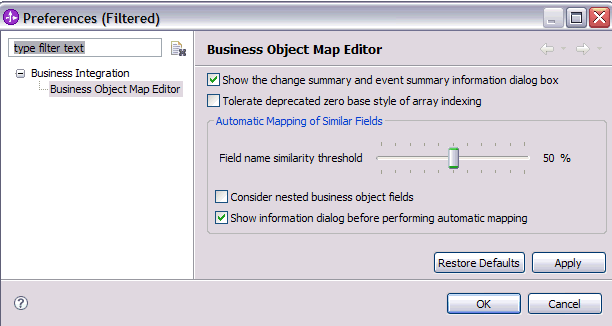
A threshold of 50% indicates that two string names must be at least 50% similar before being considered as a potential pairing.
For example, the strings "country" and "state" have 0% similarity, while the strings "phoneNumber" and "telephoneNumber" have 83% similarity. More accurate matches are achieved between names of longer length. Therefore, using 50% as a Field name similarity threshold would not consider "country" and "state" as a pairing but would consider "phoneNumber" and "telephoneNumber" as a pairing.
You can select the Consider nested business object fields check box from the business object map editor preference page. This performs a more exhaustive search of pairings involving nested fields. If the check box is not selected, just one level of fields are considered.
You can also select only the necessary input business object fields and output object fields before running the map similar fields action. This limits the inputs and outputs compared when determining which fields to create automatic transforms between. Otherwise, if no input or output fields are selected, all are considered.
If you want to create transforms between business object field XSD types without regard to names, select Map field types from the menu within the business object map editor:
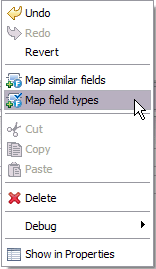
The result will perform transforms between exact XSD types with XSD simple types also considered:
