IBM BPM, V8.0.1, All platforms > Authoring services in Integration Designer > Testing modules > Unit testing > Running unit tests in the test client > Testing interface operations
Specifying operation values
In the integration test client, you should specify some initial request parameter values for your selected operation before you invoke it.
And before you use the value editor to specify operation values, you should read the topic "Value and data pool editors." This topic provides detailed information on the value editor and the data pool editor, such as information on setting single or multiple values using pop-up menu items.
To specify operation values:
Procedure
- Select an operation to test as described in the topic "Selecting operations for testing."
- If you are testing a wsdl operation, you can choose to work with the Value editor or the XML editor. Otherwise, you can specify the values in the Value editor.
- If you want to work with the XML editor, select the XML
Editor button. The XML editor opens and displays the values of the parameters in XML document format.
In the test client, the value editor is the editor that is open by default. If you switch to the XML editor, a serialization of the value structure occurs for the purpose of populating the XML editor. When you switch to the XML editor strictly for viewing the content and you do not perform any editing or import any file, you can switch back to the value editor if you so choose. However, if you perform any editing or import any file in the XML editor, then switching back to the value editor will invoke a message that warns you that data may be lost, such as XML comments.
- If you want to work with the value editor, select the Value Editor button. The value editor opens and displays the values of the parameters.
- If you want to work with the XML editor, select the XML
Editor button. The XML editor opens and displays the values of the parameters in XML document format.
- If you are working with the XML editor, you can directly
enter values in the editor, or choose to import a message from a file, by clicking the Import Message icon:
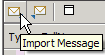
- If you are working with the value editor, specify values for a selected operation by completing the following steps:
- In the Value column, click the field cell where you want to specify a new value.
- Press the F2 key or simply begin typing some characters. A text box automatically opens, as shown in the following figure:

- In the text box, type the new value that you want to assign to the field.
For date, dateTime, gMonthDay and gYearMonth types, you can alternately select the date and time through a user interface. gDay, gMonth and gYear types do not have this user interface.
The five date types - gDay, gMonth, gYear, gYearMonth and gMonthDay - always use the Gregorian calendar as a reference even if another calendar type is selected from the Preferences page. These types require a precision that another calendar type like the Hijri calendar cannot provide.
You can press Alt+Enter at any time to add additional input lines. (If you decide that you do not want to retain the new value that you are specifying in the text box, you can press the Esc key to discard the new value.)
- Press Enter or simply click another cell to save your new value.
- If you want to specify values for arrays, right-click the name of each array field in the Name column and select Add Element to open the Add Element
window, then specify a value for the selected field in the Enter
the number of new elements to add field and click OK.
For example, in the figure, the items array field was right-clicked and Add Element was selected, then values were specified for the individual fields under the items[0] element (such as the value 2 that is specified for the quantity attribute).
Example
You can use the keyboard to rapidly navigate through field cells.For example, you can use Tab, Page Down, Page Up, and arrow keys.
What to do next
When you have finished specifying operation values, you will probably want to invoke the operation. This is described in the topic "Invoking operations."